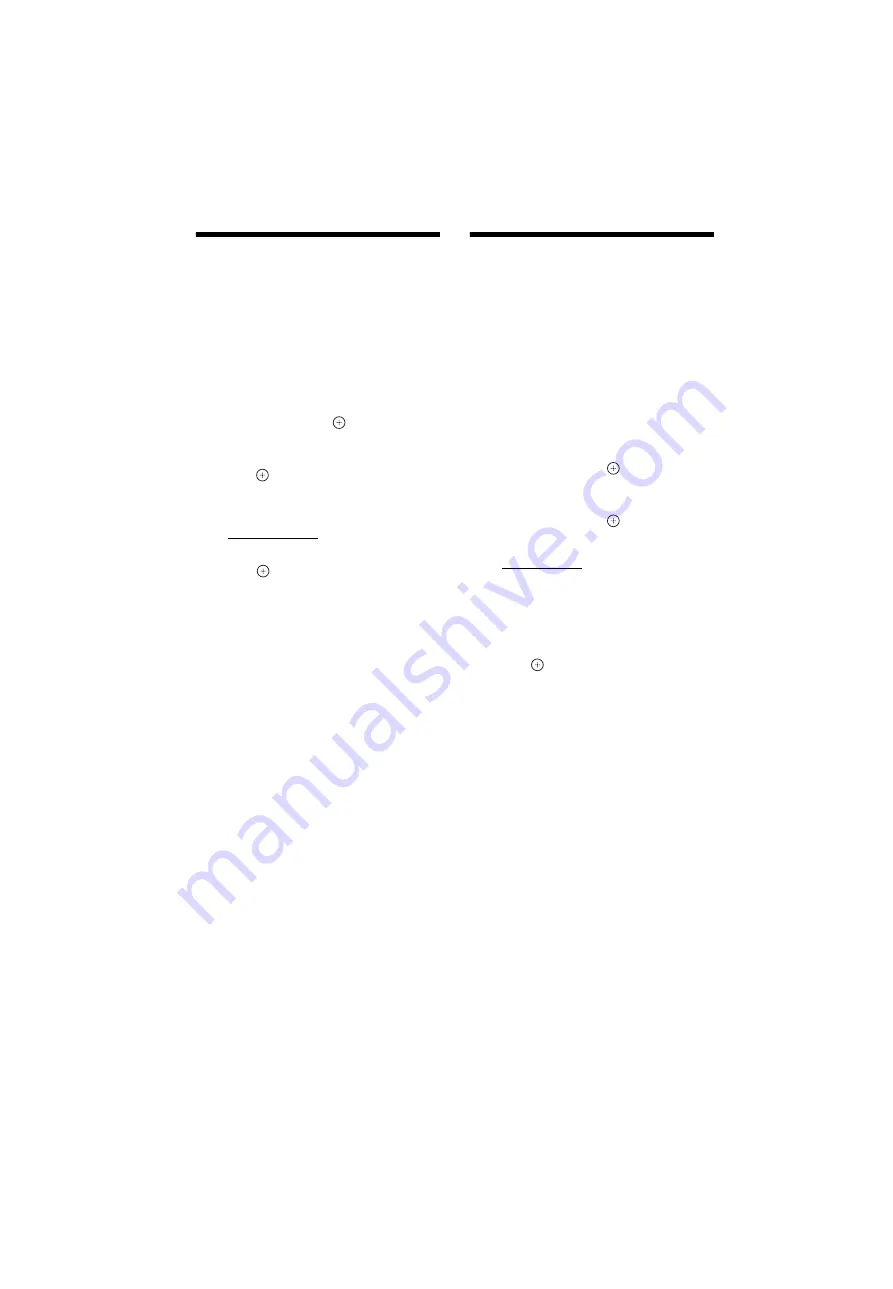
masterpage:Left
specdef v20070110
filename[I:\FM E_data\850138S_BDV-Z2\0527_data
up\4136891111\4136891111BDVZ7AEP\02-BDVZ7AEP\gb09oth.fm]
model name [BDV-Z7_GB]
[4-136-891-
11
(1)]
64
GB
Using the Dimmer
Function
The brightness of the front panel display, logo
illumination LED and illumination LED can be
set.
1
Press SYSTEM MENU.
2
Press
X
/
x
repeatedly until “DISP
MENU” appears in the front panel
display, then press
or
c
.
3
Press
X
/
x
repeatedly until “DIMMER”
appears in the front panel display, then
press
or
c
.
4
Press
X
/
x
to select the brightness of
the front panel display.
• “DIMMER OFF”: Bright.
• “DIMMER ON”: Dark.
5
Press .
The setting is made.
6
Press SYSTEM MENU.
The system menu turns off.
Changing the
Illumination LED Lighting
Type
(Illumination Mode)
You can select to have the illumination LED
light up either perpetually or only when you
press a button.
1
Press SYSTEM MENU.
2
Press
X
/
x
repeatedly until “DISP
MENU” appears in the front panel
display, then press
or
c
.
3
Press
X
/
x
repeatedly until “ILLUM
MODE” appears in the front panel
display, then press
or
c
.
4
Press
X
/
x
to select a setting.
• “STANDARD”: turns on the illumination
at all times.
• “SIMPLE”: turns on the illumination for
about 10 seconds when you press a button
(except the
\
/
1
button) on the control
unit.
5
Press .
The setting is made.
6
Press SYSTEM MENU.
The system menu turns off.






























