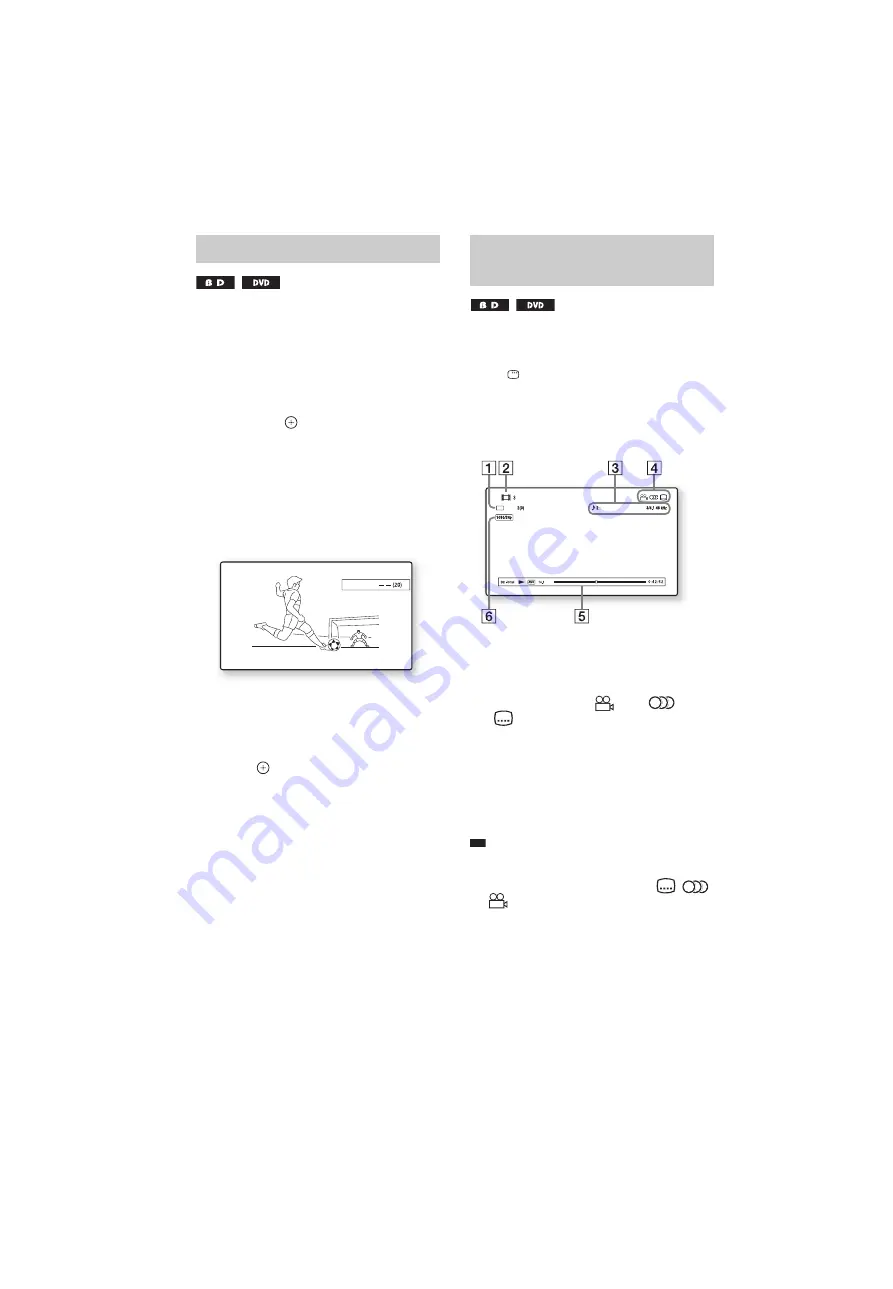
masterpage:Left
specdef v20070110
filename[I:\FM E_data\850138S_BDV-Z2\0527_data
up\4136891111\4136891111BDVZ7AEP\02-BDVZ7AEP\gb05ply.fm]
model name [BDV-Z7_GB]
[4-136-891-
11
(1)]
40
GB
You can search for a chapter if the title contains
chapter marks.
1
Press OPTIONS during playback or in
pause mode.
The options menu appears.
2
Press
X
/
x
to select a search method,
then press
.
• [Title Search] (for a BD-ROM/DVD
VIDEO): Searches the desired title.
• [Chapter Search]: Searches the desired
chapter.
The display for entering the number
appears.
Example: Chapter Search
3
Press the number buttons to enter the
number of the title or chapter.
If you make a mistake, press CLEAR, and
re-enter another number.
4
Press .
After a while, the system starts playback
from the selected number.
To cancel [Title Search] /
[Chapter Search]
Press RETURN.
You can check the title information, including
the video transmission rate, etc.
Press
DISPLAY during playback.
The displayed information differs depending on
the disc type and system status.
Example: When playing a BD-ROM
A
The current selected angle
B
Title number or name
C
The currently selected audio setting
D
Available functions (
angle/
audio/
subtitle)
E
Playback information
Displays Disc type/Play mode/Video codec/
Bit rate/Playing status bar/Playing time
(Remaining time*)
F
Output resolution/Video frequency
* Displayed when you press TIME repeatedly.
Tip
• You can also check the playback information in the
front panel display.
• You can change each setting by pressing
,
,
or .
Searching for a Title/Chapter
Chapter :
Displaying the playing time
and play information
D
Dolby Digital Plus
Angle
Angle
Mbps
English






























