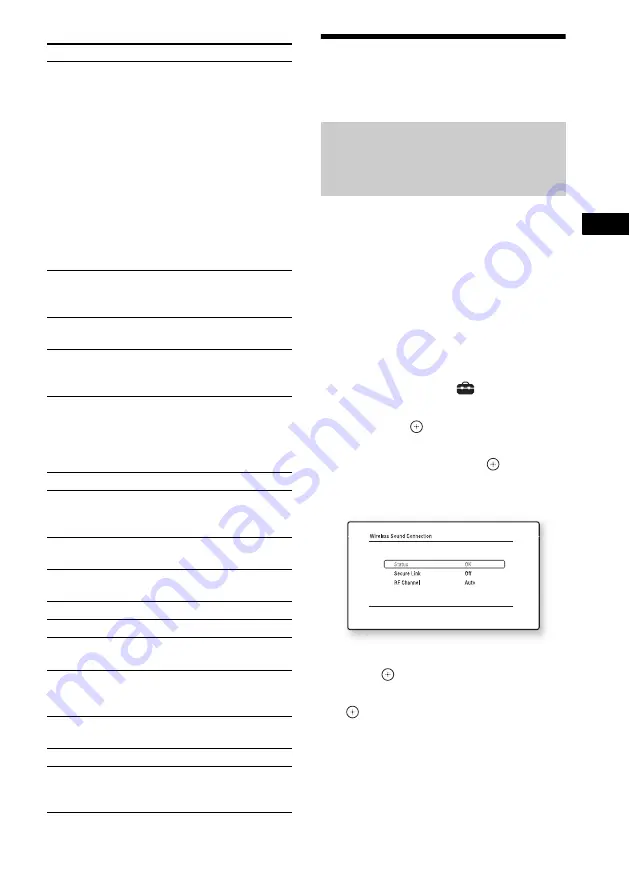
O
th
e
r O
p
era
tions
43
US
Further Settings for the
Wireless System
You can specify the wireless connection to link
the main unit to the surround amplifier using the
Secure Link function.
This function can help prevent interference if
you use multiple wireless products or your
neighbors use wireless products.
1
Press HOME.
The home menu appears on the TV screen.
2
Press
C
/
c
to select
[Setup].
3
Press
X
/
x
to select [System Settings],
then press
.
4
Press
X
/
x
to select [Wireless Sound
Connection], then press
.
The [Wireless Sound Connection] display
appears.
5
Press
X
/
x
to select [Secure Link], then
press .
6
Press
X
/
x
to select [On], then press
.
7
Press SECURE LINK on the rear of the
surround amplifier.
Proceed to the next Step within a few
minutes.
Items
Details
[Browser Setup]
Displays the Internet Browser
settings.
• [Zoom]: Increases or
decreases the size of the
displayed contents.
• [JavaScript Setup]: Sets
whether to enable or disable
JavaScript.
• [Cookie Setup]: Sets
whether or not to accept
browser cookies.
• [SSL Alarm Display]: Sets
whether to enable or disable
SSL.
[Input]
Displays the software
keyboard to enter characters
while browsing a website.
[Break]
Moves the cursor to the next
line in the text input field.
[Delete]
Erases one character on the
left side of the cursor during
text input.
[Window List]
Displays a list of all currently
opened websites.
Allows you to return to a
previously displayed website
by selecting the window.
[Bookmark List]
Displays the bookmark list.
[URL entry]
Allows you to enter a URL
when the software keyboard
is displayed.
[Previous page]
Moves to a previously
displayed page.
[Next page]
Moves to the previously
displayed next page.
[Cancel loading]
Stops loading a page.
[Reload]
Reloads the same page.
[Add to Bookmark]
Adds the currently displayed
website to the bookmark list.
[Set as start page]
Sets the currently displayed
website as the default start
page.
[Open in new
window]
Opens a link in a new
window.
[Character encoding]
Sets the character code.
[Display certificate]
Displays server certificates
sent from pages that support
SSL.
Activating wireless
transmission between specific
units
[Secure Link]






























