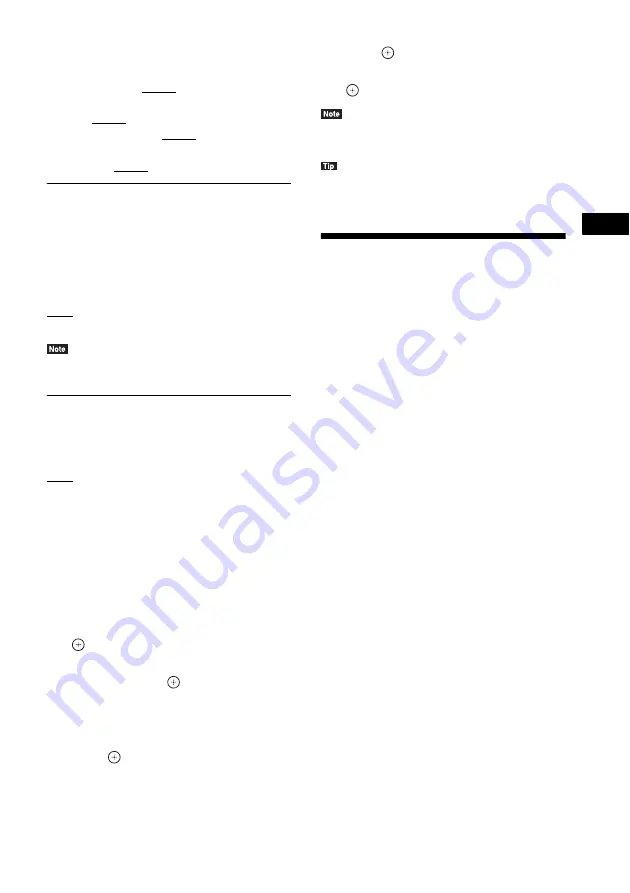
O
th
e
r O
p
era
tions
39
US
dB. Be sure to set [Test Tone] to [On] for easy
adjustment.
[Front Left/Right] 0.0 dB: Set the front speaker
level.
[Center] 0.0 dB: Set the center speaker level.
[Surround Left/Right] 0.0 dB: Set the surround
speaker level.
[Subwoofer] 0.0 dB: Set the subwoofer level.
x
[Relocation]
You can correct the speaker position virtually to
improve the surround effect.
[On]: You can hear sound from a virtually
relocated speaker position determined by [Auto
Calibration].
[Off]: You can hear sound from the actual
speaker position.
• This setting is reflected after performing [Auto
Calibration].
x
[Test Tone]
The speakers will emit a test tone to adjust
[Level].
[Off]: The test tone is not emitted from the
speakers.
[On]: The test tone is emitted from each speaker
in sequence while adjusting level. When you
select one of the [Speaker Settings] items, the
test tone is emitted from each speaker in
sequence.
Adjust the sound level as follows.
1
Set [Test Tone] to [On].
2
Press
X
/
x
to select [Level], then press
.
3
Press
X
/
x
to select the desired speaker
type, then press
.
4
Press
C
/
c
to select the left or right
speaker, then press
X
/
x
to adjust the
level.
5
Press .
6
Repeat Steps 3 to 5.
7
Press RETURN.
The system returns to the previous display.
8
Press
X
/
x
to select [Test Tone], then
press .
9
Press
X
/
x
to select [Off], then press
.
• The test tone signals are not output from the HDMI
(OUT) jack.
• To adjust the volume of all the speakers at one time,
press VOL +/–.
Using the Sleep Timer
You can set the system to turn off at a preset
time, so you can fall asleep listening to music.
The time can be preset in intervals of 10
minutes.
Press SLEEP.
Each time you press SLEEP, the minutes display
(the remaining time) in the front panel display
changes by 10 minutes.
When you set the sleep timer, the remaining
time appears every 5 minutes.
When the remaining time is less than 2 minutes,
“SLEEP” flashes in the front panel display.
To check the remaining time
Press SLEEP once.
To change the remaining time
Press SLEEP repeatedly to select the desired
time.
















































