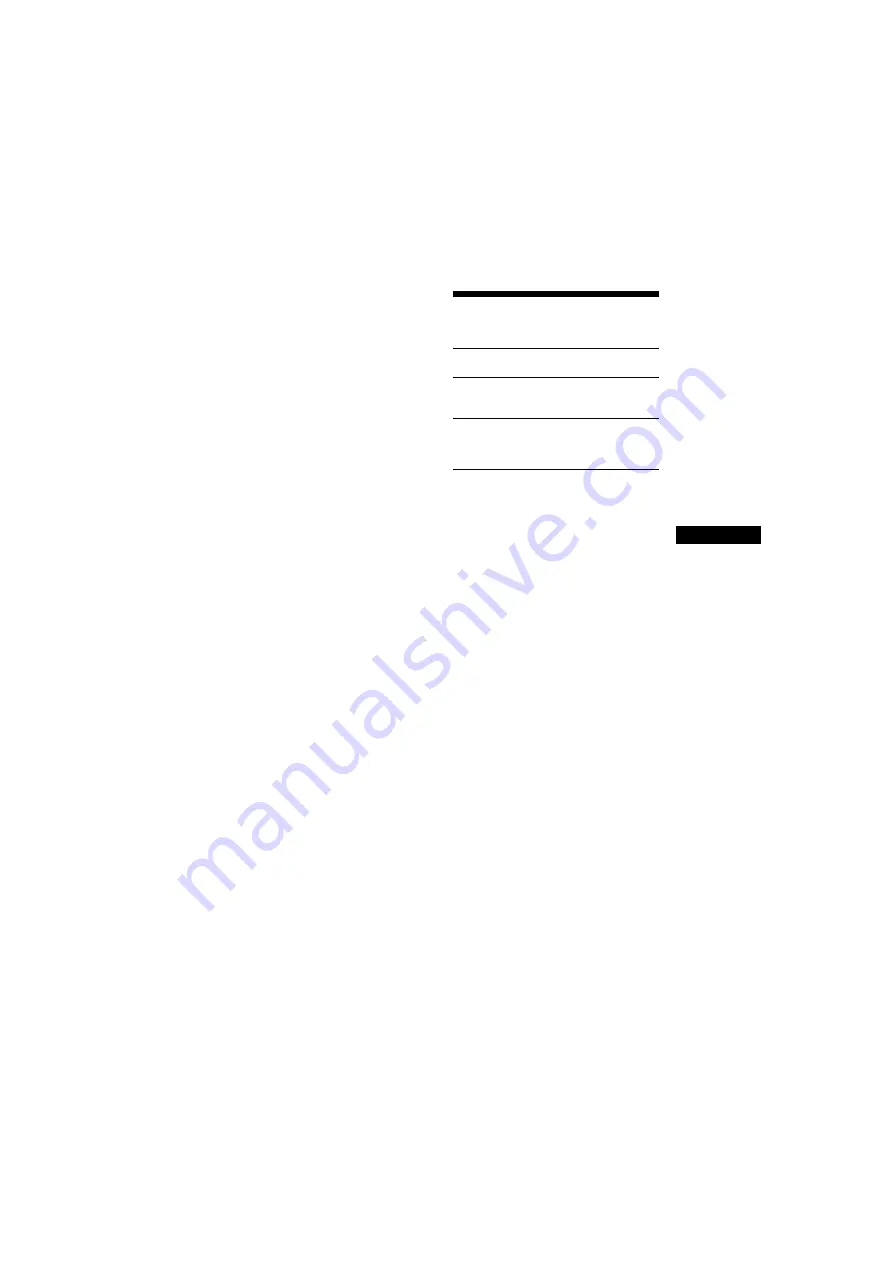
73
GB
BDV-N9200W/BDV-N9200WL/BDV-N7200W/BDV-N7200WL/BDV-N5200W
4-485-800-
13
(1)
D:\NORM'S JOB\SONY HA\SO140001\BDV-N9200_7200_5200_E3200
(PMRF 02)\4485800131_GB (CEK)\100ADD.fm
masterpage:
Right
A
d
di
tio
n
al
Inf
o
rm
at
io
n
Connecting cannot be done.
t
The pairing registration information
has been erased. Perform the
pairing operation again (page 34).
There is no sound.
t
Make sure this main unit is not too
far from the BLUETOOTH device, or
this system is not receiving
interference from a Wi-Fi network,
other 2.4 GHz wireless device, or
microwave oven.
t
Check that the BLUETOOTH
connection is made properly
between this system and the
BLUETOOTH device.
t
Pair this system and the
BLUETOOTH device again.
t
Keep the main unit away from metal
objects or surfaces.
t
Make sure “BT” function is selected.
t
Adjust the volume of the
BLUETOOTH device first, if the
volume level is still too low, adjust
the volume level on the main unit.
The sound skips or fluctuates, or the
connection is lost.
t
The main unit and the BLUETOOTH
device are too far apart.
t
If there are obstacles between the
main unit and your BLUETOOTH
device, remove or avoid the
obstacles.
t
If there is equipment that generates
electromagnetic radiation, such as a
wireless LAN, other BLUETOOTH
device, or a microwave oven
nearby, move them away.
Playable Discs
1)
Since Blu-ray Disc specifications are new
and evolving, some discs may not be
playable depending on the disc type and
version. Also, the audio output differs
depending on the source, connected
output jack, and selected audio settings.
2)
BD-RE: Ver.2.1
BD-R: Ver.1.1, 1.2, 1.3 including organic
pigment type BD-R (LTH type)
BD-Rs recorded on a PC cannot be played
if postscripts are recordable.
3)
A CD or DVD disc will not play if it has not
been correctly finalized. For more
information, refer to the operating
instructions supplied with the recording
device.
4)
The system cannot play DVD disc that is
recorded in AVCREC or HD Rec format.
Discs that cannot be played
• BDs with cartridge
• BDXLs
• DVD-RAMs
• HD DVDs
• DVD Audio discs
• PHOTO CDs
• Data part of CD-Extras
• Super VCDs
• Audio material side on DualDiscs
Blu-ray Disc
BD-ROM
1)
BD-R/BD-RE
2)
DVD
3)4)
DVD-ROM
DVD-R/DVD-RW
DVD+R/DVD+RW
CD
3)
CD-DA (Music CD)
CD-ROM
CD-R/CD-RW
Super Audio CD












































