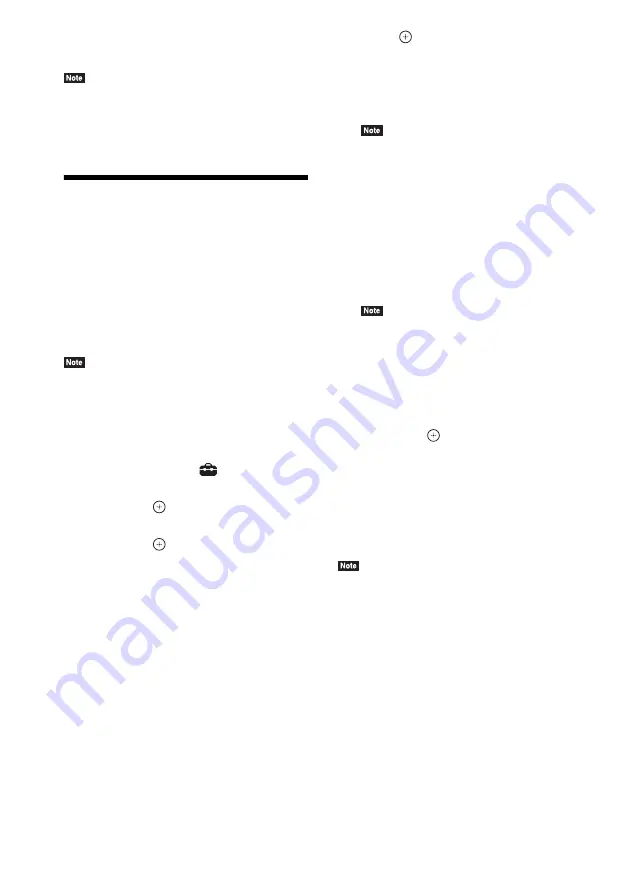
46
GB
to the HDMI input to which the system is
connected.
• Make sure that the component is connected to the
system via an HDMI cable, and the Control for
HDMI function of the connected component is set to
on.
Calibrating the
Appropriate Settings
Automatically
[Auto Calibration]
D.C.A.C. (Digital Cinema Auto Calibration) can
set the appropriate surround sound
automatically.
• The system outputs a loud test sound when [Auto
Calibration] starts. You cannot turn the volume
down. Give consideration to children and neighbors.
1
Press HOME.
The home menu appears on the TV screen.
2
Press
C
/
c
to select
[Setup].
3
Press
X
/
x
to select [Audio Settings],
then press
.
4
Press
X
/
x
to select [Auto Calibration],
then press
.
The confirmation display for [Auto
Calibration] appears.
5
Connect the calibration mic to the
A.CAL MIC jack on the rear panel.
Set up the calibration mic at ear level using
a tripod, etc. (not supplied). The front of
each speaker should face the calibration
mic, and there should be no obstruction
between the speakers and the calibration
mic.
6
Press
X
/
x
to select [OK].
To cancel, select [Cancel].
7
Press .
[Auto Calibration] starts.
The system adjusts the speaker settings
automatically.
Be quiet during the measurement.
• Before [Auto Calibration], make sure that the
surround amplifier turns on and you install the
surround amplifier in the appropriate location. If
you install the surround amplifier in an improper
location, such as another room, proper
measurement will not be obtained.
8
Confirm the conclusions of [Auto
Calibration].
The speakers connected to the unit are listed
as [Yes] on the TV screen.
• If measurement fails, follow the message then
retry [Auto Calibration].
• The measurement for [Subwoofer] is always
[Yes] and [Speaker Settings] returns to the
default setting when you perform [Auto
Calibration].
9
Press
X
/
x
to select [OK] or [Cancel],
then press
.
x
The measurement is OK.
Disconnect the calibration mic, then select
[OK]. The result is implemented.
x
The measurement is not OK.
Follow the message, then select [OK] to
retry.
• While the Auto Calibration function is working, do
not operate the system.
Summary of Contents for BDV-E985W
Page 1: ...BDV E985W 4 261 384 11 1 Blu ray Disc DVD Home Theatre System Operating Instructions ...
Page 78: ......
Page 79: ......






























