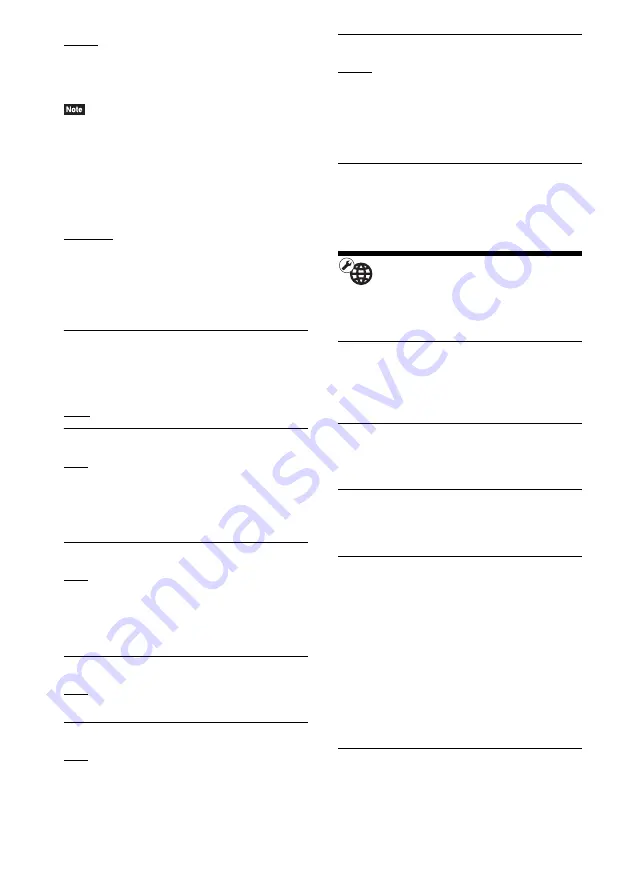
62
GB
[Auto]: The system can receive the digital audio
signal of the TV automatically via an HDMI
cable.
[Off]: Off.
• This function is available only when [Control for
HDMI] is set to [On].
[HDMI1 Audio Input Mode] (European models
only)
You can select the audio input of the component
that is connected to the HDMI (IN 1) jack.
[HDMI1]: The sound of the component that is
connected to the HDMI (IN 1) jack is input from
the HDMI (IN 1) jack.
[TV]: The sound of the component that is
connected to the HDMI (IN 1) jack is input from
the TV (DIGITAL IN OPTICAL) jack.
x
[Quick Start Mode]
[On]: Shortens the startup time from standby
mode. You can operate the system quickly after
turning it on.
[Off]: The default setting.
x
[Auto Standby]
[On]: Turns on the [Auto Standby] function.
When you do not operate the system for about
30 minutes, the system enters standby mode
automatically.
[Off]: Turns off the function.
x
[Auto Display]
[On]: Automatically displays information on the
screen when changing the viewing titles, picture
modes, audio signals, etc.
[Off]: Displays information only when you
press
DISPLAY.
x
[Screen Saver]
[On]: Turns on the screen saver function.
[Off]: Off.
x
[Software Update Notification]
[On]: Sets the system to inform you of newer
software version information (page 57).
[Off]: Off.
x
[Gracenote Settings]
[Auto]: Automatically downloads disc
information when you stop playback of the disc.
To download, the system must be connected to
the network.
[Manual]: Downloads disc information when
[Video Search] or [Music Search] is selected.
x
[System Information]
You can display the system’s software version
information and the MAC address.
[Network Settings]
You can make detailed settings for Internet and
network.
x
[Internet Settings]
Connect the system to the network beforehand.
For details, see “Step 3: Connecting to the
Network” (page 27).
x
[Network Connection Diagnostics]
You can run the network diagnostic to check if
the network connection has been made properly.
x
[Connection Server Settings]
Sets whether or not to display the connected
DLNA server.
x
[Renderer Set-up]
[Automatic Access Permission]: Sets whether or
not to allow automatic access from newly
detected DLNA controller.
[Smart Select]: Allows a Sony DLNA controller
to find the system as the target component to
operate by using the infrared ray. You can set
this function to on or off.
[Renderer Name]: Displays the system’s name
as it is listed on other DLNA devices on the
network.
x
[Renderer Access Control]
Sets whether or not to accept commands from
DLNA controllers.
















































