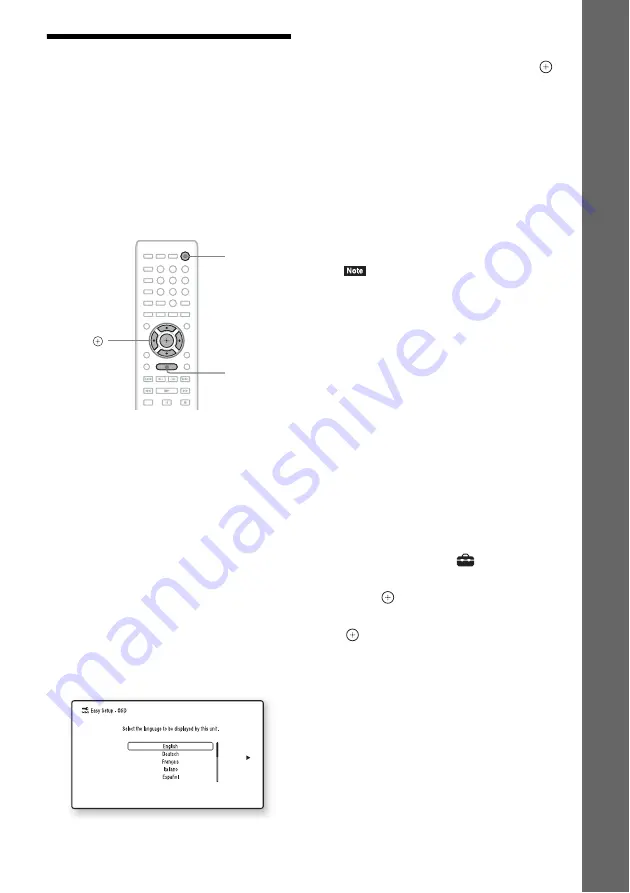
29
GB
Ge
tting Star
te
d
Step 4: Performing the
Easy Setup
Before performing Step 4
Make sure all connections are secure, and then
connect the AC power cord (mains lead).
Follow the Steps below to make the basic
adjustments for using the system.
Displayed items vary depending on the country
model.
1
Turn on the TV.
2
Connect the calibration mic to the
A.CAL MIC jack on the rear panel.
Set up the calibration mic at ear level using
a tripod, etc. (not supplied). The front of
each speaker should face the calibration
mic, and there should be no obstruction
between the speakers and the calibration
mic.
3
Press
[
/
1
.
4
Switch the input selector on your TV so
that the signal from the system
appears on the TV screen.
The Easy Setup Display for OSD language
selection appears.
5
Perform the [Easy Setup]. Follow the
on-screen instructions to make the
basic settings using
C
/
X
/
x
/
c
, and
.
Depending on the connection method
(page 22), perform the following setting.
• HDMI cable connection: Follow the
instructions that are displayed on the TV
screen.
• Component video cable connection (for
non-European/non-Saudi Arabian
models): Select the picture quality. The
available settings are as follows, from
lowest to highest picture quality: 480i/
576i, 480p/576p, 720p, and 1080i.
• BD-ROM playback of protected content via
component video output is only supported at
480i/576i output resolution. For details, see
“Copy Protection” (page 3).
• Video cord connection: Select [16:9] or
[4:3] so that the picture is displayed
correctly.
For details about [Auto Calibration]
settings in [Easy Setup], see “Calibrating
the Appropriate Settings Automatically”
(page 48).
To recall the Easy Setup Display
1
Press HOME.
The home menu appears on the TV screen.
2
Press
C
/
c
to select
[Setup].
3
Press
X
/
x
to select [Easy Setup], then
press .
4
Press
C
/
c
to select [Start], then press
.
The Easy Setup Display appears.
8
0
9
7
5
6
4
2
3
1
C
/
X
/
x
/
c
,
HOME
"
/
1
















































