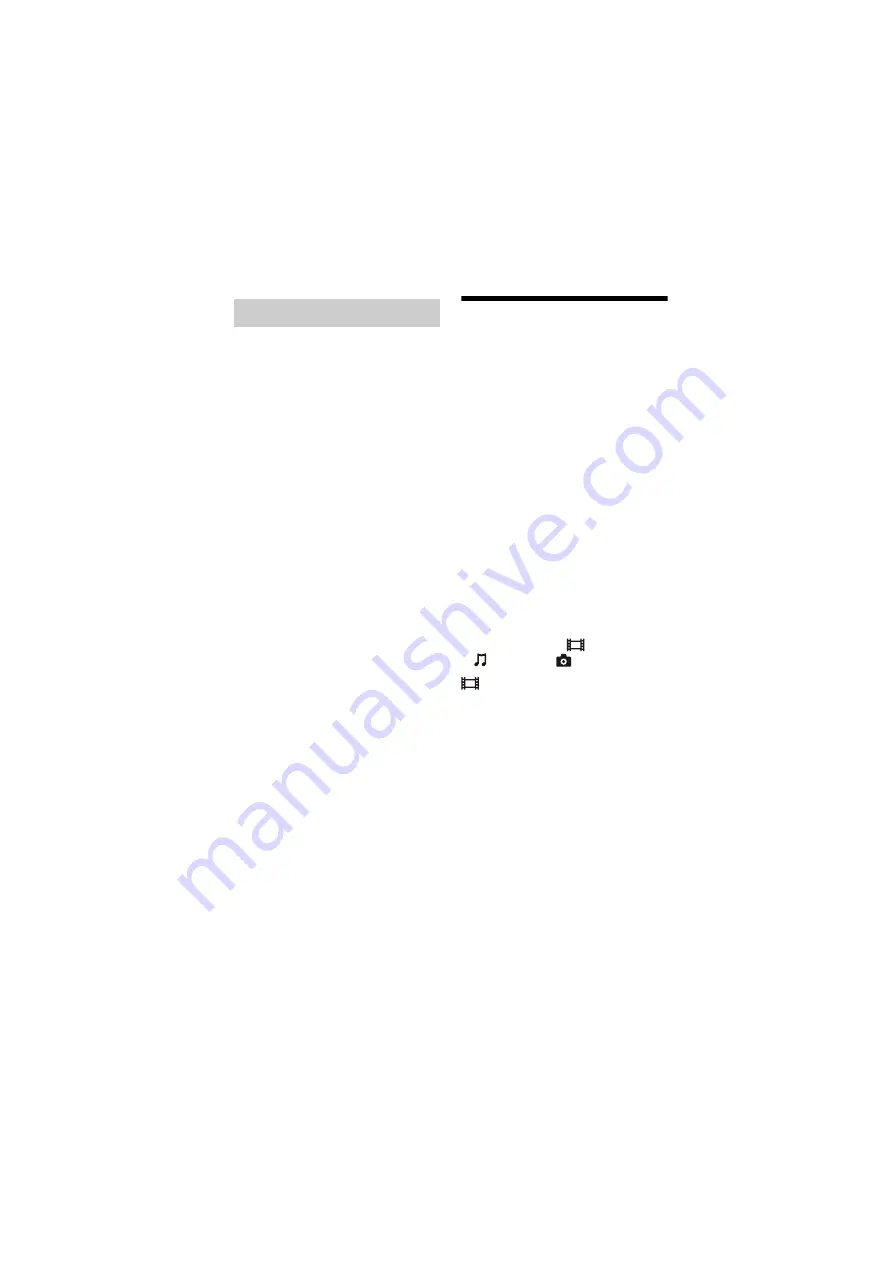
22
BDP-S7200
4-535-717-
11
(1)
master page=left
E:\SONY
DVD\SD130037\4535717111_US\040PLY.fm
“Screen mirroring” is a function to
display the screen of a mobile device on
the TV by Miracast technology.
The player can be connected directly
with a Screen mirroring compatible
device (e.g. smartphone, tablet). You can
enjoy the display screen of the device on
your large TV screen. No wireless router
(or access point) is required to use this
feature.
b
• When using Screen mirroring, the quality of
picture and sound may sometimes be
deteriorated due to interference from other
network.
• Some network functions may not be
available during Screen mirroring.
• Make sure that the device is compatible with
Miracast. Connectivity with all Miracast
compatible devices is not guaranteed.
1
Select [Screen mirroring] from
[Input] category on the home
menu using
<
/
,
, and press
ENTER.
2
Follow the on-screen
instructions.
Available Options
Various settings and playback
operations are available by pressing
OPTIONS. The available items differ
depending on the situation.
Common options
x
[Repeat Setting]:
Sets the repeat
mode.
x
[3D Menu]:
– [Simulated 3D]: Adjusts the
simulated 3D effect.
– [3D Depth Adjustment]: Adjusts the
depth of 3D image.
– [2D Playback]: Sets playback to 2D
image.
x
[Play]/[Stop]:
Starts or stops the
playback.
x
[Play from beginning]:
Plays the
item from the beginning.
x
[Change Category]:
Switches
category between
[Video],
[Music] and
[Photo] category.
[Video] only
x
[3D Output Setting]:
Sets whether or
not to output 3D video automatically.
x
[A/V SYNC]:
Adjusts the gap between
picture and sound, by delaying the
sound output in relation to the picture
output (0 to 120 milliseconds).
x
[Video Settings]:
– [Picture Quality Mode]: Selects the
picture settings for different lighting
environments.
z
[Direct]
z
[Brighter Room]
z
[Theater Room]
z
[Auto]
z
[Custom1]/[Custom2]
x
[Texture Remaster]: Adjusts the
sharpness and detail of the
edges.
Using Screen mirroring















































