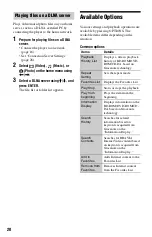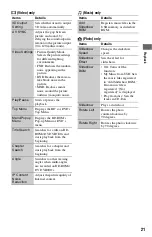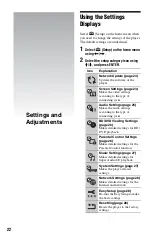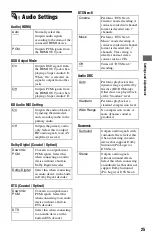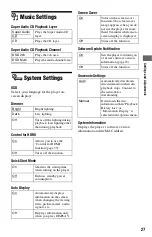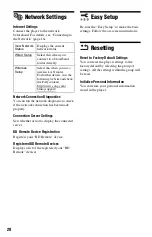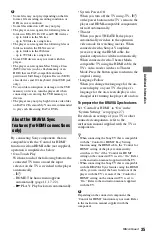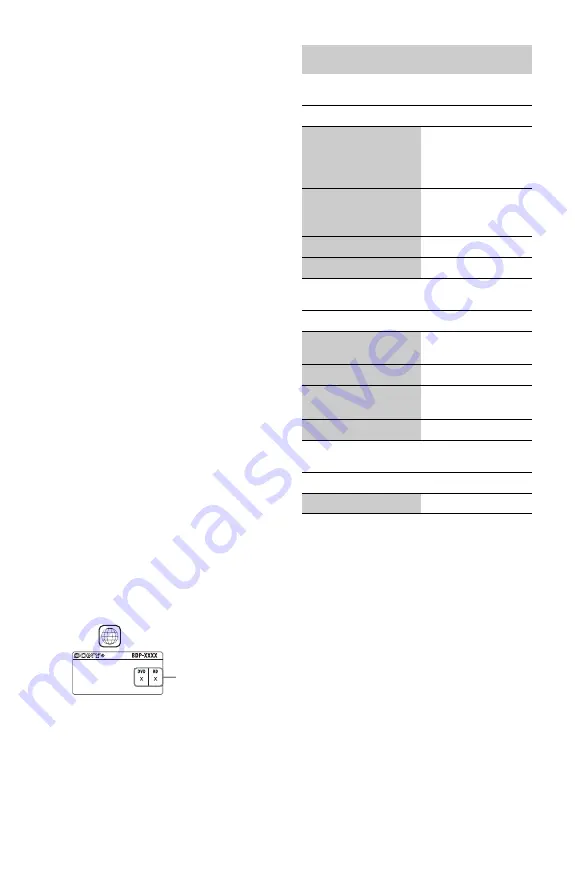
34
Discs that cannot be played
• BDs with cartridge
• DVD-RAMs
• HD DVDs
• DVD Audio discs
• PHOTO CDs
• Data part of CD-Extras
• VCDs/Super VCDs
• Audio material side on DualDiscs
• A disc recorded in a color system other than
NTSC, such as PAL (this player conforms
to the NTSC color system).
Note on Discs
This product is designed to playback discs
that conform to the Compact Disc (CD)
standard. DualDiscs and some of the music
discs encoded with copyright protection
technologies do not conform to the Compact
Disc (CD) standard, therefore, these discs
may not be playable by this product.
Note on playback operations of BDs/DVDs
Some playback operations of BDs/DVDs
may be intentionally set by software
producers. Since this player plays BDs/
DVDs according to the disc contents the
software producers designed, some playback
features may not be available.
Note about double-layer BDs/DVDs
The playback pictures and sound may be
momentarily interrupted when the layers
switch.
Region code (BD-ROM/DVD VIDEO only)
Your player has a region code printed on the
rear of the unit and will only play BD-ROMs/
DVD-ROMs labeled with identical region
codes or
.
Video
Music
Photo
*1
The player does not play coded files such as
DRM.
*2
The player plays AVCHD format files that are
recorded on a digital video camera, etc. The
AVCHD format disc will not play if it has not
been correctly finalized.
*3
The player does not play coded files such as
Lossless.
*4
The player does not play this file format on a
DLNA server.
*5
The player can only play standard definition
video on a DLNA server.
ALL
Region code
Playable types of files
File format
Extensions
MPEG-1 Video/
PS
*1*4
MPEG-2 Video/PS,
TS
*1*5
“.mpg,” “.mpeg,”
“.m2ts,” “.mts”
MPEG-4 AVC
*1*4
“.mkv,” “.mp4,”
“.m4v,” “.m2ts,”
“.mts”
WMV9
*1*4
“.wmv,” “.asf”
AVCHD
*4
*2
File format
Extensions
MP3 (MPEG-1 Audio
Layer
III
)
“.mp3”
AAC
*1*3*4
“.m4a”
WMA9
Standard
*1*3*4
“.wma”
LPCM
“.wav”
File format
Extensions
JPEG
“.jpg,” “.jpeg”