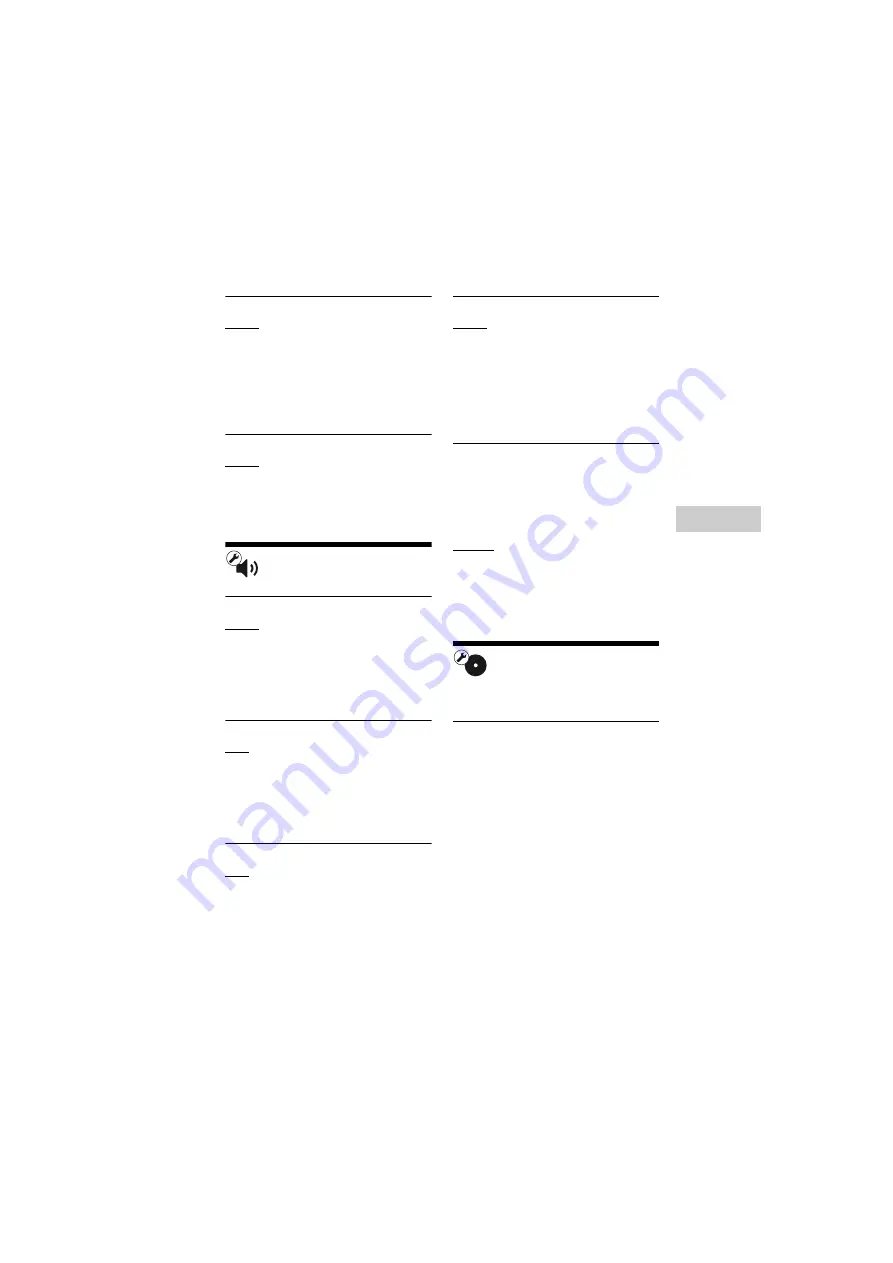
29
BDP-S5500/BX550/S3500/BX350/S1500/BX150
4-549-799-
12
(1)
master page=right
E:\SONY
DVD\SD140043\4549799121_US\060ADJ.fm
Settings and Adjustments
x
[HDMI Deep Color Output]
[Auto]: Normally select this.
[16bit]/[12bit]/[10bit]: Outputs 16bit/
12bit/10bit video signals when the
connected TV is compatible with Deep
Color.
[Off]: Select this when the picture is
unstable or colors appear unnatural.
x
[Pause Mode]
[Auto]: Normally select this. Dynamic
moving pictures appear without blurring.
[Frame]: Displays static pictures at high
resolution.
[Audio Settings]
x
[Digital Audio Output]
[Auto]: Normally select this. Outputs
audio signals according to the status of
the connected devices.
[PCM]: Outputs PCM signals from the
DIGITAL OUT (COAXIAL)/HDMI
OUT jack.
x
[BD Audio MIX Setting]
[On]: Outputs the audio obtained by
mixing the interactive and secondary
audio to the primary audio.
[Off]: Outputs the primary audio only.
Select this to output HD audio signals to
an AV amplifier (receiver).
x
[Dolby D Compatible Output]
[On]: Converts DTS audio source to
Dolby Digital audio by using EDID
(Extended Display Identification Data).
[Off]: Turns off the function.
x
[Audio DRC]
[Auto]: Performs playback at the
dynamic range specified by the disc
(BD-ROM only). Other discs are played
back at the [On] level.
[On]: Performs playback at a standard
compression level.
[Off]: No compression works. A more
dynamic sound is produced.
x
[Downmix]
[Surround]: Outputs audio signals with
surround effects. Select this when
connecting an audio device that supports
Dolby Surround (Pro Logic) or DTS
Neo:6.
[Stereo]: Outputs audio signals without
surround effects. Select this when
connecting an audio device that does not
support Dolby Surround (Pro Logic) or
DTS Neo:6.
[BD/DVD Viewing
Settings]
x
[BD/DVD Menu Language]
Selects the default menu language for
BD-ROMs or DVD VIDEOs.
Select [Select Language Code], and
enter the code for your language,
referring to “Language code list”
(page 44).






























