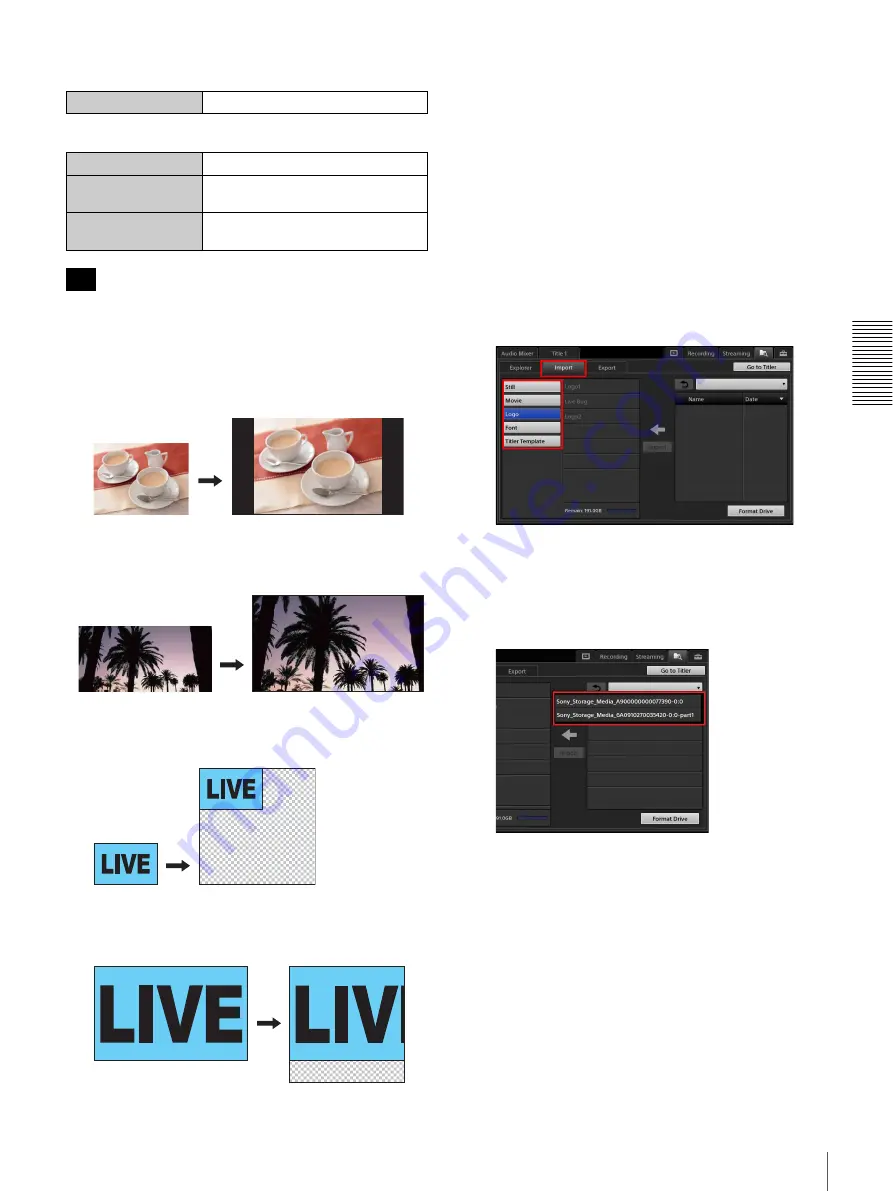
89
Managing Files (File Manager)
A
d
v
anc
ed
O
pera
tio
ns
For fonts
For user templates used in the Titler
Files can be imported as long as they are 1920 × 1080 or
less in size, but they may be resized and repositioned.
• Still images and videos
– Files taller than 16:9: Aspect ratios will be retained
with black bars added to the left and right.
– Files wider than 16:9: Aspect ratios will be retained
with the image enlarged vertically and the left and
right sides cropped.
• Logos
– Files smaller than 320 × 320: Images are positioned
at the top left with the remaining space transparent.
– Files larger than 320 × 320: Images are positioned
within a 320 × 320 space at the top left with the areas
that extend beyond 320 cropped.
Importing files
Copy the files you want to import to an external drive
beforehand.
1
Tap the [Import] tab to display the [Import] screen.
2
Select the category of the file you want to import.
[Still]:
Still images used in the [Input] list or [Title]
list.
[Movie]:
Movies used in the Media Player.
[Logo]:
Still images used in the [Logo] list.
[Font]:
Fonts used in the Titler.
[Titler Template]:
Still images used for user
templates in the Titler.
3
Connect the external drive on which the file you want
to import is stored to a USB port.
4
Tap
V
in the list to the right, and select the external
drive from which to import in the list that appears.
A list of files stored on the external drive appears.
Extension
.ttf, .pfb, .otf
Recommended size
1920 × 1080
File format
.tiff, .tif, .png, .jpeg, .jpg, .jpe (alpha
channels supported)
File name length
64 characters or less (excluding
extension)
Tip
Summary of Contents for AWS-750
Page 121: ......






























