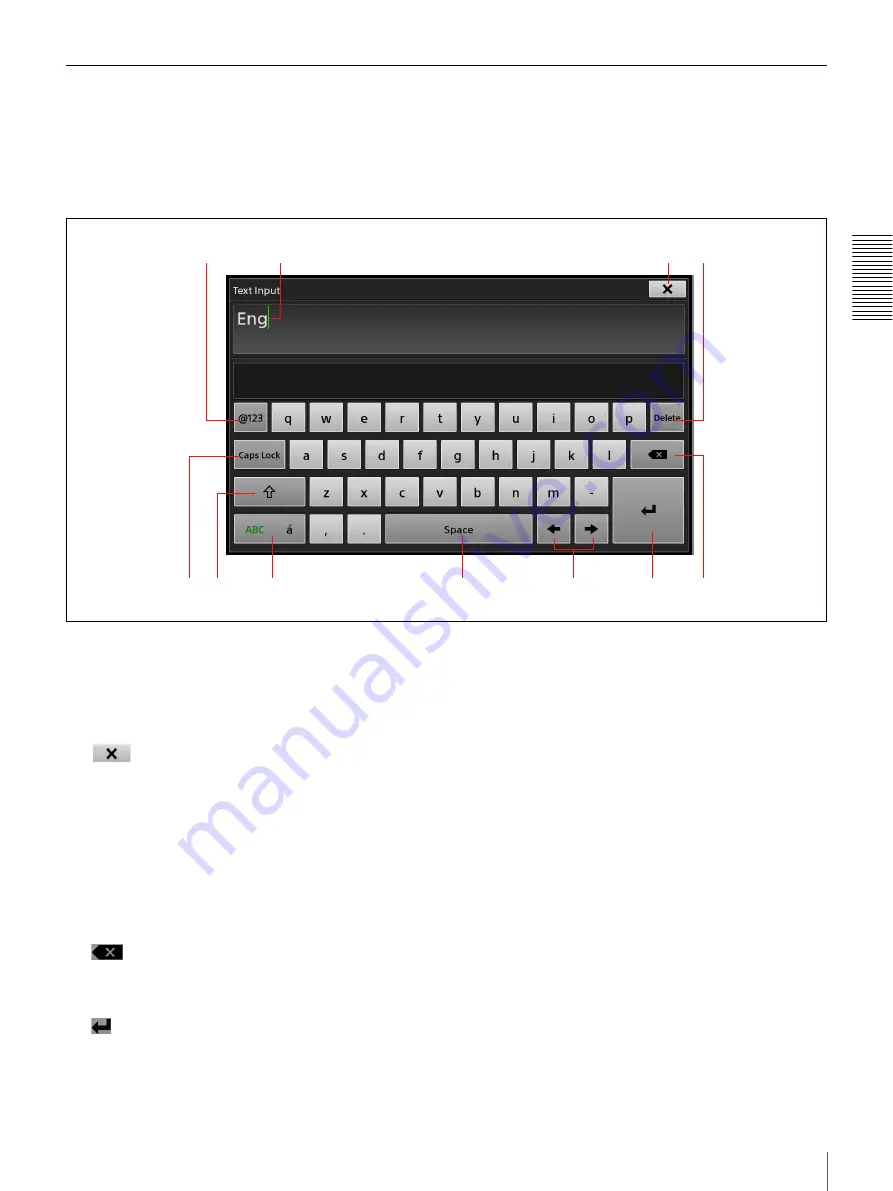
55
Entering Text
Bas
ic
Ope
rat
ions
Using the Virtual Keyboard
The following image of the virtual keyboard is a sample. Depending on the functions you are using, the keyboard that is
displayed may differ.
The keyboard that is displayed will differ depending on the input language. For details on changing the input language,
see “[Input Language]” (page 95) in the “[Language]” section.
a
[@123] (numeric) button
Switches to the numeric keyboard.
b
Caret (green)
c
Exits text entry mode, and closes the virtual
keyboard.
d
[Delete]
When characters are selected, this deletes the selected
characters.
When characters are not selected, this deletes
characters immediately following the caret one at a
time.
e
(Backspace)
Deletes characters immediately preceding the caret
one at a time.
f
(Enter)
Confirms the text entry or inserts a line break.
g
[
T
] and [
t
]
Moves the caret position to the left or right one
position at a time.
h
[Space]
Enters a space.
i
[ABC á]
Switches the keyboard to umlaut character mode or
standard alphabet mode with each tap.
After switching to umlaut character mode, entering a
single character returns the keyboard to standard
alphabet mode.
j
[
R
] (shift)
Switches the keyboard to upper case mode or lower
case mode with each tap.
After switching to upper case mode, entering a single
character returns the keyboard to lower case mode.
k
[Caps Lock]
When this is enabled, the keyboard enters upper case
mode. Disabling this returns the keyboard to lower
case mode.
1
2
3
4
5
6
7
8
qa
0
9
Summary of Contents for AWS-750
Page 121: ......






























