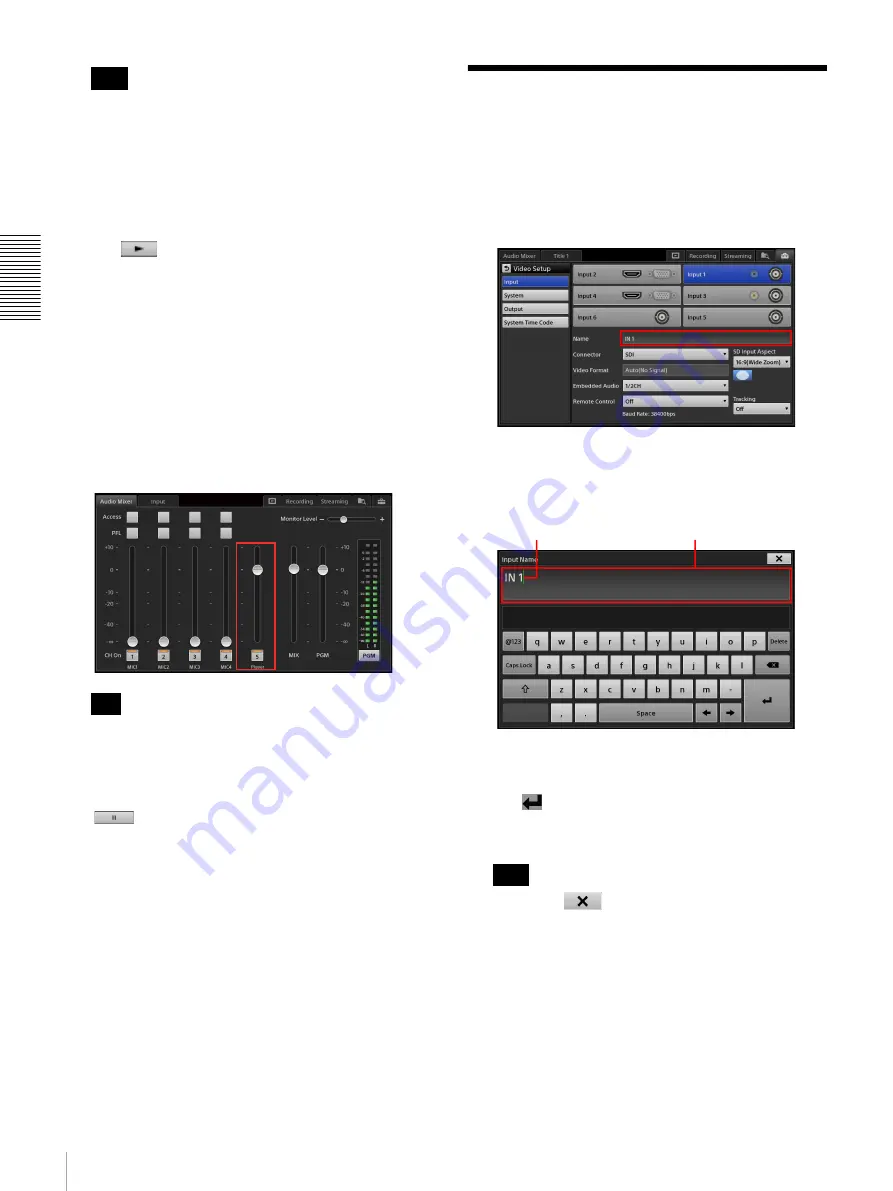
54
Entering Text
Bas
ic
Ope
rat
ions
• Embedded audio will be assigned to channel fader
5 automatically.
• When the [Media Player] tab is displayed, the unit
enters audio preview mode automatically, allowing
you to listen to audio via the HEADPHONES jack
or the internal speakers. Audio preview does not
affect the PGM output or MIX output.
6
Tap
to verify file playback.
Verify that playback of the file is stable.
7
Tap [Take] or [Cut] to switch the video in the main
screen.
Mixing embedded audio
If embedded audio is output due to a [Take]
operation, the embedded audio is automatically
assigned to channel fader 5.
After the [Take], you can adjust the audio level by
dragging the slider for channel 5 in the [Audio Mixer]
screen.
If channel fader 5 is being used for both input and the
Media Player, the Media Player will have priority.
To stop playback
Tap
in the [Media Player] screen.
Entering Text
Text is entered in the sub screen using the virtual
keyboard.
1
Tap the text entry field in the main screen or the sub
screen.
The virtual keyboard appears in the sub screen.
2
Enter the text.
The text appears on the virtual keyboard while it is
being entered.
3
Tap
(enter) to confirm the entry.
The virtual keyboard closes, and the text is entered.
• Tapping
on the virtual keyboard also
confirms the entry.
• When entering text for the Titler, tapping any
location that exits the entry mode confirms the
entry.
Tips
Tip
Tips
Caret
Entered text appears here before
it is confirmed.
Summary of Contents for AWS-750
Page 121: ......






























