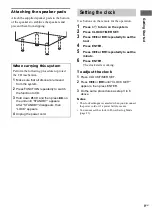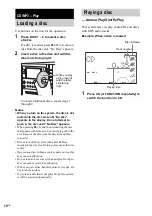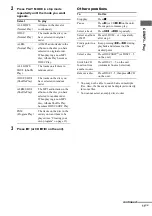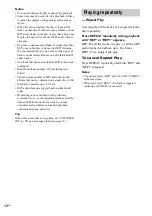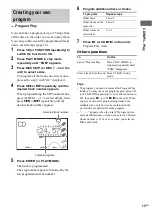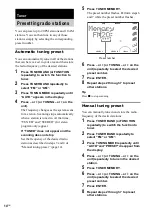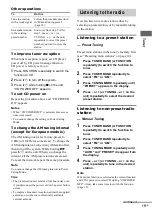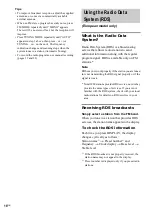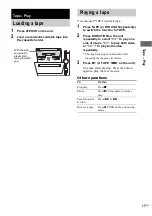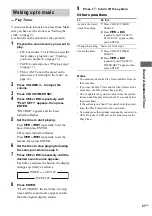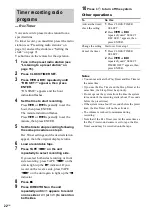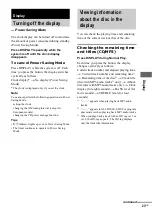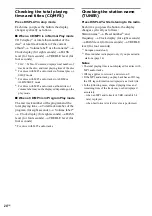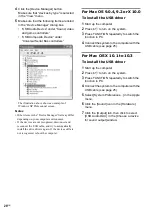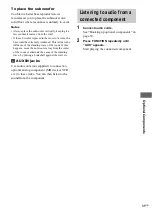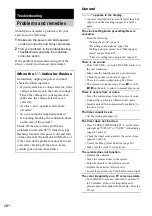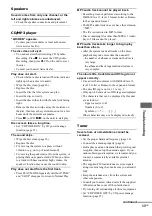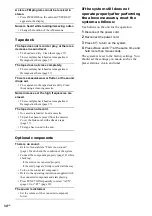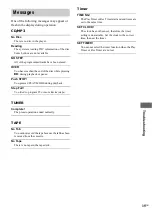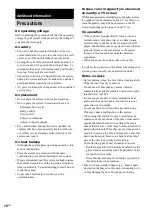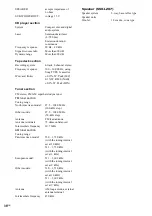Dis
p
la
y
23
GB
The clock display can be turned off to minimize
the amount of power consumed during standby
(Power Saving Mode).
Press DISPLAY repeatedly while the
system is off until the clock display
disappears.
To cancel Power Saving Mode
Press DISPLAY while the system is off. Each
time you press the button, the display switches
cyclically as follows:
Clock display*
t
No display (Power Saving
Mode)
* The clock is displayed only if you set the clock.
Note
You cannot perform the following operations in Power
Saving Mode.
– setting the clock
– changing the AM tuning interval (except for
European models)
– changing the CD power manage function
Tips
•
?/1
indicator lights up even in Power Saving Mode.
• The timer continues to operate in Power Saving
Mode.
You can check the playing time and remaining
time of the current track or that of the disc.
Checking the remaining time
and titles (CD/MP3)
Press DISPLAY during Normal Play.
Each time you press the button, the display
changes cyclically as follows:
Current track number and elapsed playing time
t
Current track number and remaining time
1)
t
Remaining time of the disc
2)
t
Track title
(disc with MP3 audio tracks
3)
only)
t
Album
title (disc with MP3 audio tracks only)
t
Clock
display (for eight seconds)
t
BASS level (for
four seconds)
t
TREBLE level (for four
seconds)
1)
“––.––” appears when playing back MP3 audio
tracks.
2)
“––.––” appears in ALL DISCS, SHUF or program
play mode or when playing back MP3 audio tracks.
3)
When you play back a track with an ID3 tag ver.1 or
ver.2, the ID3 tag appears. The ID3 tag displays
only the track title information.
Display
Turning off the display
— Power Saving Mode
Viewing information
about the disc in the
display
continued