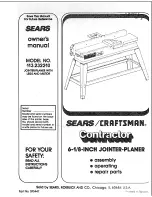23
B
Available features
Adjusting sound quality
(Parametric equalizer)
You can enjoy your favorite sounds by
adjusting sound quality in the following two
ways:
• Selecting a preset sound pattern
t
“Selecting the sound quality you want”
• Adjusting sound quality by yourself
t
“Customizing sound quality”
Selecting the sound quality
you want
1
Press DISPLAY/MENU until the MENU
screen appears.
2
Turn the jog dial to select “SOUND,”
then press DISPLAY/MENU.
3
Turn the jog dial to select the sound
quality you want, then press DISPLAY/
MENU to enter the selection.
Indication
Sound quality
SOFT
For vocals, stressing middle
range audio
ACTIVE
Lively sounds, emphasizing
high and low range audio
HEAVY
Powerful sounds, further
emphasizing high and low ranges
compared with ACTIVE sound
CUSTOM
Customized sound
Customizing sound quality
You can customize sound quality by
adjusting the sound volume in the 3
frequency ranges “LOW” (low range audio),
“MID” (middle range audio) and “HIGH”
(high range audio). For each frequency
range, you can select the wave pattern from
among 3 patterns, and can also adjust the
sound volume in 7 levels for the pattern you
select.
Adjust sound quality by checking the shape
of the wave on the display.
1
Perform steps 1 - 3 of “Selecting
the sound quality you want” and
select “CUSTOM.”
2
Push the 5-way control key toward
.
or
>
for 2 seconds or more
to select the frequency range.
The frequency range you selected
flashes.
LOW MID HIGH
3
Turn the jog dial to select the
sound volume, then push the 5-way
control key toward
.
or
>
repeatedly to select the shape of
the wave from the 3 shapes stored
in memory for each frequency
range.
LOW MID HIGH
A
: Frequency range
B
: Sound volume
4
Repeat steps 2 and 3 to make
adjustment for the remaining 2
frequency ranges.
5
Press DISPLAY/MENU to enter the
selection.
To return to the previous screen
Press
– on the CD player.
To cancel the adjustment operation
Push the 5-way control key toward
x
/CHG.
(Continued)
A
vailable featur
es
Summary of Contents for ATRAC CD Walkman D-NF600
Page 43: ...43 Additional information ...