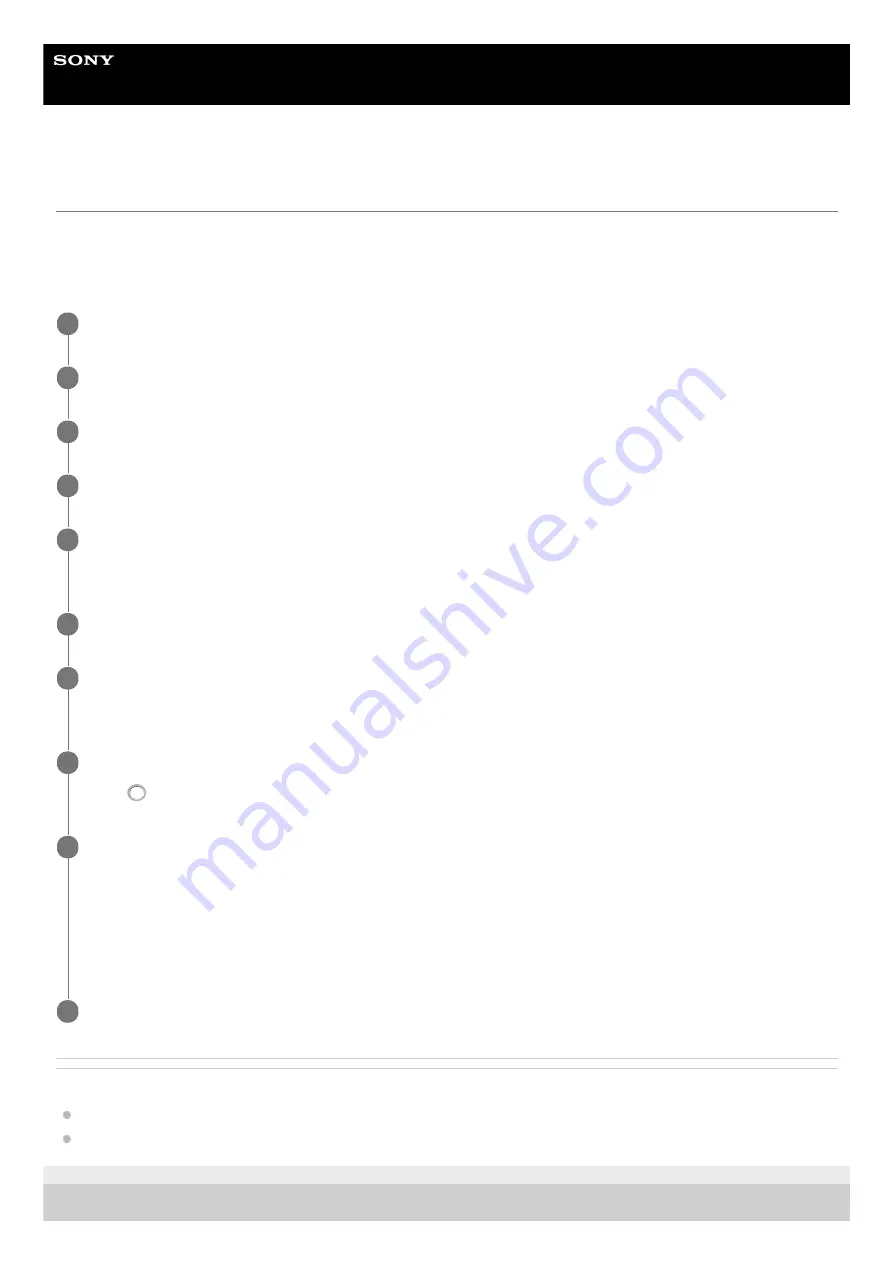
Airpeak S1
ARS-S1
Setting the flight area for a project
The “Airpeak Base” App allows you to streamline the management of an entire flight as a project, from flight plans to
flight logs.
The data is stored on the cloud and can be displayed in the “Airpeak Flight” App when you actually fly the aircraft at the
flight site.
Related Topic
Setting a flight path (mission)
5-027-737-11(1) Copyright 2021 Sony Group Corporation
Click on [Projects] on the “Airpeak Base” App Home page.
1
Click on [Create project].
2
Enter the project name, flight location, etc. into the dialog, and then click on [Create].
3
Click on the created project.
4
Click on [Check airspace].
The [Set flight location and flight date] screen will be displayed.
5
Click on [Flight date] on the right side of the screen and set the flight date.
6
Click on [Add flight area] at the bottom left of the screen, and then click on the map.
A polygon will appear on the map, indicating the flight area.
7
Edit the flight area.
Drag
(Point) on the edge of the flight area to form the desired shape.
8
Click on [Rules & compliance] on the right side of the screen and select the rules & compliance for
displaying UTM
(*1)
-regulated zones. Then, click on [Set].
UTM-regulated zones based on the selected rules & compliance will be displayed on the map.
If the flight area overlaps with a UTM-regulated zone, advisories will be displayed at the right side of the screen.
Modify the flight area if necessary.
9
UTM: Unmanned aircraft system Traffic Management
*1
Click on [Save].
10
84
Summary of Contents for ARS-S1
Page 36: ...Related Topic Charging the batteries 5 027 737 11 1 Copyright 2021 Sony Group Corporation 36 ...
Page 46: ...5 027 737 11 1 Copyright 2021 Sony Group Corporation 46 ...
Page 62: ...5 027 737 11 1 Copyright 2021 Sony Group Corporation 62 ...
Page 71: ...5 027 737 11 1 Copyright 2021 Sony Group Corporation 71 ...
Page 85: ...85 ...
Page 99: ...99 ...






























