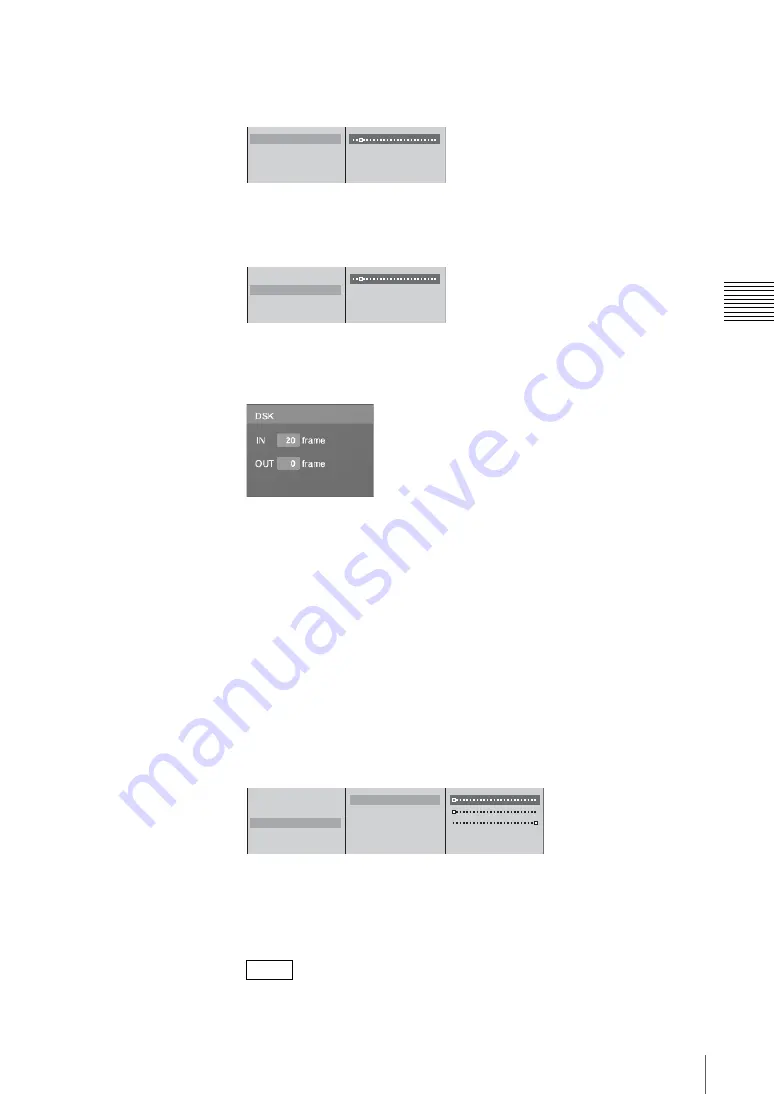
93
Video Switching
Chap
te
r 3
O
per
at
ion
s
3
1
Select [IN Trans. Time], and confirm;
2
move the slider to set the time
until the image appears.
4
1
Select [OUT Trans. Time], and confirm;
2
move the slider to set the time
to disappear.
5
Press the MENU button to close the menu.
The DSK transition time setting appears in the DSK display of the effect
display in the operation screen.
Adjusting the downstream key
You can adjust the parameters for inserting text or image, or crop unwanted
portions.
1
Press the DSK button to insert the image.
2
Press the MENU button.
3
In the top menu, select [DSK].
4
In the submenu, set the following adjustment items.
Adjusting the outline of the text or image
1
Select [Key Adjust], and confirm;
2
select the item to adjust, and
confirm;
3
adjust the sliders.
The functions of the setting items are as follows.
[Clip]:
Adjusts the threshold level for keying.
[Gain]:
Adjusts the sharpness of the key outline.
[Density]:
Adjusts the density of the text or image to be inserted.
If you have recalled and adjusted a graphics file, the adjusted values of the
graphics file change as follows depending on the next file recalled:
Note
IN Trans. Time
20F
OUT Trans. Time
0F
Key Adjust
Crop Off
1
2
IN Trans. Time
20F
OUT Trans. Time
0F
Key Adjust
Crop Off
1
2
IN Trans. Time
20F
OUT Trans. Time
0F
Key Adjust
Crop Off
Clip 0%
Gain 0
Density 100%
Key Invert
Off
1
2
3
Summary of Contents for Anycast station AWS-G500
Page 44: ...Chapter 1 Overview 44 Names and Functions of Parts ...
Page 76: ...Chapter 2 Preparations 76 Settings Related To Input Signals ...
Page 268: ...Chapter 3 Operations 268 Activating Each Function Simultaneously With the ON LINE Button ...
Page 313: ......
Page 314: ......
Page 315: ......
Page 316: ...Sony Corporation Printed in Japan ...






























