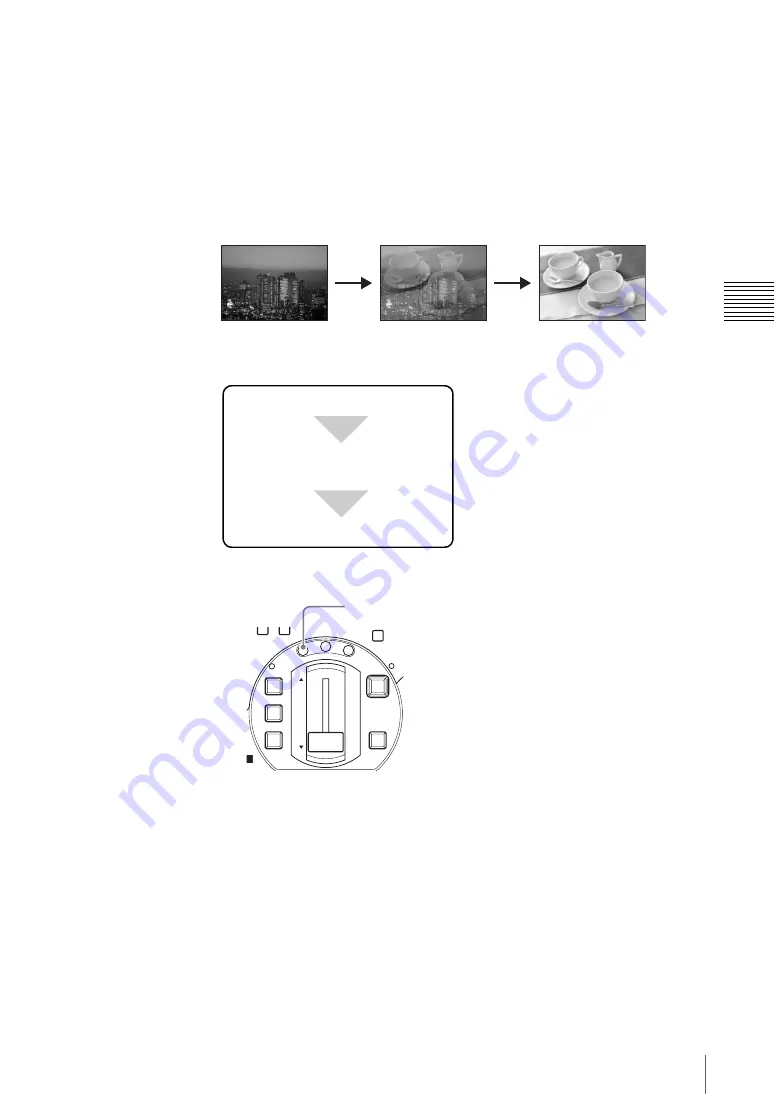
81
Video Switching
Chap
te
r 3
O
per
at
ion
s
AUTO TRANS button
Pressing the AUTO TRANS button carries out the transition automatically, using
the preset transition time.
Transition lever
Moving the transition lever in the direction shown by the LED indicators (
fF
)
progresses the transition in sync with the lever movement.
Switching with a dissolve
In a dissolve, one video image fades into another.
Basic operation for a dissolve
The basic procedure for a dissolve is as follows.
1
Press the MIX button.
The MIX button lights amber, and the effect indication on the operation
screen shows the current mix state (progress of the dissolve).
Carry out the transition.
Press the MIX button.
Select the next video to be output
using the NEXT selection buttons.
DIM
TB
0
MIC
FTB
DSK
KEY
CUT
AUTO
TRANS
MIX
EFFECT
PVW
MIX button
Summary of Contents for Anycast station AWS-G500
Page 44: ...Chapter 1 Overview 44 Names and Functions of Parts ...
Page 76: ...Chapter 2 Preparations 76 Settings Related To Input Signals ...
Page 268: ...Chapter 3 Operations 268 Activating Each Function Simultaneously With the ON LINE Button ...
Page 313: ......
Page 314: ......
Page 315: ......
Page 316: ...Sony Corporation Printed in Japan ...






























