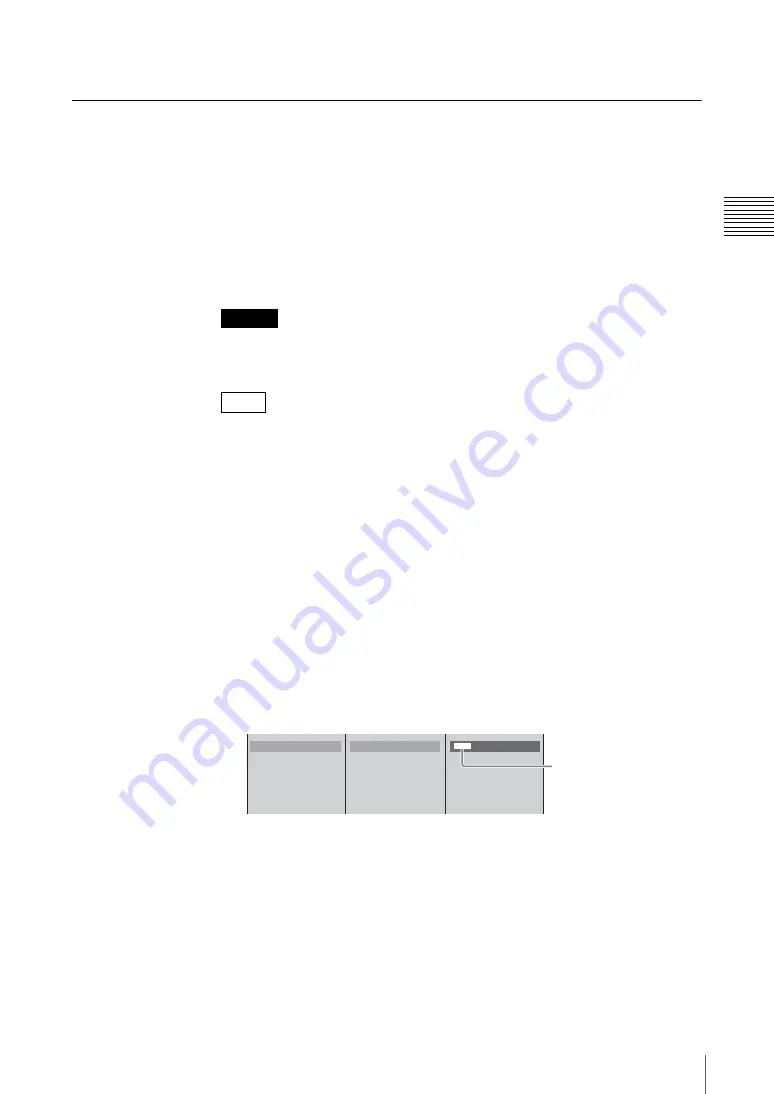
71
Settings Related To Input Signals
Ch
apt
er 2 Prep
ar
at
ions
4
Press the MENU button to close the menu.
Audio Signal Related Settings
These are preparations for handling audio signals on the unit.
Assigning audio input signals to channel faders
Assign audio signals input from the audio input connectors or signals input from
the interface modules of the rear panel to channel faders 1 to 6.
If you assign different audio signals to the left and right channels (L/R) of the
channel faders, they become stereo faders, and if you assign the same audio
signal to both channels, they become monaural faders.
If you assign DV signals, SDI signals, or HD SDI signals, they become stereo
faders.
You can confirm assignments and information on input signals using each of the
corresponding ACCESS menus.
1
Press the MENU button.
2
In the top menu, select [Audio Input Assign].
3
Select the channel fader number from the list, and confirm, then set the
following items in the submenu.
Assigning a name
Assign a name to the audio signal. The name assigned here appears in the
source viewer with the same number as the channel fader.
1
Select [Source Name], and confirm;
2
enter the name in the input box,
and confirm.
Specifying an audio input connector
Specify the audio signal to be assigned to the channel fader. For stereo audio,
specify the source for each of the left and right channels separately.
For monaural audio, specify the same input for both left and right channels.
Caution
Note
1
2
3
4
5
6
Source Name
Input (L)
MIC/LINE 1
Input (R)
MIC/LINE 1
Link to Video
Off
[
MIC1
]
1
2
Enter up to 20 characters.
* The source viewer can only
display a limited number of
characters.
Summary of Contents for Anycast station AWS-G500
Page 44: ...Chapter 1 Overview 44 Names and Functions of Parts ...
Page 76: ...Chapter 2 Preparations 76 Settings Related To Input Signals ...
Page 268: ...Chapter 3 Operations 268 Activating Each Function Simultaneously With the ON LINE Button ...
Page 313: ......
Page 314: ......
Page 315: ......
Page 316: ...Sony Corporation Printed in Japan ...






























