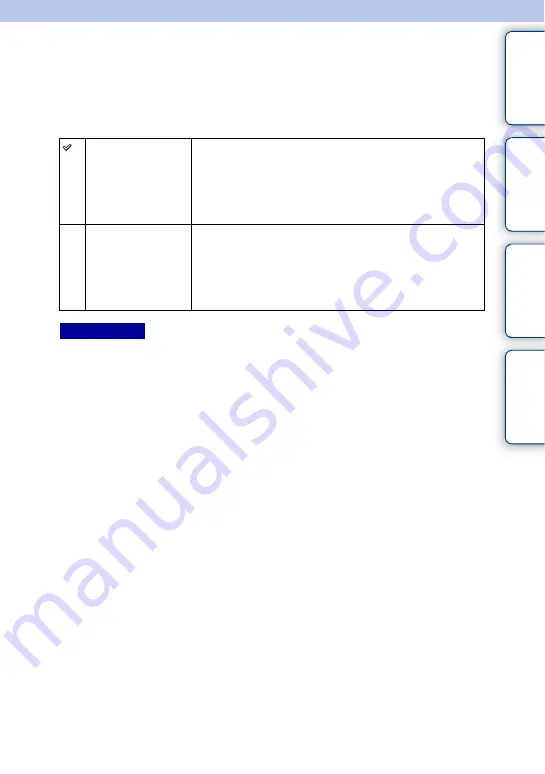
126
GB
Ta
ble
of
Sa
mp
le
Me
nu
In
Face Priority Tracking
Sets whether to give priority to tracking a certain face when the camera detects that face
during tracking focus.
1
MENU
t
[Setup]
t
[Face Priority Tracking]
t
desired setting.
• When [Face Detection] is set to [Off], [Face Priority Tracking] is set to [Off] and cannot be reset.
On
Preferentially-tracks the face.
When the face is not visible on the LCD screen, the camera
tracks the body, but when the face is visible, the camera tracks
the face. If the targeted person disappears from the screen while
the camera is tracking him/her, and then returns to the screen, the
camera tracks on that face again.
Off
Does not preferentially-track the face.
If you set the detected face as a target, even when [Face Priority
Tracking] is set to [Off], the camera tracks the body when the
face is not visible. If the targeted person disappears from the
screen while the camera is tracking him/her, and then returns to
the screen, the camera tracks on that face again.
Notes
















































