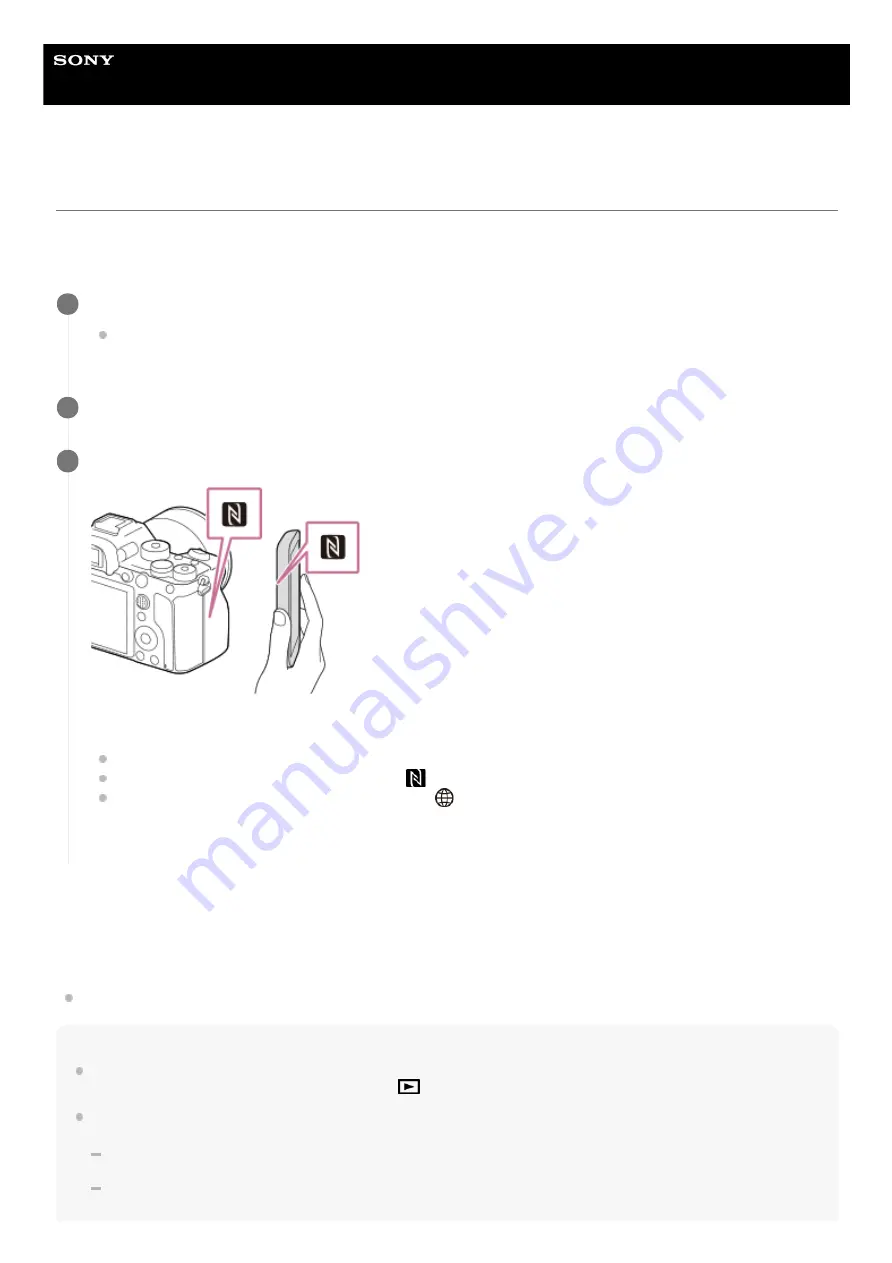
Interchangeable Lens Digital Camera
ILCE-7RM4
α7RIV
Sending images to a smartphone (NFC One-touch Sharing)
With just one touch, you can connect this product and an NFC-enabled smartphone, and send an image displayed on
the product screen directly to the smartphone. You can transfer still images, XAVC S movies and slow-motion and quick-
motion movies.
About “NFC”
NFC is a technology that enables short-range wireless communication between various devices, such as mobile phones
or IC tags, etc. NFC makes data communication simpler with just a touch on the designated touch-point.
NFC (Near Field Communication) is an international standard of short-range wireless communication technology.
Note
You can only transfer images that are saved on the memory card in the memory card slot being played back. To change the
memory card slot to be played back, select MENU →
(Playback) → [Select Playback Media] → the desired slot.
You can select an image size to be sent to the smartphone from [Original], [2M] or [VGA].
To change the image size, refer to the following steps.
For an Android smartphone
Start Imaging Edge Mobile, and change the image size by [Settings] → [Copy Image Size].
For iPhone or iPad
Select Imaging Edge Mobile from Settings, and change the image size using [Copy Image Size].
Activate the NFC function of the smartphone.
On an iPhone/iPad, launch Imaging Edge Mobile, and then select [Scan NFC/QR Code of the Camera] →
[Scan NFC of the Camera] to activate the NFC function.
1
Display a single image on the product.
2
Keep touching the smartphone to the camera for 1 to 2 seconds.
The product and the smartphone are connected, and then the displayed image is sent to the smartphone.
Before you touch the smartphone, cancel the sleep and lock-screen functions of the smartphone.
The NFC function is available only when the
(N-Mark) is displayed on the product.
To transfer two or more images, select MENU →
(Network) → [Send to Smartphone Func.] → [Send to
Smartphone] to select images. After the connection enabled screen appears, use NFC to connect the product
and the smartphone.
3
371
Summary of Contents for alpha 7 R IV
Page 97: ... 2019 Sony Corporation Printed in Thailand ...
Page 134: ...Display From My Menu 5 007 328 11 2 Copyright 2019 Sony Corporation 36 ...
Page 150: ...DISP Button Monitor Finder 5 007 328 11 2 Copyright 2019 Sony Corporation 52 ...
Page 158: ...5 007 328 11 2 Copyright 2019 Sony Corporation 60 ...
Page 200: ...Focus Magnifier 5 007 328 11 2 Copyright 2019 Sony Corporation 102 ...
Page 235: ...137 ...
Page 247: ...Related Topic Touch Operation 5 007 328 11 2 Copyright 2019 Sony Corporation 149 ...
Page 258: ...S Q Motion Exposure Mode 5 007 328 11 2 Copyright 2019 Sony Corporation 160 ...
Page 266: ...5 007 328 11 2 Copyright 2019 Sony Corporation 168 ...
Page 277: ...5 007 328 11 2 Copyright 2019 Sony Corporation 179 ...
Page 359: ...5 007 328 11 2 Copyright 2019 Sony Corporation 261 ...
Page 420: ...5 007 328 11 2 Copyright 2019 Sony Corporation 322 ...
Page 462: ...5 007 328 11 2 Copyright 2019 Sony Corporation 364 ...
Page 475: ...Related Topic Bluetooth Settings 5 007 328 11 2 Copyright 2019 Sony Corporation 377 ...
Page 507: ...Display From My Menu 5 007 328 11 2 Copyright 2019 Sony Corporation 409 ...
Page 565: ...5 007 328 11 2 Copyright 2019 Sony Corporation 467 ...
Page 592: ...Focus Magnifier 5 007 328 11 2 Copyright 2019 Sony Corporation 494 ...
Page 679: ...Related Topic Bluetooth Settings 5 007 328 11 2 Copyright 2019 Sony Corporation 581 ...
Page 719: ...Related Topic Touch Operation 5 007 328 11 2 Copyright 2019 Sony Corporation 621 ...
Page 731: ...5 007 328 11 2 Copyright 2019 Sony Corporation 633 ...
Page 748: ...5 007 328 11 2 Copyright 2019 Sony Corporation 650 ...
Page 795: ...5 007 328 11 2 Copyright 2019 Sony Corporation 697 ...
Page 797: ......
Page 798: ......






























