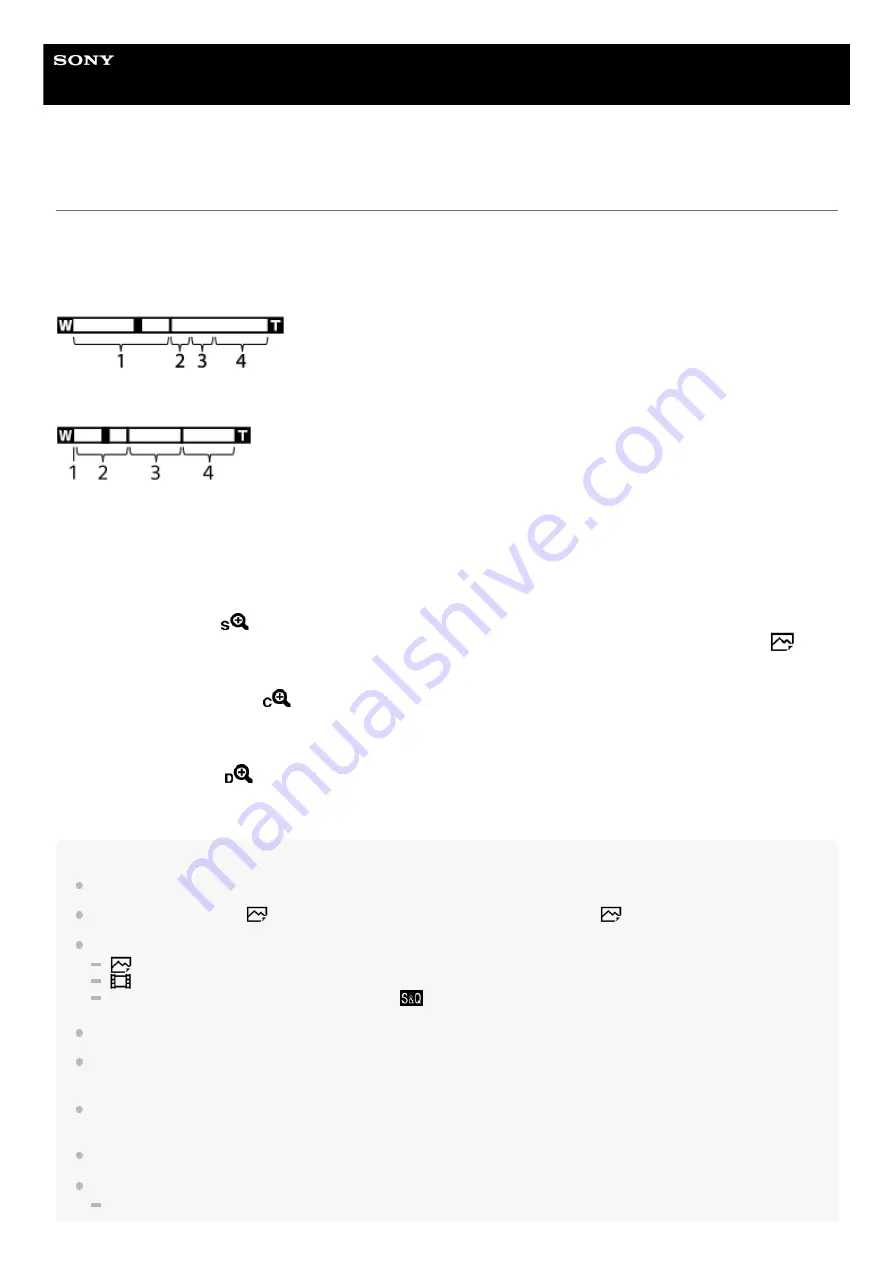
Interchangeable Lens Digital Camera
ILCE-7RM4
α7RIV
The zoom features available with this product
The zoom feature of the product provides a higher magnification zoom by combining various zoom features. The icon
displayed on the screen changes, according to the selected zoom feature.
When a power zoom lens is mounted:
When a lens other than a power zoom lens is mounted:
Note
The default setting for the [Zoom Setting] is [Optical zoom only].
The default setting for the [
JPEG Image Size] is [L]. To use the smart zoom, change [
JPEG Image Size] to [M] or [S].
The Smart Zoom, Clear Image Zoom and Digital Zoom functions are not available when shooting in the following situations:
[
File Format] is set to [RAW] or [RAW & JPEG].
[
Record Setting] is set to [120p]/[100p].
During slow-motion/quick-motion shooting with the [
Frame Rate] set to [120fps]/[100fps]
You cannot use the Smart Zoom function with movies.
When a power zoom lens is mounted, you cannot use [Zoom] under MENU. If you enlarge image past the optical zoom range,
the product automatically switches to another [Zoom] function than the optical zoom.
When you use a zoom function other than the optical zoom, the [Focus Area] setting is disabled and the focusing frame is shown
by the dotted line. The AF operates with priority on and around the center area.
When you use the Smart Zoom, Clear Image Zoom or Digital Zoom function, [Metering Mode] is locked to [Multi].
When using the Smart Zoom, Clear Image Zoom or Digital Zoom function, the following functions are not available:
Face/Eye Priority in AF
Optical zoom range
Zoom images in the zoom range of a lens.
When a power zoom lens is mounted, the zoom bar of the optical zoom range is displayed.
When a lens other than a power zoom lens is mounted, the zoom slider is fixed at the left end of the zoom bar while
the zoom position is in the optical zoom range (displayed as ×1.0).
1.
Smart Zoom range
(
)
Zoom images without causing the original quality to deteriorate by partially cropping an image (only when [
JPEG
Image Size] is set to [M] or [S]).
2.
Clear Image Zoom range
(
)
Zoom images using an image process with less deterioration. When you set [Zoom Setting] to [ClearImage Zoom] or
[Digital Zoom], you can use this zoom function.
3.
Digital Zoom range
(
)
You can magnify images using an image process. When you set [Zoom Setting] to [Digital Zoom], you can use this
zoom function.
4.
191
Summary of Contents for alpha 7 R IV
Page 97: ... 2019 Sony Corporation Printed in Thailand ...
Page 134: ...Display From My Menu 5 007 328 11 2 Copyright 2019 Sony Corporation 36 ...
Page 150: ...DISP Button Monitor Finder 5 007 328 11 2 Copyright 2019 Sony Corporation 52 ...
Page 158: ...5 007 328 11 2 Copyright 2019 Sony Corporation 60 ...
Page 200: ...Focus Magnifier 5 007 328 11 2 Copyright 2019 Sony Corporation 102 ...
Page 235: ...137 ...
Page 247: ...Related Topic Touch Operation 5 007 328 11 2 Copyright 2019 Sony Corporation 149 ...
Page 258: ...S Q Motion Exposure Mode 5 007 328 11 2 Copyright 2019 Sony Corporation 160 ...
Page 266: ...5 007 328 11 2 Copyright 2019 Sony Corporation 168 ...
Page 277: ...5 007 328 11 2 Copyright 2019 Sony Corporation 179 ...
Page 359: ...5 007 328 11 2 Copyright 2019 Sony Corporation 261 ...
Page 420: ...5 007 328 11 2 Copyright 2019 Sony Corporation 322 ...
Page 462: ...5 007 328 11 2 Copyright 2019 Sony Corporation 364 ...
Page 475: ...Related Topic Bluetooth Settings 5 007 328 11 2 Copyright 2019 Sony Corporation 377 ...
Page 507: ...Display From My Menu 5 007 328 11 2 Copyright 2019 Sony Corporation 409 ...
Page 565: ...5 007 328 11 2 Copyright 2019 Sony Corporation 467 ...
Page 592: ...Focus Magnifier 5 007 328 11 2 Copyright 2019 Sony Corporation 494 ...
Page 679: ...Related Topic Bluetooth Settings 5 007 328 11 2 Copyright 2019 Sony Corporation 581 ...
Page 719: ...Related Topic Touch Operation 5 007 328 11 2 Copyright 2019 Sony Corporation 621 ...
Page 731: ...5 007 328 11 2 Copyright 2019 Sony Corporation 633 ...
Page 748: ...5 007 328 11 2 Copyright 2019 Sony Corporation 650 ...
Page 795: ...5 007 328 11 2 Copyright 2019 Sony Corporation 697 ...
Page 797: ......
Page 798: ......
















































