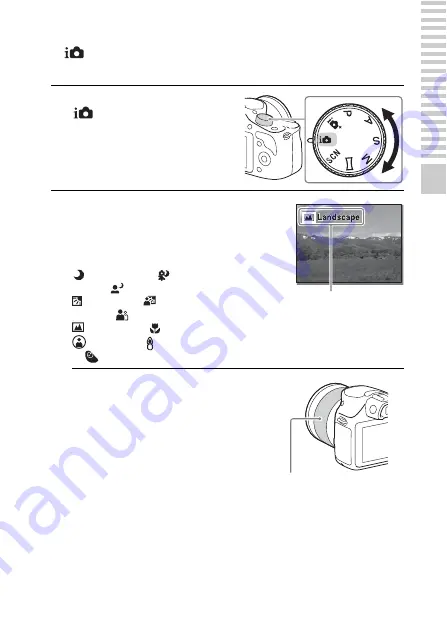
GB
25
Ma
s
ter
ing
the
bas
ic
o
per
at
io
n
Mastering the basic operation
Shooting still images
In
(Intelligent Auto) mode, the camera analyzes the subject, and allows
you to shoot with appropriate settings.
1
Set the mode dial to
(Intelligent Auto).
2
Point the camera to the
subject.
When the camera recognizes the
scene, the Scene Recognition icon
and guide appear on the LCD screen:
(Night Scene),
(Tripod Night
Scene), (Night
Portrait),
(Backlight), (Backlight
Portrait), (Portrait),
(Landscape), (Macro),
(Spotlight), (Low
Brightness),
or (Baby).
Scene Recognition icon
and guide
3
When you use a zoom lens,
adjust the zoom scale by
rotating the zooming ring.
• Optical zooming is not available
with a fixed focus lens.
Zooming ring
Summary of Contents for alpha 3000
Page 90: ...GB 90 ...
Page 91: ...GB 91 Others ...






























