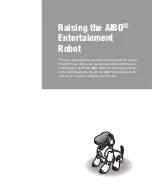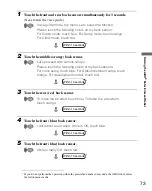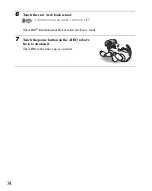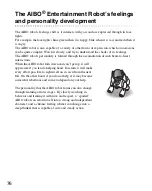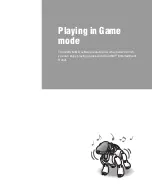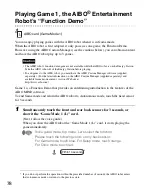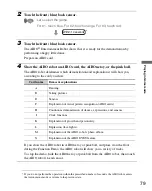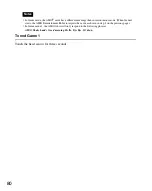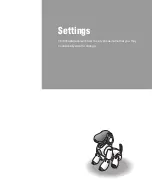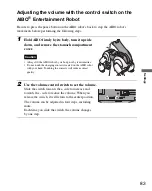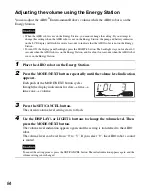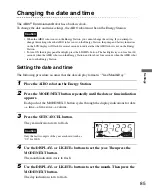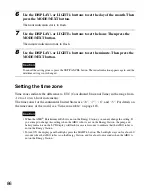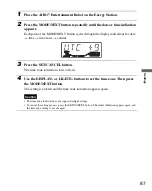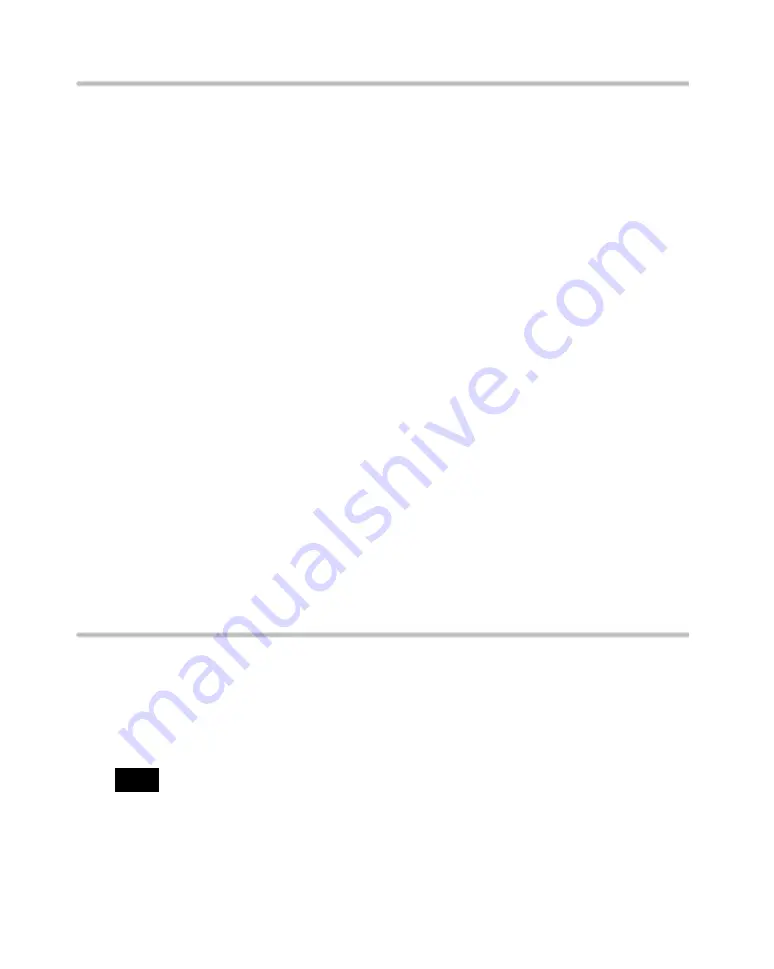
72
The AIBO
®
Entertainment Robot as a newborn puppy
The newborn AIBO robot cannot understand anything it sees or hears, and will be very
insecure.
At first, even touching its sensors will surprise it.
Teach it to trust you a step at a time by gently stroking its sensors.
As it starts to become accustomed to your presence, talk to it, and play with it by showing it
the AIBOne toy and pink ball. The AIBO robot will follow the movement of the AIBOne toy
and pink ball with its eyes, and will try to stand up to go after them. If the AIBO robot falls
down, give encouragement by saying, “
Go for it
”.
Even in its infancy, the AIBO robot will gradually be able to understand the following words.
Be sure to talk to it often.
AIBO, How cute, Go for it, Name Registration, What’s your name?, (the name you have
given AIBO), Owner registration, What’s your owner’s name?, Take a picture.
z
Hint
The key to getting AIBO to stand up is to show it its favorite AIBOne toy and pink ball.
It can easily become depressed when its attempts to stand up and isn’t successful.
Encourage it by frequently showing it the AIBOne toy and pink ball.
Once the AIBO robot is able to walk, it is no longer an infant. From this point on, the AIBO
robot will behave autonomously, developing in step with your life to become a pet that is
uniquely yours.
Skipping development and giving the AIBO robot a mature personality
You can also skip raising the AIBO robot from the puppy stage, and have it immediately
assume its mature personality.
When mature, the AIBO robot is fully capable of carrying its AIBOne toy, kicking the pink
ball in various ways, and walking certain distances on its own.
Note
Even if you skip part of its development, the AIBO robot will remember everything it has learned to that
point.
z
Hint
To cancel changes by voice guide, touch the head sensor to return the AIBO robot to Autonomous mode.
Summary of Contents for Aibo ERS-7
Page 1: ...User s Guide Basic 4 6 7 8 7 9 3 1 1 1 Printed in Japan 2003 Sony Corporation 4 678 793 11 1 ...
Page 12: ......
Page 26: ......
Page 56: ......
Page 68: ......
Page 90: ......
Page 119: ...Reference Material 119 ...
Page 120: ...User s Guide Basic 4 6 7 8 7 9 3 1 1 1 Printed in Japan 2003 Sony Corporation 4 678 793 11 1 ...