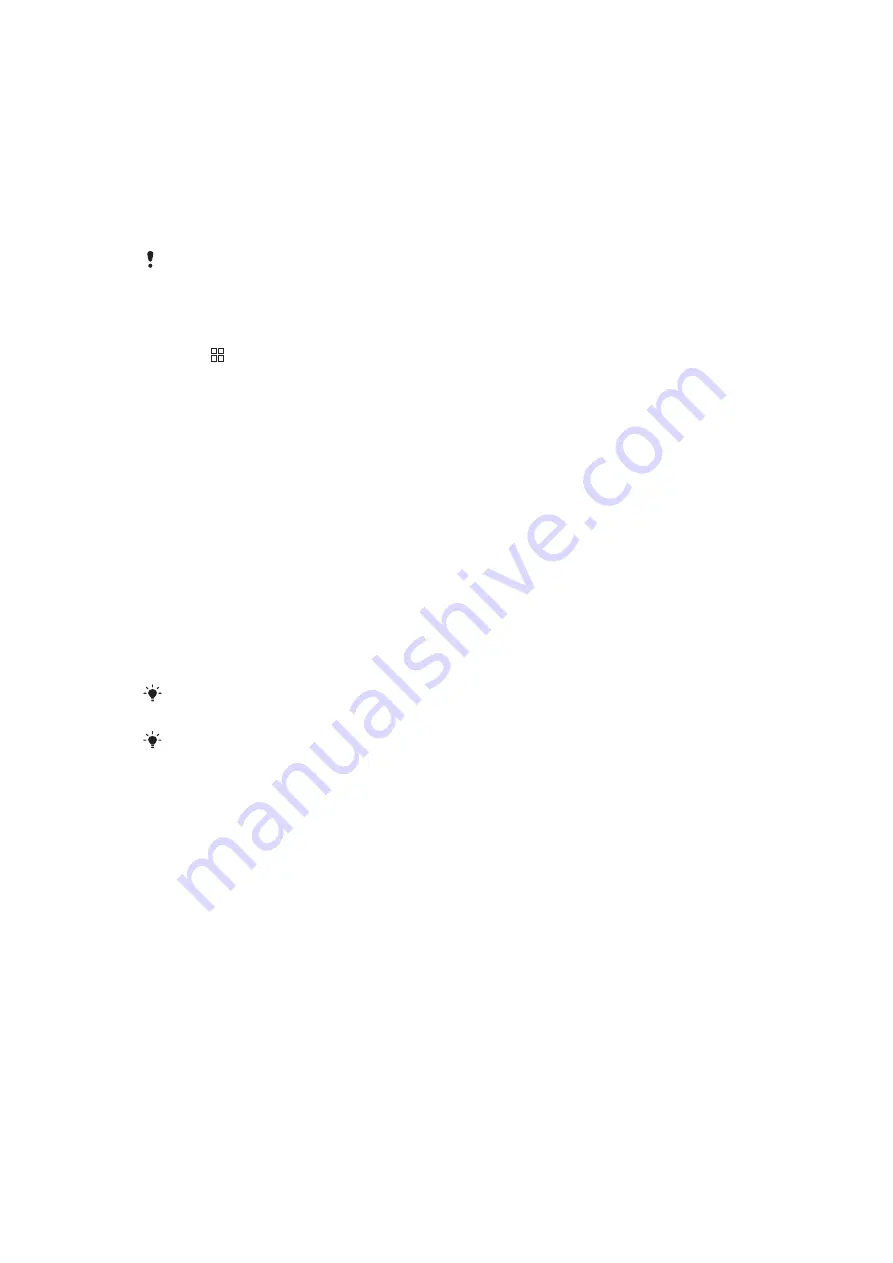
Calendar
Your mobile phone has a calendar for time management. Important meetings could be
tracked with the calendar. It can also be synchronized with the calendar on computers or
the Internet.
To open the calendar application
•
Find and tap
Calendar
from the
Home
screen.
When the calendar application is opened for the first time, it will be shown in the month view. If
the application has been used before, it will be opened in the default view.
To switch among different views
1
From the
Home
screen, tap
Calendar
.
2
Press , tap
Switch View
.
To view other months and weeks
•
In the Month and Week view, you could view the next month or week by sliding the
touch screen to the left-hand side, or view the previous month or week by sliding
the touch screen to the right-hand side.
To create the calendar items
1
Find and tap
Calendar
in the
Home
screen.
2
Tap
New
or any day or any time in the month or week view.
3
Tap
Event name
name, and then input one name.
4
Tap
From
and
To
, and then tap a number field, scroll up or down to choose the
date, hour and minute you need.
5
Tap
Event location
, then input the location of this event.
6
Tap
Event description
, then give a description of this event.
7
Tap
Add reminders
, then choose the time when a notification is needed for the
event.
8
Tap
Repetition
, then choose the repetition cycle of the event notification.
9
Tap
Save
.
If you want to setup an around the clock notification, you could tick All day, and neither hour nor
minute shall be set for the start and end time.
When the appointment is coming near, you mobile phone will play a brief alarm.
To view the calendar events
1
Find and tap
Calendar
from the
Home
screen.
2
Navigate to the date you need and tap the event.
To edit the calendar events
1
From the
Home
screen, tap
Calendar
.
2
Navigate to the date you need and tap the event.
3
Tap
Edit
, then edit the event and tap
Save
.
29
This is an Internet version of this publication. © Print only for private use.






























