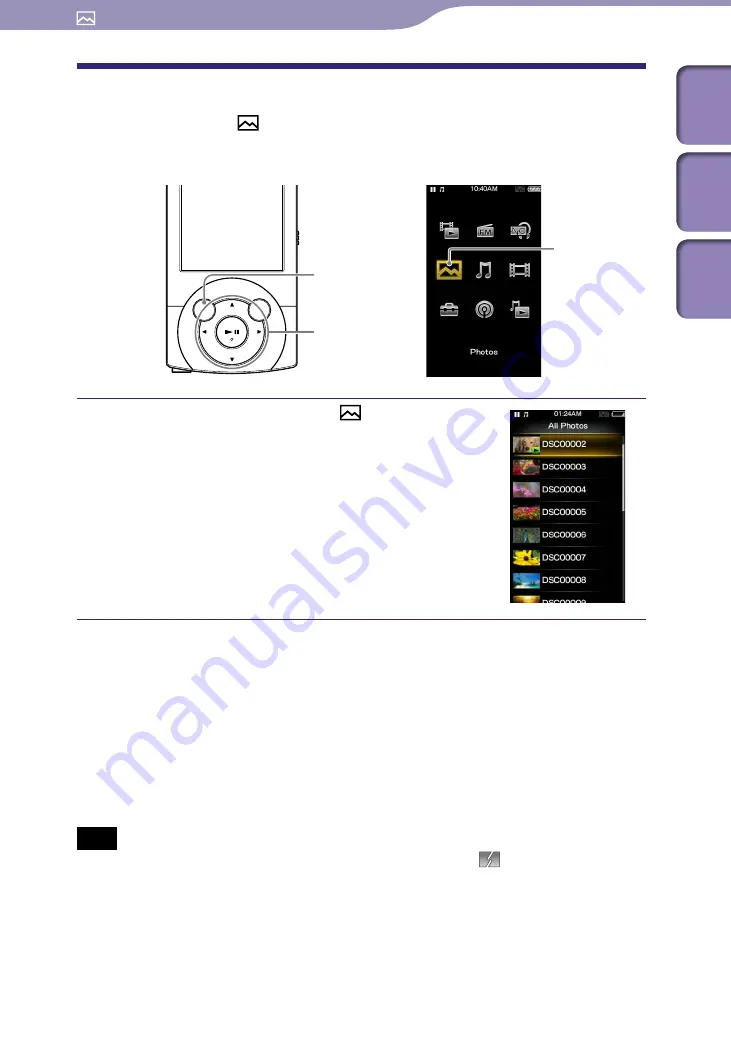
ModelName: Falcon_E
PartNumber: 4-164-613-11
1
1
Viewing Photos
Table of
Cont
ents
Home
Menu
Inde
x
Viewing Photos
[Photos]
To view photos, select [Photos] on the Home menu to display the [Photos]
screen.
From the Home menu, select
[Photos]
desired folder
desired
photo.
The photo display screen appears.
Press the
/
button to display the
previous or next photo.
For details on how to operate the photo
display screen, see “Photo display screen”
(
p. 82).
Hint
Playback of songs continues even while you are searching for photos in the photo folder
lists or photo lists, or when the photo display screen is displayed.
You can arrange photos transferred to the player by folder. Select the player (as
[WALKMAN]) using Windows Explorer, and drag-and-drop a new folder just under the
[DCIM], [PICTURE] or [PICTURES] folder. For details on data hierarchy, see
p. 33.
Photo files are displayed in alphabetical order. The files under the [PICTURE],
[PICTURES] and [DCIM] folders are displayed in the [PICTURE], [PICTURES] and
[DCIM] folders respectively.
Note
If the size of a photo is too large, or the photo file is damaged,
appears, and the
photo cannot be displayed.
Viewing Photos
BACK/HOME button
5-way button
[Photos]
















































