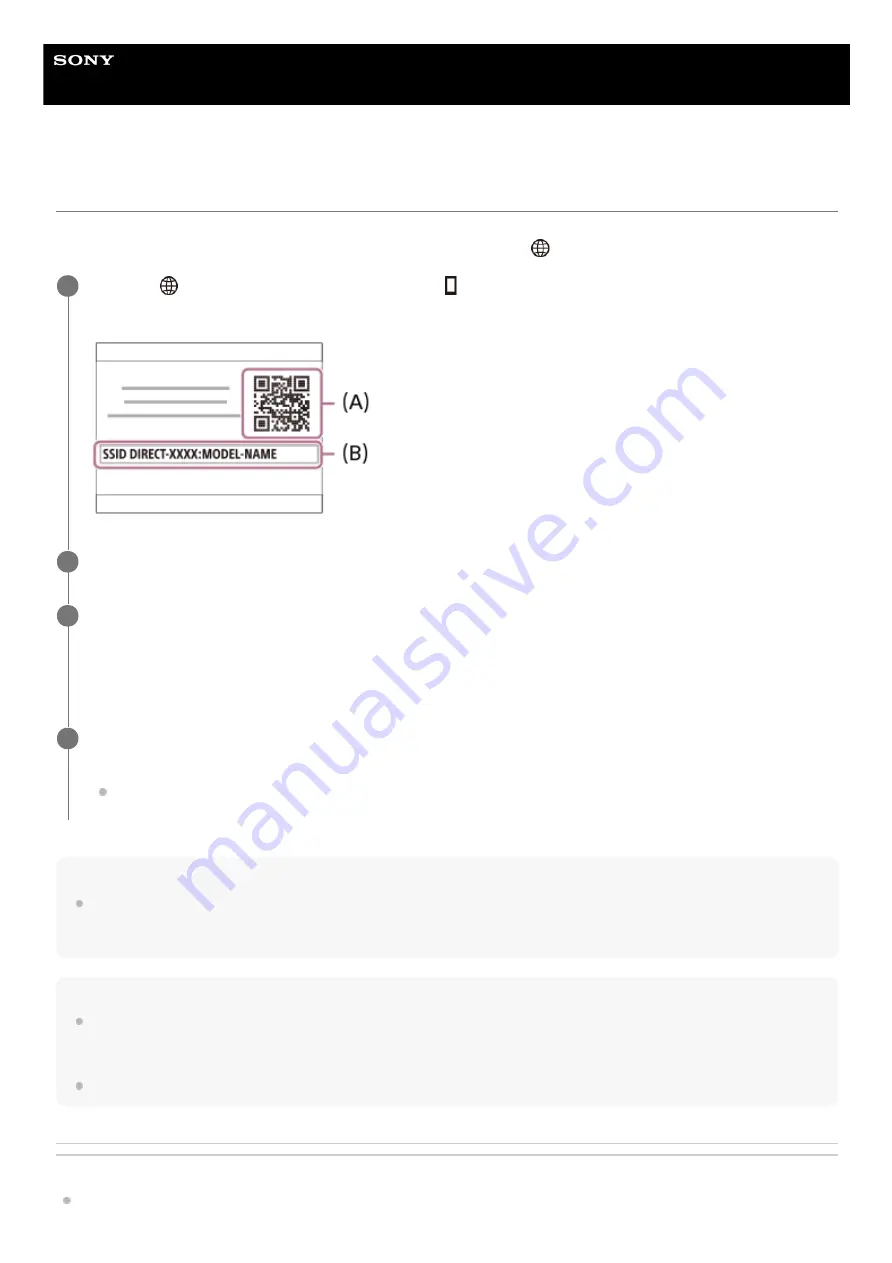
Interchangeable Lens Digital Camera
ILCE-7RM3A
α7RIII
Controlling the camera using an iPhone or iPad (QR code)
You can connect an iPhone or iPad to the camera using the QR code and operate the camera using the iPhone or iPad.
Make sure that [Ctrl w/ Smartphone] is set to [On] by selecting MENU →
(Network) → [Ctrl w/ Smartphone].
Hint
Once the QR code has been read, this product's SSID (DIRECT-xxxx) and password are registered to the iPhone or iPad. This
enables you to easily connect the iPhone or iPad to the product via Wi-Fi at a later date by selecting the SSID. (Set [Ctrl w/
Smartphone] to [On] in advance.)
Note
Radio wave interference may occur as Bluetooth communications and Wi-Fi communications use the same frequency band. If
your Wi-Fi connection is unstable, it may be improved by turning off the Bluetooth function of the smartphone. If you do this, the
location information link function is not available.
If you cannot connect your iPhone or iPad to this product using the QR code, use the SSID and password.
Related Topic
MENU →
(Network) → [Ctrl w/ Smartphone] → [
Connection].
QR code
(A)
and the SSID
(B)
are displayed on the monitor of this product.
1
Launch Imaging Edge Mobile on your iPhone or iPad and select [Connect with a new camera].
2
Scan the QR Code displayed on the camera while the [Connect using the camera QR Code] screen is
displayed on the iPhone or iPad.
Once the QR Code has been read, a message [Connect with the camera?] will be displayed on the screen of the
iPhone or iPad.
3
Select [OK] on the screen of the iPhone or iPad.
The iPhone or iPad will connect to the product.
You can now shoot images remotely while checking the composition on the screen of your iPhone or iPad.
4
353
Summary of Contents for A7RIII ILCE-7RM3A
Page 90: ... 2021 Sony Corporation Printed in Thailand ...
Page 138: ...DISP Button Monitor Finder 5 026 816 11 1 Copyright 2021 Sony Corporation 47 ...
Page 146: ...5 026 816 11 1 Copyright 2021 Sony Corporation 55 ...
Page 189: ...Focus Standard 5 026 816 11 1 Copyright 2021 Sony Corporation 98 ...
Page 222: ...131 ...
Page 233: ...Related Topic Touch Operation 5 026 816 11 1 Copyright 2021 Sony Corporation 142 ...
Page 235: ...Aspect Ratio still image 5 026 816 11 1 Copyright 2021 Sony Corporation 144 ...
Page 244: ...S Q Motion Exposure Mode 5 026 816 11 1 Copyright 2021 Sony Corporation 153 ...
Page 252: ...5 026 816 11 1 Copyright 2021 Sony Corporation 161 ...
Page 263: ...5 026 816 11 1 Copyright 2021 Sony Corporation 172 ...
Page 287: ...5 026 816 11 1 Copyright 2021 Sony Corporation 196 ...
Page 313: ...5 026 816 11 1 Copyright 2021 Sony Corporation 222 ...
Page 460: ...Related Topic Bluetooth Settings Version 5 026 816 11 1 Copyright 2021 Sony Corporation 369 ...
Page 488: ...Aspect Ratio still image 5 026 816 11 1 Copyright 2021 Sony Corporation 397 ...
Page 518: ...Focus Standard 5 026 816 11 1 Copyright 2021 Sony Corporation 427 ...
Page 540: ...5 026 816 11 1 Copyright 2021 Sony Corporation 449 ...
Page 552: ...5 026 816 11 1 Copyright 2021 Sony Corporation 461 ...
Page 560: ...5 026 816 11 1 Copyright 2021 Sony Corporation 469 ...
Page 649: ...Related Topic Bluetooth Settings Version 5 026 816 11 1 Copyright 2021 Sony Corporation 558 ...
Page 685: ...Related Topic Touch Operation 5 026 816 11 1 Copyright 2021 Sony Corporation 594 ...
Page 758: ...5 026 816 11 1 Copyright 2021 Sony Corporation 667 ...






























