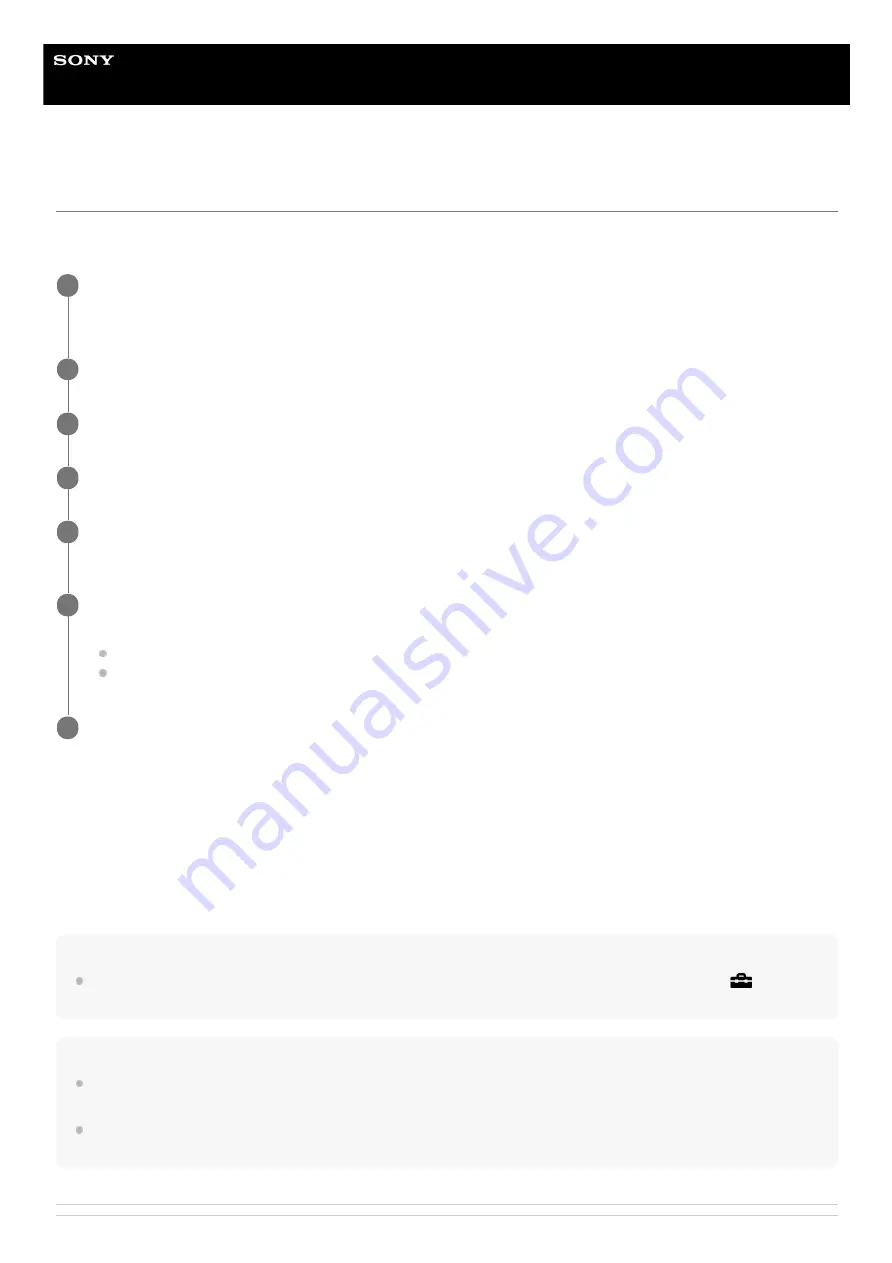
Interchangeable Lens Digital Camera
ILCE-7RM3A
α7RIII
Setting language, date and time
The setting screen for language, date and time is displayed automatically when you turn on this product for the first time,
initialize this product or when the internal rechargeable backup battery has discharged.
On maintaining the date and time
This camera has an internal rechargeable battery for maintaining the date and time and other settings regardless of
whether the power is on or off, or whether the battery pack is charged or discharged.
To charge the internal rechargeable backup battery, insert a charged battery pack into the camera, and leave the product
for 24 hours or more with the power off.
If the clock resets every time the battery pack is charged, the internal rechargeable backup battery may be worn out.
Consult your service facility.
Hint
To set the date and time or geographic location again after the date and time setting is finished, select MENU →
(Setup) →
[Date/Time Setup] or [Area Setting].
Note
If the date and time setting is canceled halfway, the setting screen for the date and time appears every time you turn on the
camera.
This camera does not have a function for inserting the date on images. You can insert the date on images and then save and
print them using PlayMemories Home (for Windows only).
Turn on the camera.
The language setting screen will appear and then setting screen for date and time will appear.
1
Select your language, and then press the center of the control wheel.
2
Check that [Enter] is selected on the screen, then press the center.
3
Select your desired geographic location, and then press the center.
4
Select a setting item using the top/bottom side of the control wheel or by turning the control wheel, then
press the center.
5
Set [Daylight Savings], [Date/Time], and [Date Format] using the top/bottom/left/right sides, then press the
center.
Midnight is indicated as 12:00 AM, and noon as 12:00 PM when you set [Date/Time].
Change the values using the top/bottom when you set [Date/Time].
6
Repeat Steps 5 and 6 to set other items, then select [Enter] and press the center.
7
74
Summary of Contents for a7R III
Page 47: ...DISP Button Monitor Finder 5 026 816 11 1 Copyright 2021 Sony Corporation 47 ...
Page 55: ...5 026 816 11 1 Copyright 2021 Sony Corporation 55 ...
Page 98: ...Focus Standard 5 026 816 11 1 Copyright 2021 Sony Corporation 98 ...
Page 131: ...131 ...
Page 142: ...Related Topic Touch Operation 5 026 816 11 1 Copyright 2021 Sony Corporation 142 ...
Page 144: ...Aspect Ratio still image 5 026 816 11 1 Copyright 2021 Sony Corporation 144 ...
Page 153: ...S Q Motion Exposure Mode 5 026 816 11 1 Copyright 2021 Sony Corporation 153 ...
Page 161: ...5 026 816 11 1 Copyright 2021 Sony Corporation 161 ...
Page 172: ...5 026 816 11 1 Copyright 2021 Sony Corporation 172 ...
Page 196: ...5 026 816 11 1 Copyright 2021 Sony Corporation 196 ...
Page 222: ...5 026 816 11 1 Copyright 2021 Sony Corporation 222 ...
Page 369: ...Related Topic Bluetooth Settings Version 5 026 816 11 1 Copyright 2021 Sony Corporation 369 ...
Page 397: ...Aspect Ratio still image 5 026 816 11 1 Copyright 2021 Sony Corporation 397 ...
Page 427: ...Focus Standard 5 026 816 11 1 Copyright 2021 Sony Corporation 427 ...
Page 449: ...5 026 816 11 1 Copyright 2021 Sony Corporation 449 ...
Page 461: ...5 026 816 11 1 Copyright 2021 Sony Corporation 461 ...
Page 469: ...5 026 816 11 1 Copyright 2021 Sony Corporation 469 ...
Page 558: ...Related Topic Bluetooth Settings Version 5 026 816 11 1 Copyright 2021 Sony Corporation 558 ...
Page 594: ...Related Topic Touch Operation 5 026 816 11 1 Copyright 2021 Sony Corporation 594 ...
Page 667: ...5 026 816 11 1 Copyright 2021 Sony Corporation 667 ...
















































