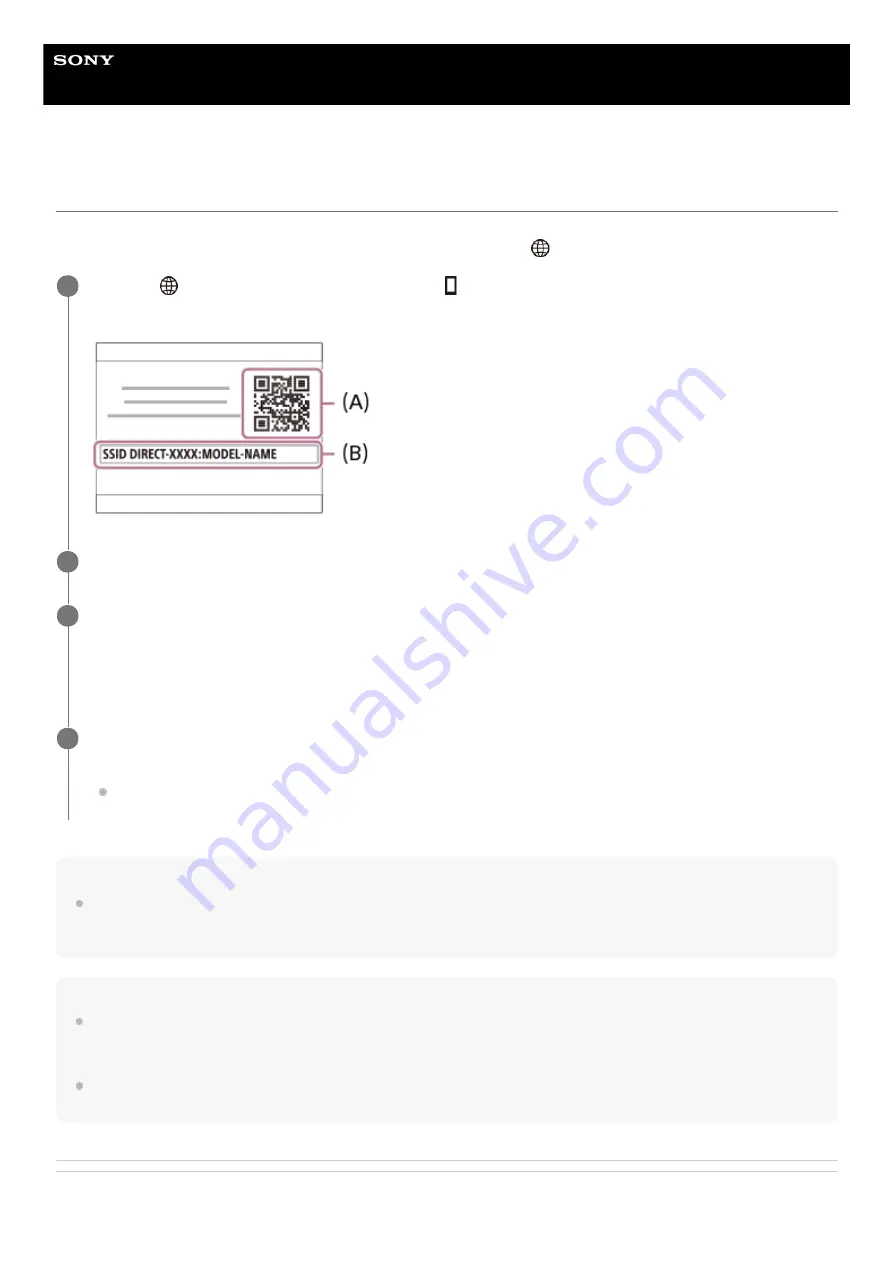
Interchangeable Lens Digital Camera
ILCE-7C
α7C
Controlling the camera using an Android smartphone (QR Code)
You can control this product using your smartphone by connecting your smartphone to the camera using the QR Code.
Make sure that [Ctrl w/ Smartphone] is set to [On] by selecting MENU →
(Network) → [Ctrl w/ Smartphone].
Hint
Once the QR Code has been read, this product's SSID (DIRECT-xxxx) and password are registered to the smartphone. This
enables you to easily connect the smartphone to the product via Wi-Fi at a later date by selecting the SSID. (Set [Ctrl w/
Smartphone] to [On] in advance.)
Note
Radio wave interference may occur as Bluetooth communications and Wi-Fi (2.4 GHz) communications use the same frequency
band. If your Wi-Fi connection is unstable, it may be improved by turning off the Bluetooth function of the smartphone. If you do
this, the location information link function is not available.
If you cannot connect your smartphone to this product using the [One-touch(NFC)] function or QR Code, use the SSID and
password.
Related Topic
MENU →
(Network) → [Ctrl w/ Smartphone] → [
Connection].
QR Code
(A)
and the SSID
(B)
are displayed on the monitor of this product.
1
Launch Imaging Edge Mobile on your smartphone and select [Connect with a new camera].
2
Scan the QR Code displayed on the camera while the [Connect using the camera QR Code] screen is
displayed on the smartphone.
Once the QR Code has been read, a message [Connect with the camera?] will be displayed on the smartphone
screen.
3
Select [OK] on the smartphone screen.
The smartphone is connected to the product.
You can now shoot images remotely while checking the composition on the smartphone screen.
4
348
Summary of Contents for A7C
Page 23: ...5 021 699 11 1 Copyright 2020 Sony Corporation 23 ...
Page 28: ...5 021 699 11 1 Copyright 2020 Sony Corporation 28 ...
Page 34: ...5 021 699 11 1 Copyright 2020 Sony Corporation 34 ...
Page 50: ...DISP Button Monitor Finder 5 021 699 11 1 Copyright 2020 Sony Corporation 50 ...
Page 57: ...5 021 699 11 1 Copyright 2020 Sony Corporation 57 ...
Page 99: ...Focus Magnifier 5 021 699 11 1 Copyright 2020 Sony Corporation 99 ...
Page 101: ...101 ...
Page 135: ...135 ...
Page 144: ...144 ...
Page 149: ...Related Topic Touch Operation 5 021 699 11 1 Copyright 2020 Sony Corporation 149 ...
Page 155: ...Aspect Ratio still image 5 021 699 11 1 Copyright 2020 Sony Corporation 155 ...
Page 161: ...5 021 699 11 1 Copyright 2020 Sony Corporation 161 ...
Page 169: ...5 021 699 11 1 Copyright 2020 Sony Corporation 169 ...
Page 180: ...Auto HDR 5 021 699 11 1 Copyright 2020 Sony Corporation 180 ...
Page 206: ...5 021 699 11 1 Copyright 2020 Sony Corporation 206 ...
Page 222: ...Wireless Flash 5 021 699 11 1 Copyright 2020 Sony Corporation 222 ...
Page 260: ...5 021 699 11 1 Copyright 2020 Sony Corporation 260 ...
Page 364: ...Related Topic Bluetooth Settings 5 021 699 11 1 Copyright 2020 Sony Corporation 364 ...
Page 386: ...5 021 699 11 1 Copyright 2020 Sony Corporation 386 ...
Page 392: ...Aspect Ratio still image 5 021 699 11 1 Copyright 2020 Sony Corporation 392 ...
Page 442: ...Auto HDR 5 021 699 11 1 Copyright 2020 Sony Corporation 442 ...
Page 461: ...5 021 699 11 1 Copyright 2020 Sony Corporation 461 ...
Page 472: ...Focus Magnifier 5 021 699 11 1 Copyright 2020 Sony Corporation 472 ...
Page 530: ...530 ...
Page 556: ...Related Topic Bluetooth Settings 5 021 699 11 1 Copyright 2020 Sony Corporation 556 ...
Page 594: ...Related Topic Touch Operation 5 021 699 11 1 Copyright 2020 Sony Corporation 594 ...
Page 604: ...5 021 699 11 1 Copyright 2020 Sony Corporation 604 ...
Page 660: ...5 021 699 11 1 Copyright 2020 Sony Corporation 660 ...






























