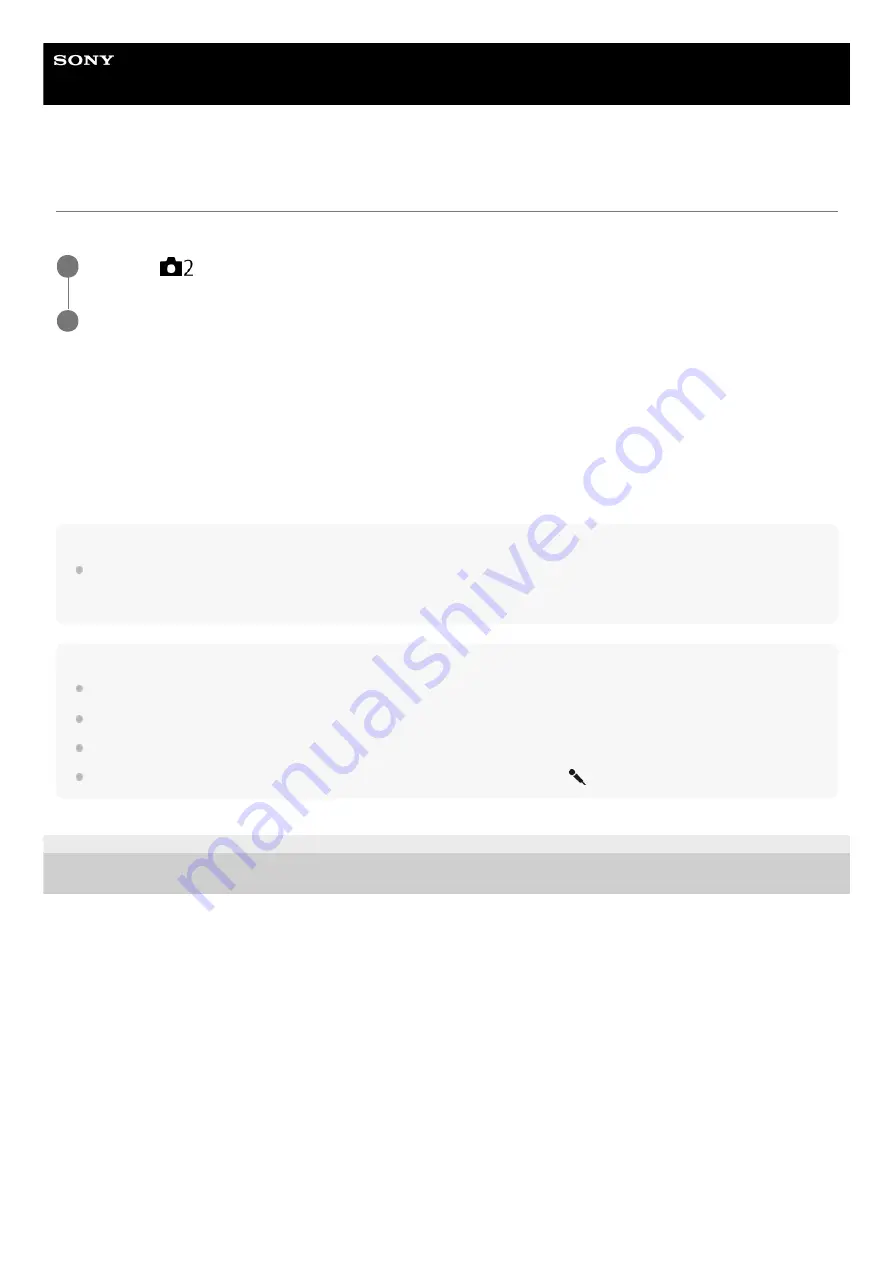
Interchangeable Lens Digital Camera
ILCE-7C
α7C
Audio Rec Level
You can adjust the audio recording level while checking the level meter.
Menu item details
+:
Turns up the audio recording level.
-:
Turns down the audio recording level.
Reset:
Resets the audio recording level to the default setting.
Hint
When you record audio movies with loud volumes, set [Audio Rec Level] to a lower sound level. Doing so enables you to record
more realistic audio. When you record audio movies with lower volumes, set [Audio Rec Level] to a greater sound level to make
the sound easier to hear.
Note
Regardless of the [Audio Rec Level] settings, the limiter always operates.
[Audio Rec Level] is available only when the shooting mode is set to movie mode.
[Audio Rec Level] is unavailable during slow-motion/quick-motion shooting.
The [Audio Rec Level] settings are applied for both the internal microphone and the
(microphone) terminal input.
5-021-699-11(1) Copyright 2020 Sony Corporation
MENU →
(Camera Settings2) → [Audio Rec Level].
1
Select the desired level using the right/left sides of the control wheel.
2
242
Summary of Contents for A7C
Page 23: ...5 021 699 11 1 Copyright 2020 Sony Corporation 23 ...
Page 28: ...5 021 699 11 1 Copyright 2020 Sony Corporation 28 ...
Page 34: ...5 021 699 11 1 Copyright 2020 Sony Corporation 34 ...
Page 50: ...DISP Button Monitor Finder 5 021 699 11 1 Copyright 2020 Sony Corporation 50 ...
Page 57: ...5 021 699 11 1 Copyright 2020 Sony Corporation 57 ...
Page 99: ...Focus Magnifier 5 021 699 11 1 Copyright 2020 Sony Corporation 99 ...
Page 101: ...101 ...
Page 135: ...135 ...
Page 144: ...144 ...
Page 149: ...Related Topic Touch Operation 5 021 699 11 1 Copyright 2020 Sony Corporation 149 ...
Page 155: ...Aspect Ratio still image 5 021 699 11 1 Copyright 2020 Sony Corporation 155 ...
Page 161: ...5 021 699 11 1 Copyright 2020 Sony Corporation 161 ...
Page 169: ...5 021 699 11 1 Copyright 2020 Sony Corporation 169 ...
Page 180: ...Auto HDR 5 021 699 11 1 Copyright 2020 Sony Corporation 180 ...
Page 206: ...5 021 699 11 1 Copyright 2020 Sony Corporation 206 ...
Page 222: ...Wireless Flash 5 021 699 11 1 Copyright 2020 Sony Corporation 222 ...
Page 260: ...5 021 699 11 1 Copyright 2020 Sony Corporation 260 ...
Page 364: ...Related Topic Bluetooth Settings 5 021 699 11 1 Copyright 2020 Sony Corporation 364 ...
Page 386: ...5 021 699 11 1 Copyright 2020 Sony Corporation 386 ...
Page 392: ...Aspect Ratio still image 5 021 699 11 1 Copyright 2020 Sony Corporation 392 ...
Page 442: ...Auto HDR 5 021 699 11 1 Copyright 2020 Sony Corporation 442 ...
Page 461: ...5 021 699 11 1 Copyright 2020 Sony Corporation 461 ...
Page 472: ...Focus Magnifier 5 021 699 11 1 Copyright 2020 Sony Corporation 472 ...
Page 530: ...530 ...
Page 556: ...Related Topic Bluetooth Settings 5 021 699 11 1 Copyright 2020 Sony Corporation 556 ...
Page 594: ...Related Topic Touch Operation 5 021 699 11 1 Copyright 2020 Sony Corporation 594 ...
Page 604: ...5 021 699 11 1 Copyright 2020 Sony Corporation 604 ...
Page 660: ...5 021 699 11 1 Copyright 2020 Sony Corporation 660 ...















































