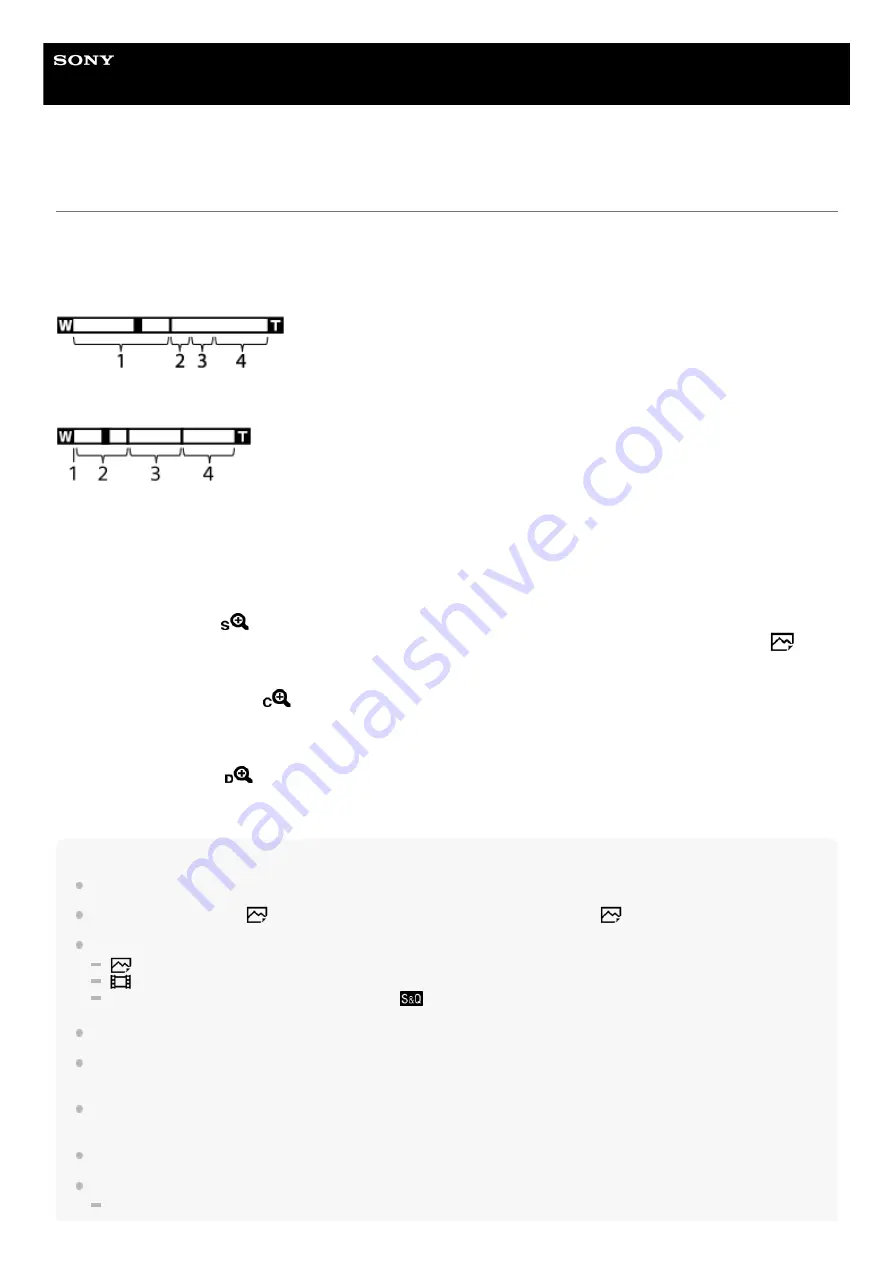
Interchangeable Lens Digital Camera
ILCE-7C
α7C
The zoom features available with this product
The zoom feature of the product provides a higher magnification zoom by combining various zoom features. The icon
displayed on the screen changes, according to the selected zoom feature.
When a power zoom lens is mounted:
When a lens other than a power zoom lens is mounted:
Note
The default setting for the [Zoom Setting] is [Optical zoom only].
The default setting for the [
JPEG Image Size] is [L]. To use the smart zoom, change [
JPEG Image Size] to [M] or [S].
The Smart Zoom, Clear Image Zoom and Digital Zoom functions are not available when shooting in the following situations:
[
File Format] is set to [RAW] or [RAW & JPEG].
[
Record Setting] is set to [120p]/[100p].
During slow-motion/quick-motion shooting with the [
Frame Rate] set to [120fps]/[100fps]
You cannot use the Smart Zoom function with movies.
When a power zoom lens is mounted, you cannot use [Zoom] under MENU. If you enlarge image past the optical zoom range,
the product automatically switches to another [Zoom] function than the optical zoom.
When you use a zoom function other than the optical zoom, the [Focus Area] setting is disabled and the focusing frame is shown
by the dotted line. The AF operates with priority on and around the center area.
When you use the Smart Zoom, Clear Image Zoom or Digital Zoom function, [Metering Mode] is locked to [Multi].
When using the Smart Zoom, Clear Image Zoom or Digital Zoom function, the following functions are not available:
Face/Eye Priority in AF
Optical zoom range
Zoom images in the zoom range of a lens.
When a power zoom lens is mounted, the zoom bar of the optical zoom range is displayed.
When a lens other than a power zoom lens is mounted, the zoom slider is fixed at the left end of the zoom bar while
the zoom position is in the optical zoom range (displayed as ×1.0).
1.
Smart Zoom range
(
)
Zoom images without causing the original quality to deteriorate by partially cropping an image (only when [
JPEG
Image Size] is set to [M] or [S]).
2.
Clear Image Zoom range
(
)
Zoom images using an image process with less deterioration. When you set [Zoom Setting] to [ClearImage Zoom] or
[Digital Zoom], you can use this zoom function.
3.
Digital Zoom range
(
)
You can magnify images using an image process. When you set [Zoom Setting] to [Digital Zoom], you can use this
zoom function.
4.
193
Summary of Contents for A7C
Page 23: ...5 021 699 11 1 Copyright 2020 Sony Corporation 23 ...
Page 28: ...5 021 699 11 1 Copyright 2020 Sony Corporation 28 ...
Page 34: ...5 021 699 11 1 Copyright 2020 Sony Corporation 34 ...
Page 50: ...DISP Button Monitor Finder 5 021 699 11 1 Copyright 2020 Sony Corporation 50 ...
Page 57: ...5 021 699 11 1 Copyright 2020 Sony Corporation 57 ...
Page 99: ...Focus Magnifier 5 021 699 11 1 Copyright 2020 Sony Corporation 99 ...
Page 101: ...101 ...
Page 135: ...135 ...
Page 144: ...144 ...
Page 149: ...Related Topic Touch Operation 5 021 699 11 1 Copyright 2020 Sony Corporation 149 ...
Page 155: ...Aspect Ratio still image 5 021 699 11 1 Copyright 2020 Sony Corporation 155 ...
Page 161: ...5 021 699 11 1 Copyright 2020 Sony Corporation 161 ...
Page 169: ...5 021 699 11 1 Copyright 2020 Sony Corporation 169 ...
Page 180: ...Auto HDR 5 021 699 11 1 Copyright 2020 Sony Corporation 180 ...
Page 206: ...5 021 699 11 1 Copyright 2020 Sony Corporation 206 ...
Page 222: ...Wireless Flash 5 021 699 11 1 Copyright 2020 Sony Corporation 222 ...
Page 260: ...5 021 699 11 1 Copyright 2020 Sony Corporation 260 ...
Page 364: ...Related Topic Bluetooth Settings 5 021 699 11 1 Copyright 2020 Sony Corporation 364 ...
Page 386: ...5 021 699 11 1 Copyright 2020 Sony Corporation 386 ...
Page 392: ...Aspect Ratio still image 5 021 699 11 1 Copyright 2020 Sony Corporation 392 ...
Page 442: ...Auto HDR 5 021 699 11 1 Copyright 2020 Sony Corporation 442 ...
Page 461: ...5 021 699 11 1 Copyright 2020 Sony Corporation 461 ...
Page 472: ...Focus Magnifier 5 021 699 11 1 Copyright 2020 Sony Corporation 472 ...
Page 530: ...530 ...
Page 556: ...Related Topic Bluetooth Settings 5 021 699 11 1 Copyright 2020 Sony Corporation 556 ...
Page 594: ...Related Topic Touch Operation 5 021 699 11 1 Copyright 2020 Sony Corporation 594 ...
Page 604: ...5 021 699 11 1 Copyright 2020 Sony Corporation 604 ...
Page 660: ...5 021 699 11 1 Copyright 2020 Sony Corporation 660 ...






























