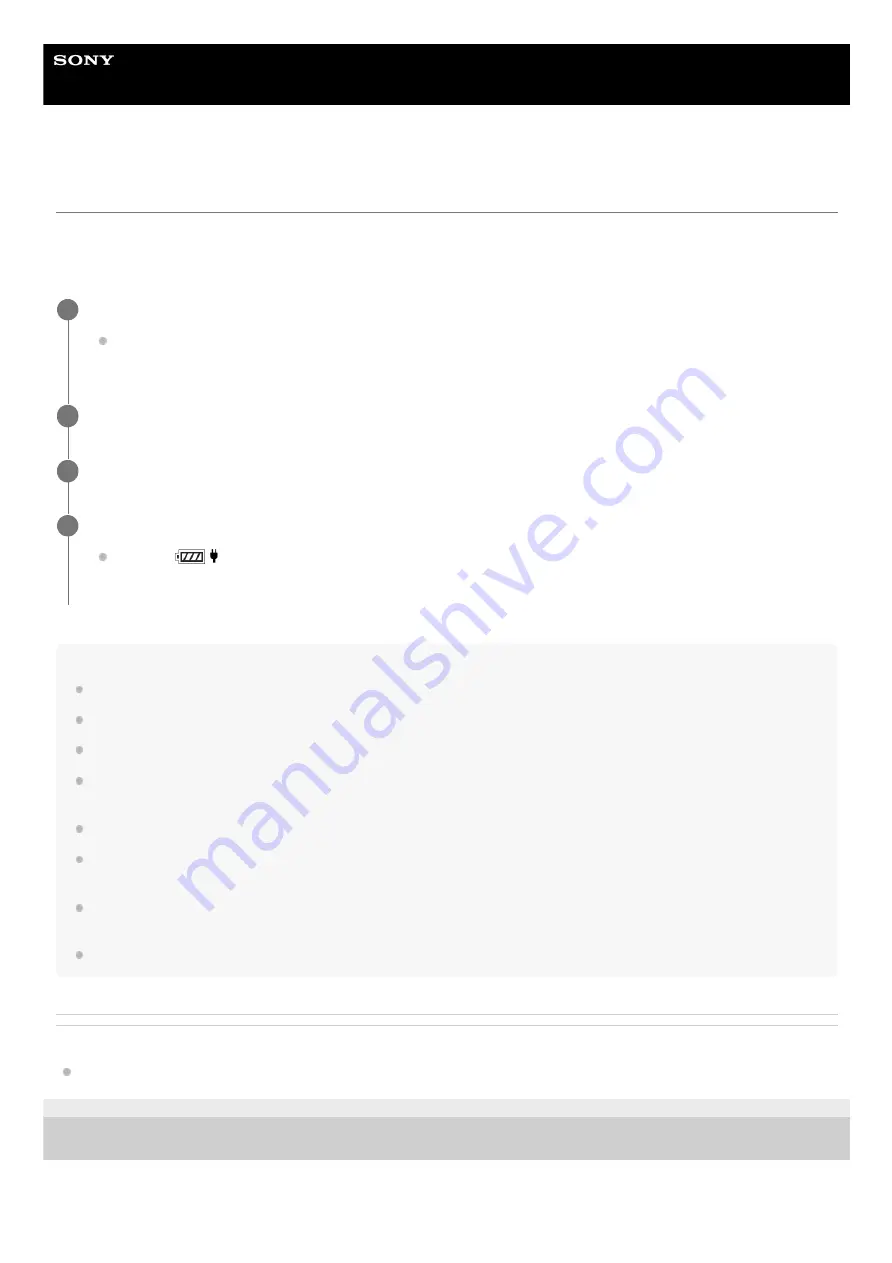
Interchangeable Lens Digital Camera
ILCE-7RM5
α7RV
Supplying power from a wall outlet (wall socket)
Use an AC adaptor, etc. to shoot and play back images while power is supplied from a wall outlet (wall socket). This
conserves the camera's battery power.
We recommend using a USB-PD (USB Power Delivery) device that is compatible with an output of 9V/3A.
Note
USB power cannot be supplied from the Multi/Micro USB Terminal. Use the USB Type-C terminal to supply power.
As long as the power is on, the battery pack will not be charged even if the camera is connected to the AC Adaptor, etc.
Under certain conditions, power may be supplied from the battery pack supplementarily even if you are using the AC adaptor, etc.
Do not remove the battery pack while power is supplied from a wall outlet (wall socket). If you remove the battery pack, the
camera will be turned off.
Only connect the USB cable to the camera or disconnect the USB cable from the camera while the camera is turned off.
Depending on the camera and battery temperature, the continuous recording time may be shortened while power is supplied
from a wall outlet (wall socket). The area around the terminal may become hot. Be careful when handling it.
When using a mobile charger as a power source, confirm that it is fully charged before use. Also, be careful of the remaining
power on the mobile charger during use.
Operation cannot be guaranteed with all external power supplies.
Related Topic
Inserting/removing the battery pack
5-044-866-11(1) Copyright 2022 Sony Corporation
Insert a sufficiently charged battery pack into the camera.
The camera will not activate if there is no remaining battery. Insert a sufficiently charged battery pack into the
camera.
1
Connect the USB cable to the USB Type-C terminal on the camera.
2
Connect to a wall outlet (wall socket) using an AC adaptor, etc.
3
Turn on the camera.
An icon (
) indicating that USB power is being supplied will appear on the monitor, and power supply will
start.
4
83
83
Summary of Contents for a7 RV
Page 24: ...24 24 ...
Page 32: ...Format 5 044 866 11 1 Copyright 2022 Sony Corporation 32 32 ...
Page 37: ...Bottom 5 044 866 11 1 Copyright 2022 Sony Corporation 37 37 ...
Page 56: ...5 044 866 11 1 Copyright 2022 Sony Corporation 56 56 ...
Page 81: ...5 044 866 11 1 Copyright 2022 Sony Corporation 81 81 ...
Page 88: ...Related Topic Mount Adaptor 5 044 866 11 1 Copyright 2022 Sony Corporation 88 88 ...
Page 111: ...111 111 ...
Page 113: ...5 044 866 11 1 Copyright 2022 Sony Corporation 113 113 ...
Page 141: ...5 044 866 11 1 Copyright 2022 Sony Corporation 141 141 ...
Page 147: ...5 044 866 11 1 Copyright 2022 Sony Corporation 147 147 ...
Page 152: ...5 044 866 11 1 Copyright 2022 Sony Corporation 152 152 ...
Page 177: ...Related Topic Focus Magnifier 5 044 866 11 1 Copyright 2022 Sony Corporation 177 177 ...
Page 200: ...5 044 866 11 1 Copyright 2022 Sony Corporation 200 200 ...
Page 219: ...DRO Bracket 5 044 866 11 1 Copyright 2022 Sony Corporation 219 219 ...
Page 225: ...5 044 866 11 1 Copyright 2022 Sony Corporation 225 225 ...
Page 228: ...5 044 866 11 1 Copyright 2022 Sony Corporation 228 228 ...
Page 230: ...5 044 866 11 1 Copyright 2022 Sony Corporation 230 230 ...
Page 276: ...Auto Pixel Mapping 5 044 866 11 1 Copyright 2022 Sony Corporation 276 276 ...
Page 317: ...5 044 866 11 1 Copyright 2022 Sony Corporation 317 317 ...
Page 337: ...5 044 866 11 1 Copyright 2022 Sony Corporation 337 337 ...
Page 412: ...5 044 866 11 1 Copyright 2022 Sony Corporation 412 412 ...
Page 441: ...5 044 866 11 1 Copyright 2022 Sony Corporation 441 441 ...
Page 477: ...Bluetooth Settings 5 044 866 11 1 Copyright 2022 Sony Corporation 477 477 ...
Page 498: ...5 044 866 11 1 Copyright 2022 Sony Corporation 498 498 ...
















































