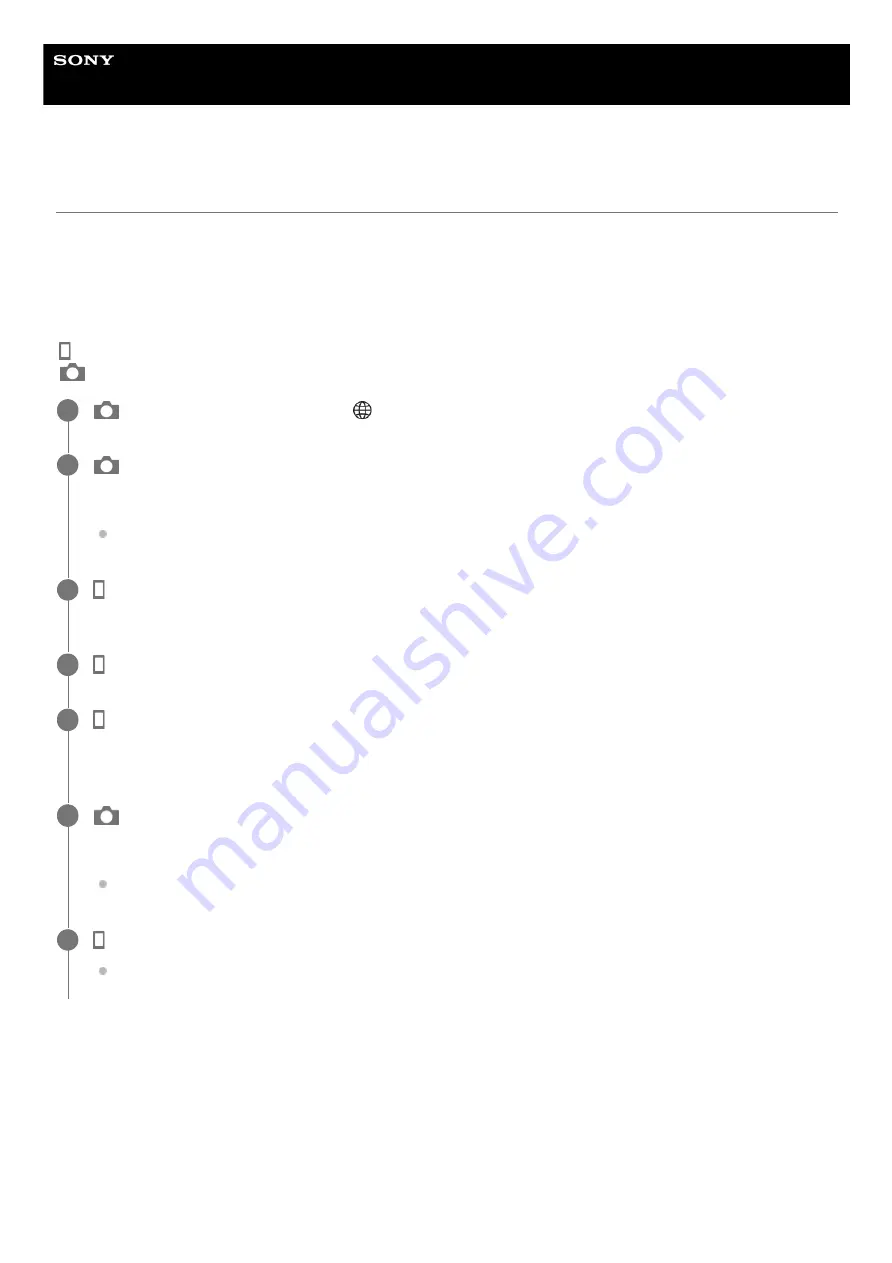
Interchangeable Lens Digital Camera
ILCE-7RM5
α7RV
Pairing the camera with a smartphone (Smartphone Regist.)
Connects the camera to your smartphone to use the smartphone application Imaging Edge Mobile.
If you did not pair the camera with your smartphone after you turned on the camera for the first time and set the date and
time, perform the pairing operation according to the following procedure.
The following is the procedure for connecting the camera to your smartphone when you install Imaging Edge Mobile on
your smartphone for the first time.
: Operations performed on the smartphone
: Operations performed on the camera
If you have used Imaging Edge Mobile with other cameras
Launch Imaging Edge Mobile after Step 2, and then select [Camera Connection/Registration] to display the camera
selection screen. Select the product name of the camera (ILCE-7RM5) and continue the procedure from Step 5.
About the icons when connecting to a smartphone
: On the camera, select MENU →
(Network) → [Smartphone Connect] → [Smartphone Regist.]
1
: Follow the instructions on the screen and set [Bluetooth Function] to [On].
The pairing screen will appear.
If [Bluetooth Function] is already set to [On], the pairing screen will appear immediately.
2
: Launch Imaging Edge Mobile on your smartphone and select the product name of the camera (ILCE-
7RM5).
3
: On the smartphone screen, select [Camera Connection/Registration].
4
: On the [Camera Connection/Registration] menu on your smartphone, select the [Pairing] button next to
the product name of the camera (ILCE-7RM5), and then perform pairing by following the instructions on the
screen.
5
: Select [OK] on the Bluetooth connection confirmation screen displayed on the camera.
The camera and the smartphone will be paired.
When pairing is completed, a menu to select a function for the camera appears on the smartphone.
6
: On the smartphone screen, select the desired function.
Your smartphone is now connected to the camera and you can use the functions of your choice.
7
467
467
Summary of Contents for a7 RV
Page 24: ...24 24 ...
Page 32: ...Format 5 044 866 11 1 Copyright 2022 Sony Corporation 32 32 ...
Page 37: ...Bottom 5 044 866 11 1 Copyright 2022 Sony Corporation 37 37 ...
Page 56: ...5 044 866 11 1 Copyright 2022 Sony Corporation 56 56 ...
Page 81: ...5 044 866 11 1 Copyright 2022 Sony Corporation 81 81 ...
Page 88: ...Related Topic Mount Adaptor 5 044 866 11 1 Copyright 2022 Sony Corporation 88 88 ...
Page 111: ...111 111 ...
Page 113: ...5 044 866 11 1 Copyright 2022 Sony Corporation 113 113 ...
Page 141: ...5 044 866 11 1 Copyright 2022 Sony Corporation 141 141 ...
Page 147: ...5 044 866 11 1 Copyright 2022 Sony Corporation 147 147 ...
Page 152: ...5 044 866 11 1 Copyright 2022 Sony Corporation 152 152 ...
Page 177: ...Related Topic Focus Magnifier 5 044 866 11 1 Copyright 2022 Sony Corporation 177 177 ...
Page 200: ...5 044 866 11 1 Copyright 2022 Sony Corporation 200 200 ...
Page 219: ...DRO Bracket 5 044 866 11 1 Copyright 2022 Sony Corporation 219 219 ...
Page 225: ...5 044 866 11 1 Copyright 2022 Sony Corporation 225 225 ...
Page 228: ...5 044 866 11 1 Copyright 2022 Sony Corporation 228 228 ...
Page 230: ...5 044 866 11 1 Copyright 2022 Sony Corporation 230 230 ...
Page 276: ...Auto Pixel Mapping 5 044 866 11 1 Copyright 2022 Sony Corporation 276 276 ...
Page 317: ...5 044 866 11 1 Copyright 2022 Sony Corporation 317 317 ...
Page 337: ...5 044 866 11 1 Copyright 2022 Sony Corporation 337 337 ...
Page 412: ...5 044 866 11 1 Copyright 2022 Sony Corporation 412 412 ...
Page 441: ...5 044 866 11 1 Copyright 2022 Sony Corporation 441 441 ...
Page 477: ...Bluetooth Settings 5 044 866 11 1 Copyright 2022 Sony Corporation 477 477 ...
Page 498: ...5 044 866 11 1 Copyright 2022 Sony Corporation 498 498 ...






























