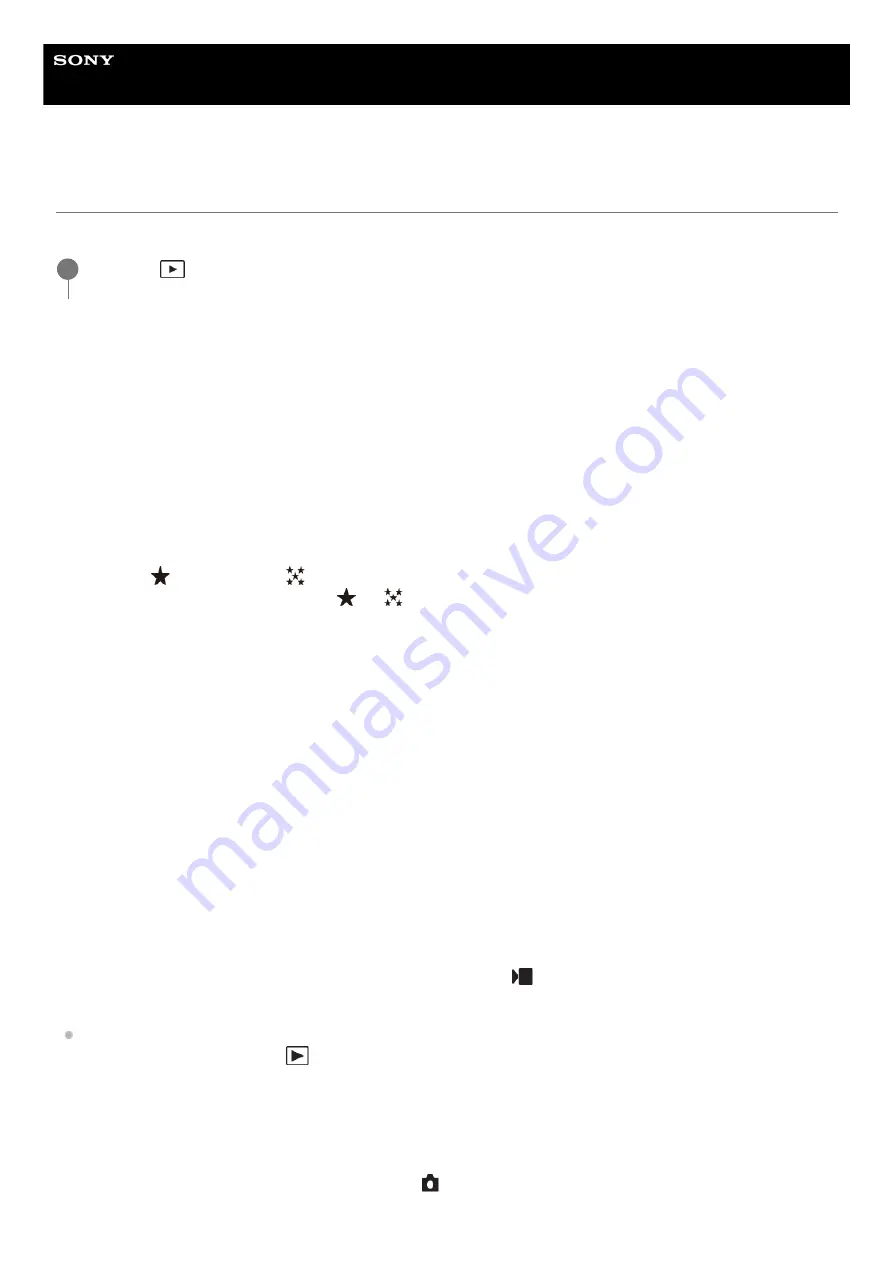
Interchangeable Lens Digital Camera
ILCE-7RM5
α7RV
Setting the method for jumping between images (Image Jump Setting)
Sets the method of jumping between playback images for the front dial, rear dial L, and rear dial R, respectively.
Menu item details
One by one - By 100 images:
Jumps in units of the specified number of images.
By 3 minutes/By 5 minutes/By 10 minutes/By 30 minutes/By 1 hour/By 3 hours/By 6 hours/By 12 hours/By 24
hours:
Jumps between images by the specified time unit based on the shooting date and time of the images.
Protect Only:
Plays back only protected images.
Rating Only:
Plays back all rated images.
Rating Only (
) - Rating Only (
):
Plays back only images for which a rating (
to
) has been specified.
W/O Rating Only:
Plays back only images that are not rated.
Shot Mark Only:
Sets the image jump target only to images with Shot Marks.
Shot Mark1 Only/Shot Mark2 Only:
Sets the image jump target only to images with the specified Shot Mark.
No Shot Mark:
Sets the image jump target only to images without Shot Marks.
Divider Frame Only:
Sets the image jump target only to divider frames.
Image After Divider:
Sets the image jump target only to images next to divider frames.
To add a Shot Mark to a movie
If you add a Shot Mark while recording a movie, you can use it as a mark for selecting, transferring, or editing the movie.
Assign [Add Shot Mark1] / [Add Shot Mark2] to the desired key using [
Custom Key/Dial Set.] and press the custom
key while recording a movie.
You can also add a Shot Mark during movie playback by assigning [Add/Delete Shot Mark1] / [Add/Delete Shot
Mark2] to the desired key with [
Custom Key Setting] and pressing the custom key.
To create a divider frame
By creating a divider frame between sessions of shooting, you can use it as a mark when selecting images.
Assign [Create Divider Frame] to the desired key using [
Custom Key/Dial Set.] in advance and press the custom key
when you want to create a divider frame.
MENU →
(Playback) → [Playback Option] → [Image Jump Setting] → Select the dial for which you
would like to change the setting, and then select the desired setting.
1
385
385
Summary of Contents for a7 RV
Page 24: ...24 24 ...
Page 32: ...Format 5 044 866 11 1 Copyright 2022 Sony Corporation 32 32 ...
Page 37: ...Bottom 5 044 866 11 1 Copyright 2022 Sony Corporation 37 37 ...
Page 56: ...5 044 866 11 1 Copyright 2022 Sony Corporation 56 56 ...
Page 81: ...5 044 866 11 1 Copyright 2022 Sony Corporation 81 81 ...
Page 88: ...Related Topic Mount Adaptor 5 044 866 11 1 Copyright 2022 Sony Corporation 88 88 ...
Page 111: ...111 111 ...
Page 113: ...5 044 866 11 1 Copyright 2022 Sony Corporation 113 113 ...
Page 141: ...5 044 866 11 1 Copyright 2022 Sony Corporation 141 141 ...
Page 147: ...5 044 866 11 1 Copyright 2022 Sony Corporation 147 147 ...
Page 152: ...5 044 866 11 1 Copyright 2022 Sony Corporation 152 152 ...
Page 177: ...Related Topic Focus Magnifier 5 044 866 11 1 Copyright 2022 Sony Corporation 177 177 ...
Page 200: ...5 044 866 11 1 Copyright 2022 Sony Corporation 200 200 ...
Page 219: ...DRO Bracket 5 044 866 11 1 Copyright 2022 Sony Corporation 219 219 ...
Page 225: ...5 044 866 11 1 Copyright 2022 Sony Corporation 225 225 ...
Page 228: ...5 044 866 11 1 Copyright 2022 Sony Corporation 228 228 ...
Page 230: ...5 044 866 11 1 Copyright 2022 Sony Corporation 230 230 ...
Page 276: ...Auto Pixel Mapping 5 044 866 11 1 Copyright 2022 Sony Corporation 276 276 ...
Page 317: ...5 044 866 11 1 Copyright 2022 Sony Corporation 317 317 ...
Page 337: ...5 044 866 11 1 Copyright 2022 Sony Corporation 337 337 ...
Page 412: ...5 044 866 11 1 Copyright 2022 Sony Corporation 412 412 ...
Page 441: ...5 044 866 11 1 Copyright 2022 Sony Corporation 441 441 ...
Page 477: ...Bluetooth Settings 5 044 866 11 1 Copyright 2022 Sony Corporation 477 477 ...
Page 498: ...5 044 866 11 1 Copyright 2022 Sony Corporation 498 498 ...






























