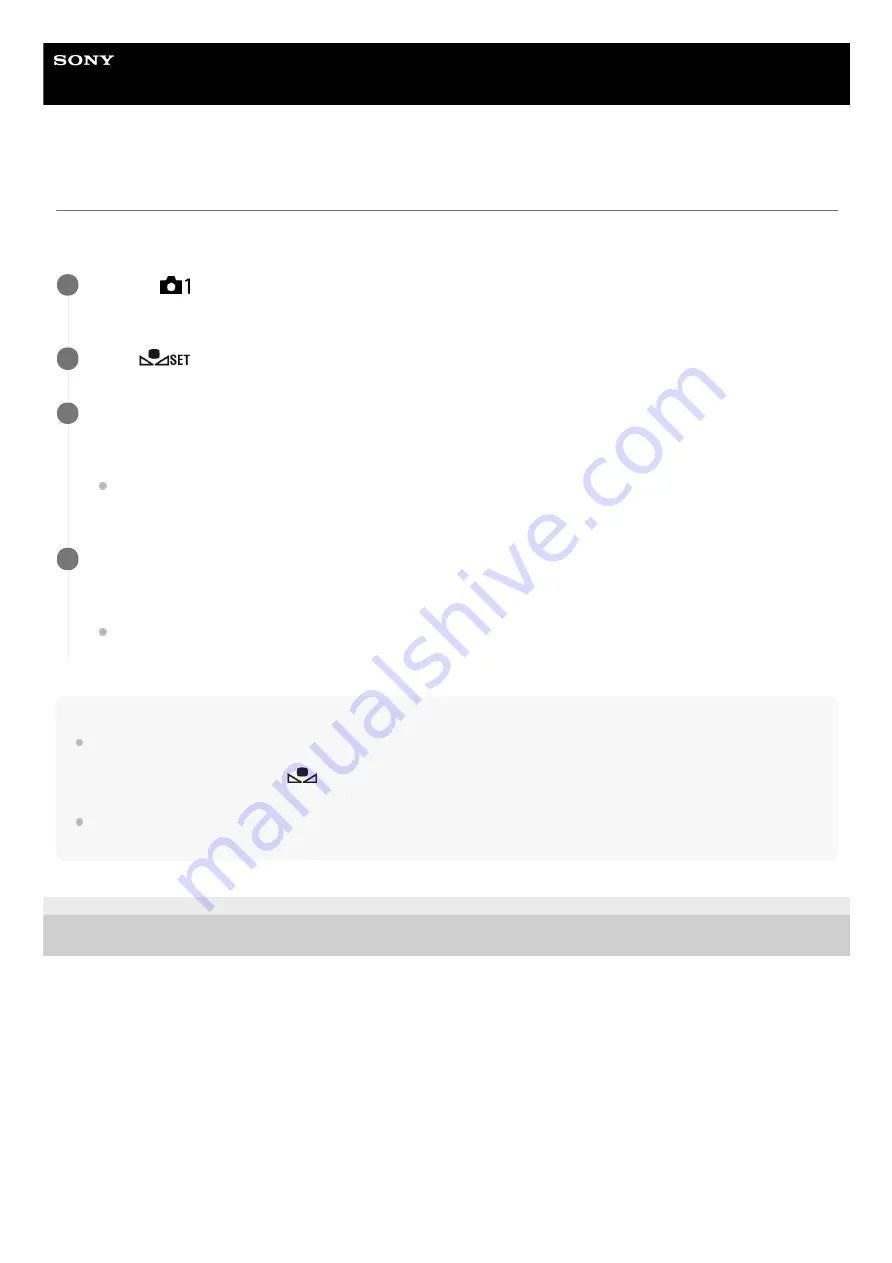
Interchangeable Lens Digital Camera
ILCE-6600
α6600
Capturing a standard white color to set the white balance (custom white balance)
In a scene where the ambient light consists of multiple types of light sources, it is recommended to use the custom white
balance in order to accurately reproduce the whiteness. You can register 3 settings.
Note
The message [Capturing of the custom WB failed.] indicates that the value is in the unexpected range, for example when the
subject is too vivid. You can register the setting at this point, but it is recommended that you set the white balance again. When
an error value is set, the indicator
turns orange on the recording information display. The indicator will be displayed in
white when the set value is in the expected range.
If you use a flash when capturing a basic white color, the custom white balance will be registered with the lighting from the flash.
Be sure to use a flash whenever you shoot with recalled settings that were registered with a flash.
5-009-967-11(1) Copyright 2019 Sony Corporation
MENU →
(Camera Settings1) → [White Balance] → Select from among [Custom 1] to [Custom 3], and
then press the right side of the control wheel.
1
Select
, and then press the center of the control wheel.
2
Hold the product so that the white area fully covers the white-balance capture frame, and then press the
center of the control wheel.
After the shutter sound beeps, the calibrated values (Color Temperature and Color Filter) are displayed.
After capturing a standard white color, you can display the fine adjustment screen by pressing the right side of
the control wheel. You can finely adjust the color tones as needed.
3
Press the center of the control wheel.
The calibrated values will be registered. The monitor will return to the recording information display while retaining
the registered custom white-balance setting.
The registered custom white balance setting will remain memorized until overwritten by the another setting.
4
187
Summary of Contents for a6600
Page 45: ...DISP Button Monitor Finder 5 009 967 11 1 Copyright 2019 Sony Corporation 45 ...
Page 51: ...5 009 967 11 1 Copyright 2019 Sony Corporation 51 ...
Page 63: ...5 009 967 11 1 Copyright 2019 Sony Corporation 63 ...
Page 93: ...Focus Magnifier 5 009 967 11 1 Copyright 2019 Sony Corporation 93 ...
Page 116: ...116 ...
Page 123: ...123 ...
Page 133: ...5 009 967 11 1 Copyright 2019 Sony Corporation 133 ...
Page 138: ...Related Topic Touch Operation 5 009 967 11 1 Copyright 2019 Sony Corporation 138 ...
Page 144: ...Scene Selection 5 009 967 11 1 Copyright 2019 Sony Corporation 144 ...
Page 152: ...Related Topic Manual Exposure 5 009 967 11 1 Copyright 2019 Sony Corporation 152 ...
Page 165: ...D Range Optimizer DRO Auto HDR 5 009 967 11 1 Copyright 2019 Sony Corporation 165 ...
Page 192: ...5 009 967 11 1 Copyright 2019 Sony Corporation 192 ...
Page 208: ...Related Topic Flash Mode Wireless Flash 5 009 967 11 1 Copyright 2019 Sony Corporation 208 ...
Page 246: ...5 009 967 11 1 Copyright 2019 Sony Corporation 246 ...
Page 336: ...5 009 967 11 1 Copyright 2019 Sony Corporation 336 ...
Page 348: ...Related Topic Bluetooth Settings 5 009 967 11 1 Copyright 2019 Sony Corporation 348 ...
Page 386: ...386 ...
Page 424: ...D Range Optimizer DRO Auto HDR 5 009 967 11 1 Copyright 2019 Sony Corporation 424 ...
Page 442: ...5 009 967 11 1 Copyright 2019 Sony Corporation 442 ...
Page 453: ...Focus Magnifier 5 009 967 11 1 Copyright 2019 Sony Corporation 453 ...
Page 509: ...5 009 967 11 1 Copyright 2019 Sony Corporation 509 ...
Page 534: ...Related Topic Bluetooth Settings 5 009 967 11 1 Copyright 2019 Sony Corporation 534 ...
Page 570: ...Related Topic Touch Operation 5 009 967 11 1 Copyright 2019 Sony Corporation 570 ...
Page 582: ...5 009 967 11 1 Copyright 2019 Sony Corporation 582 ...
Page 628: ...5 009 967 11 1 Copyright 2019 Sony Corporation 628 ...






























