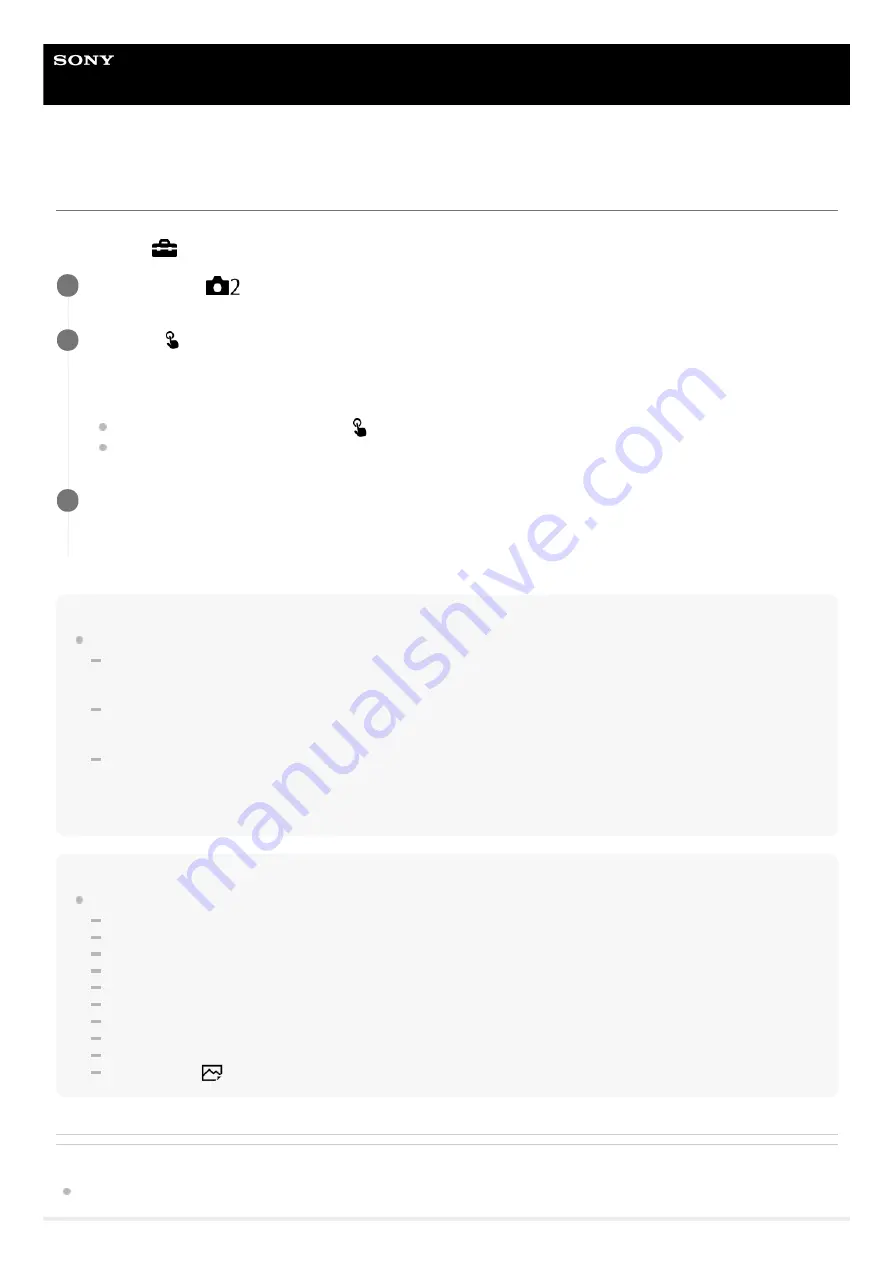
Interchangeable Lens Digital Camera
ILCE-6600
α6600
Func. of Touch Operation: Touch Shutter
When you shoot using the monitor, the camera automatically focuses on the point you touch and shoots a still image.
Set MENU →
(Setup) → [Touch Operation] to [On] in advance.
Hint
You can operate the shooting functions below by touching the monitor:
Shooting burst images using the touch shutter
When [Drive Mode] is set to [Cont. Shooting], you can record burst images while touching the monitor.
Shooting burst images of sports scenes using the touch shutter
When [Scene Selection] is set to [Sports Action], you can record burst images while touching the monitor.
Shooting continuous bracket images using the touch shutter
The product shoots three images while automatically shifting the exposure from base, to darker, and then to lighter. When
[Drive Mode] is set to [Cont. Bracket], keep touching the monitor until the shooting ends. After the recording you can select the
image you prefer.
Note
The [Touch Shutter] function is unavailable in the following situations:
During viewfinder shooting
When the shooting mode is set to [Movie]
When the shooting mode is set to [S&Q Motion]
When [Focus Mode] is [Manual Focus]
When [Focus Area] is [Flexible Spot]
When [Focus Area] is [Expand Flexible Spot]
When [Focus Area] is [Tracking: Flexible Spot]
When [Focus Area] is [Tracking: Expand Flexible Spot]
While using the digital zoom function
While using the [
Clear Image Zoom]
Related Topic
Select MENU →
(Camera Settings2) → [Func. of Touch Operation] → [Touch Shutter].
1
Touch the
icon inside the rectangle in the top right of the monitor while the shooting screen is
displayed.
The mark to the left of the icon turns orange, and the touch shutter function is activated.
To cancel [Touch Shutter], touch the
icon again.
The touch shutter function is canceled when the camera is restarted.
2
Touch the subject to focus on.
When the subject you touched is in focus, a still image is recorded.
3
132
Summary of Contents for a6600
Page 45: ...DISP Button Monitor Finder 5 009 967 11 1 Copyright 2019 Sony Corporation 45 ...
Page 51: ...5 009 967 11 1 Copyright 2019 Sony Corporation 51 ...
Page 63: ...5 009 967 11 1 Copyright 2019 Sony Corporation 63 ...
Page 93: ...Focus Magnifier 5 009 967 11 1 Copyright 2019 Sony Corporation 93 ...
Page 116: ...116 ...
Page 123: ...123 ...
Page 133: ...5 009 967 11 1 Copyright 2019 Sony Corporation 133 ...
Page 138: ...Related Topic Touch Operation 5 009 967 11 1 Copyright 2019 Sony Corporation 138 ...
Page 144: ...Scene Selection 5 009 967 11 1 Copyright 2019 Sony Corporation 144 ...
Page 152: ...Related Topic Manual Exposure 5 009 967 11 1 Copyright 2019 Sony Corporation 152 ...
Page 165: ...D Range Optimizer DRO Auto HDR 5 009 967 11 1 Copyright 2019 Sony Corporation 165 ...
Page 192: ...5 009 967 11 1 Copyright 2019 Sony Corporation 192 ...
Page 208: ...Related Topic Flash Mode Wireless Flash 5 009 967 11 1 Copyright 2019 Sony Corporation 208 ...
Page 246: ...5 009 967 11 1 Copyright 2019 Sony Corporation 246 ...
Page 336: ...5 009 967 11 1 Copyright 2019 Sony Corporation 336 ...
Page 348: ...Related Topic Bluetooth Settings 5 009 967 11 1 Copyright 2019 Sony Corporation 348 ...
Page 386: ...386 ...
Page 424: ...D Range Optimizer DRO Auto HDR 5 009 967 11 1 Copyright 2019 Sony Corporation 424 ...
Page 442: ...5 009 967 11 1 Copyright 2019 Sony Corporation 442 ...
Page 453: ...Focus Magnifier 5 009 967 11 1 Copyright 2019 Sony Corporation 453 ...
Page 509: ...5 009 967 11 1 Copyright 2019 Sony Corporation 509 ...
Page 534: ...Related Topic Bluetooth Settings 5 009 967 11 1 Copyright 2019 Sony Corporation 534 ...
Page 570: ...Related Topic Touch Operation 5 009 967 11 1 Copyright 2019 Sony Corporation 570 ...
Page 582: ...5 009 967 11 1 Copyright 2019 Sony Corporation 582 ...
Page 628: ...5 009 967 11 1 Copyright 2019 Sony Corporation 628 ...
















































