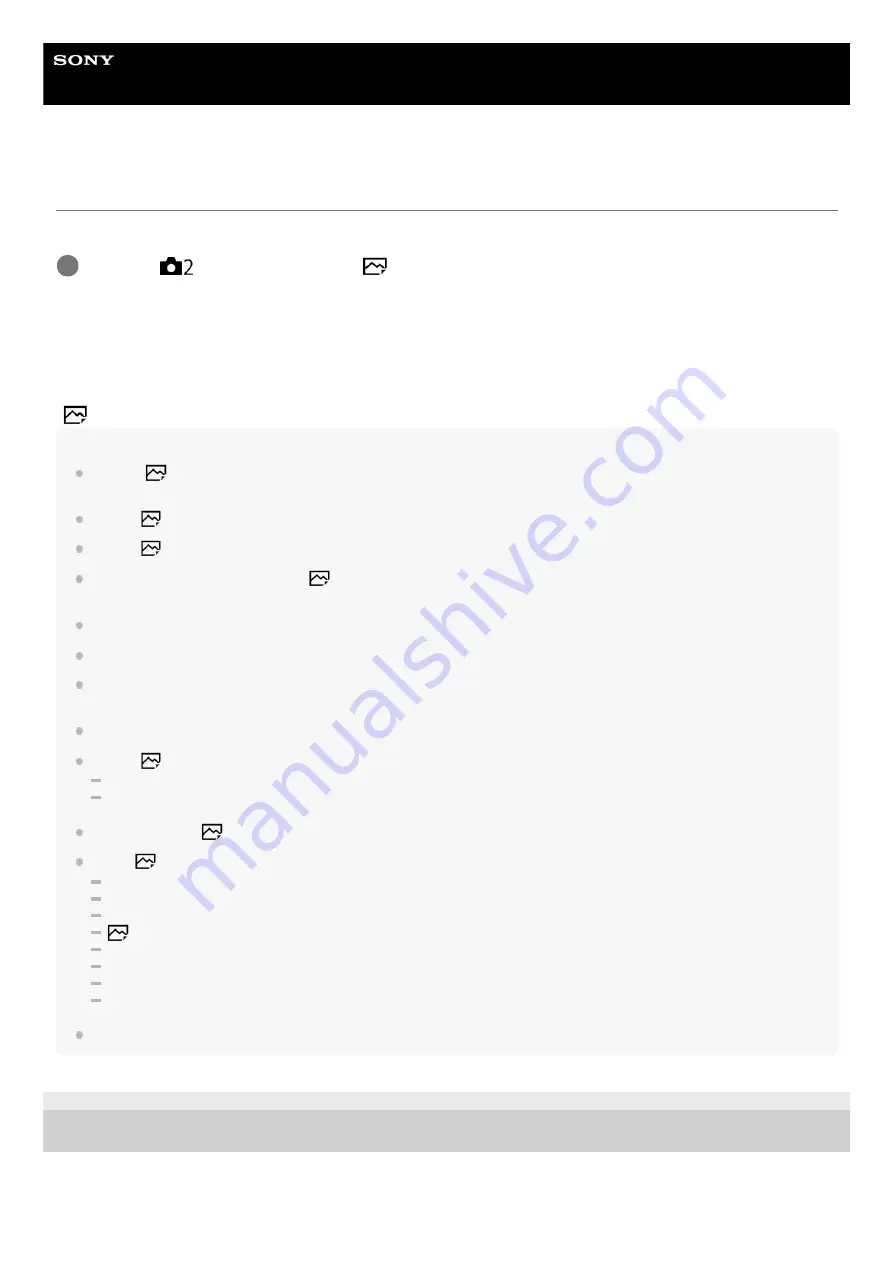
Interchangeable Lens Digital Camera
ILCE-6100
α6100
Silent Shooting (still image)
You can shoot images without the shutter sound.
Menu item details
On:
You can shoot images without the shutter sound.
Off:
[
Silent Shooting] is deactivated.
Note
Use the [
Silent Shooting] function on your own responsibility, while taking sufficient consideration to the privacy and portrait
rights of the subject.
Even if [
Silent Shooting] is set to [On], it will not be completely silent.
Even if [
Silent Shooting] is set to [On], the operating sound of the aperture and focus will sound.
When shooting still images using the [
Silent Shooting] function with low ISO sensitivity, if you point the camera at a very
bright light source, high intensity areas on the monitor may be recorded in darker tones.
When the power is turned off, the shutter sound may beep in rare occasions. This is not a malfunction.
Image distortion caused by the movement of the subject or the camera may occur.
If you shoot images under instantaneous lightning or flickering lights, such as the flash light from other cameras or fluorescent
lighting, a striping effect may occur on the image.
If you want to turn off the beep that sounds when the subject is in focus or the self-timer operates, set [Audio signals] to [Off].
Even if [
Silent Shooting] is set to [On], you may hear the shutter sound under the following circumstances:
When you capture a standard white color for the custom white balance
When you register faces using [Face Registration]
You cannot select [
Silent Shooting] when the mode dial is set to other than P/A/S/M.
When [
Silent Shooting] is set to [On], the following functions are not available:
Flash shooting
Auto HDR
Picture Effect
Long Exposure NR
e-Front Curtain Shutter
Superior Auto Img. Extract.
BULB shooting
Multi Frame NR
After you turn the camera on, the time in which you can start recording is extended by approximately 0.5 seconds.
5-009-879-11(1) Copyright 2019 Sony Corporation
MENU →
(Camera Settings2) → [
Silent Shooting] → desired setting.
1
191
Summary of Contents for A6100
Page 43: ...Related Topic DISP Button Monitor Finder 5 009 879 11 1 Copyright 2019 Sony Corporation 43 ...
Page 48: ...48 ...
Page 62: ...5 009 879 11 1 Copyright 2019 Sony Corporation 62 ...
Page 79: ...5 009 879 11 1 Copyright 2019 Sony Corporation 79 ...
Page 89: ...Related Topic Focus Magnifier 5 009 879 11 1 Copyright 2019 Sony Corporation 89 ...
Page 107: ...107 ...
Page 114: ...114 ...
Page 124: ...Touch Operation 5 009 879 11 1 Copyright 2019 Sony Corporation 124 ...
Page 129: ...Related Topic Touch Operation 5 009 879 11 1 Copyright 2019 Sony Corporation 129 ...
Page 140: ...5 009 879 11 1 Copyright 2019 Sony Corporation 140 ...
Page 149: ...Related Topic Manual Exposure 5 009 879 11 1 Copyright 2019 Sony Corporation 149 ...
Page 173: ...5 009 879 11 1 Copyright 2019 Sony Corporation 173 ...
Page 232: ...5 009 879 11 1 Copyright 2019 Sony Corporation 232 ...
Page 314: ...5 009 879 11 1 Copyright 2019 Sony Corporation 314 ...
Page 326: ...Related Topic Bluetooth Settings 5 009 879 11 1 Copyright 2019 Sony Corporation 326 ...
Page 368: ...368 ...
Page 378: ...5 009 879 11 1 Copyright 2019 Sony Corporation 378 ...
Page 392: ...5 009 879 11 1 Copyright 2019 Sony Corporation 392 ...
Page 416: ...Related Topic Focus Magnifier 5 009 879 11 1 Copyright 2019 Sony Corporation 416 ...
Page 466: ...Touch Operation 5 009 879 11 1 Copyright 2019 Sony Corporation 466 ...
Page 491: ...Related Topic Bluetooth Settings 5 009 879 11 1 Copyright 2019 Sony Corporation 491 ...
Page 528: ...Related Topic Touch Operation 5 009 879 11 1 Copyright 2019 Sony Corporation 528 ...
Page 535: ...5 009 879 11 1 Copyright 2019 Sony Corporation 535 ...















































