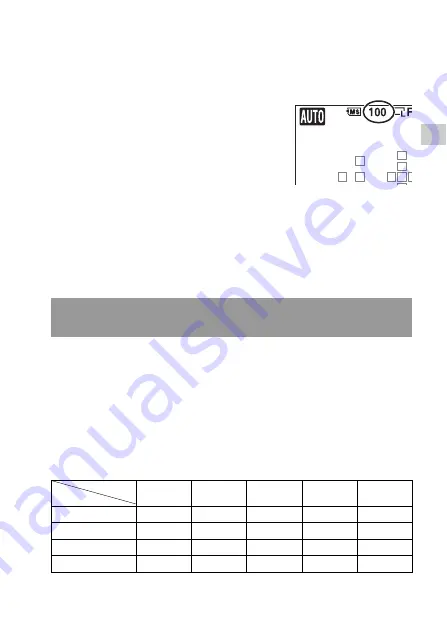
35
Pre
par
ing
th
e
came
ra
Checking the number of recordable
images
Notes
• When “0” (the number of recordable images) flashes in yellow, the memory card is
full. Replace the memory card with another one, or delete images in the current
memory card (page 134).
• When “NO CARD” (the number of recordable images) flashes in yellow, it means
no memory card has been inserted. Insert a memory card.
The table shows the approximate number of images that can be recorded on
a memory card formatted with this camera. The values are defined using
Sony standard “Memory Stick PRO Duo” media for testing. The values
may vary depending on the shooting conditions and the type of memory
card used.
Image: Size: L 16M (DSLR-A580)/L 14M (DSLR-A560)
Image: Aspect Ratio: 3:2
*
DSLR-A580
(Units: Images)
Once you insert a memory card into the
camera and set the power switch to ON,
the number of images that can be
recorded (should you continue to shoot
using the current settings) is displayed on
the LCD monitor.
The number of images that can be recorded on a memory
card
Capacity
Size
2GB
4GB
8GB
16GB
32GB
Standard
386
781
1587
3239
6406
Fine
270
548
1116
2279
4510
RAW & JPEG
74
154
319
657
1304
RAW
106
220
452
928
1840






























