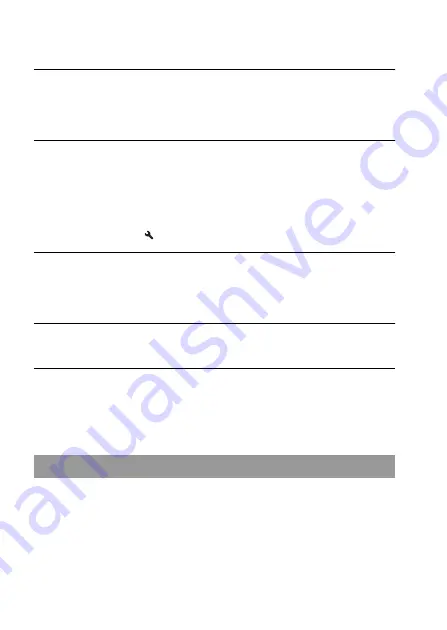
182
lenses may cause the periphery of the image to appear too dark (insufficient
light).
The eyes of the subject come out red.
• Activate the red eye reduction function (page 100).
• Get close to the subject, and shoot the subject within the flash range using
the flash (page 100).
Dots appear and remain on the LCD monitor.
• This is not a malfunction. These dots are not recorded (page 7).
• You may reduce the effect of these issues using the “Pixel mapping”
function.
1
Set the LIVE VIEW/OVF switch to “LIVE VIEW.”
2
Attach the lens cap.
3
MENU button
t
2
t
[Pixel mapping]
t
[OK]
The image is blurred.
• The picture was taken in a dark location without the flash, resulting in
camera shake. The use of a tripod or the flash is recommended (pages 60,
98).
The EV scale
b
B
is flashing on the LCD monitor or in the viewfinder.
• The subject is too bright or too dark for the metering range of the camera.
The color of an image recorded in Live View mode is strange.
• In Live View mode, carefully check the image displayed on the LCD
monitor before shooting. The camera may not be able to recognize the color
of the image right after switching to the Live View mode. In such cases, the
expected result may not be obtained.
Your camera cannot play back images.
• The folder/file name has been changed on your computer (page 164).
• When an image file has been processed by a computer or when the image
file was recorded using a model other than that of your camera, playback on
your camera is not guaranteed.
• Use “PMB” to play images stored on a PC with this camera.
• The camera is in USB mode. Delete the USB connection (page 166).
Viewing images
















































