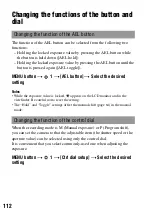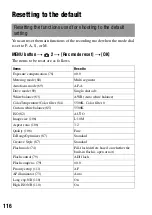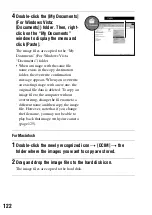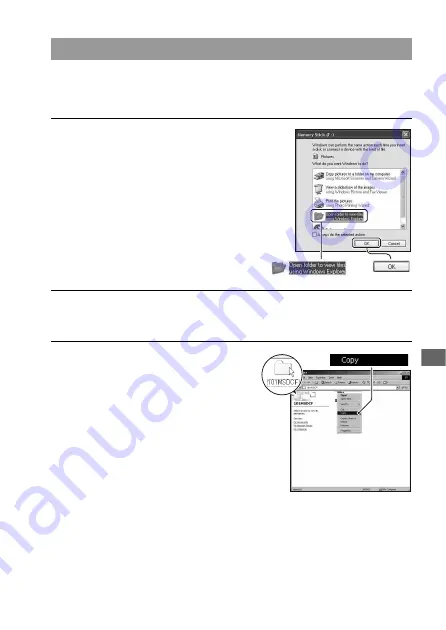
121
Vie
w
ing
im
age
s o
n
a co
mp
uter
For Windows
This section describes an example of copying images to a “My Documents”
(For Windows Vista: “Documents”) folder.
Stage 2: Copying images to a computer
1
Click [Copy pictures to a folder on
my computer using Microsoft
Scanner and Camera Wizard]
t
[OK] as the wizard screen appears
automatically on the desktop.
• When the wizard screen does not
appear, click [My Computer]
t
[Removable Disk].
2
Double-click [DCIM].
• In that case, you can also import images using “Picture Motion Browser.”
3
Double-click the folder where the
image files you want to copy are
stored.
Then, right-click an image file to
display the menu and click
[Copy].
• On the storage destination of the image
files, see page 124.