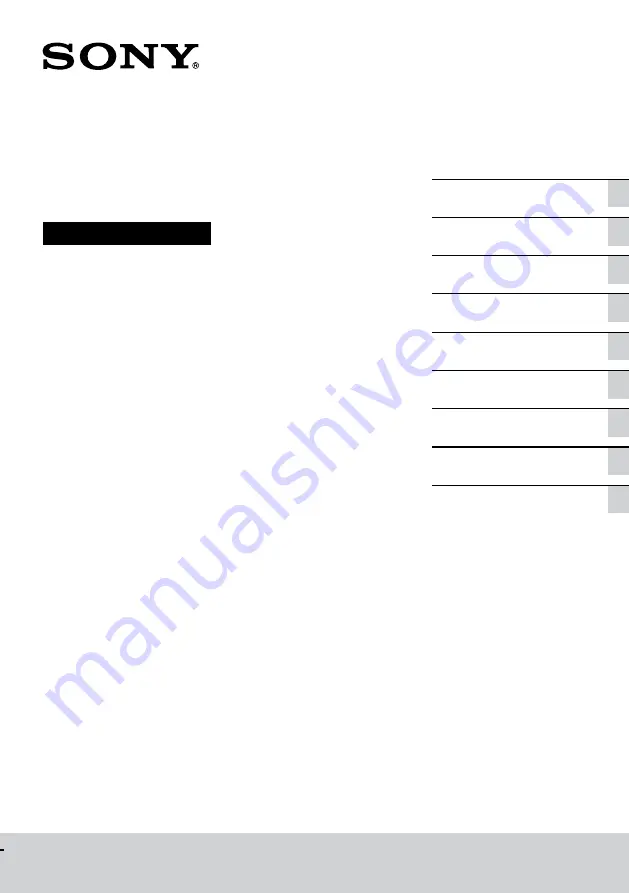
CMT-SBT20
4-583-746-
11(1)
CMT-SBT20
Home Audio System
Operating Instructions
optional audio components
Listening to music through
a BLUETOOTH connection
Additional information
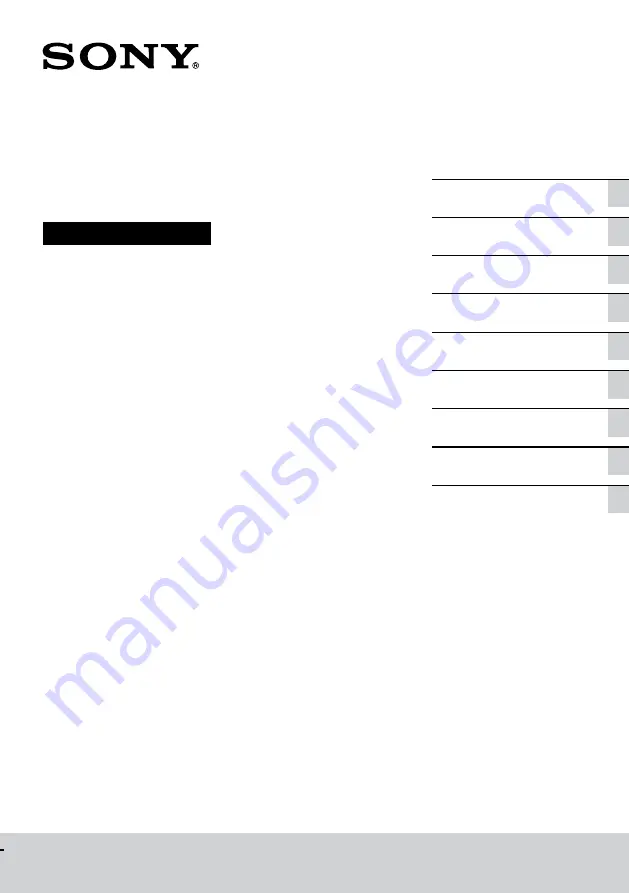
CMT-SBT20
4-583-746-
11(1)
CMT-SBT20
Home Audio System
Operating Instructions
optional audio components
Listening to music through
a BLUETOOTH connection
Additional information

















