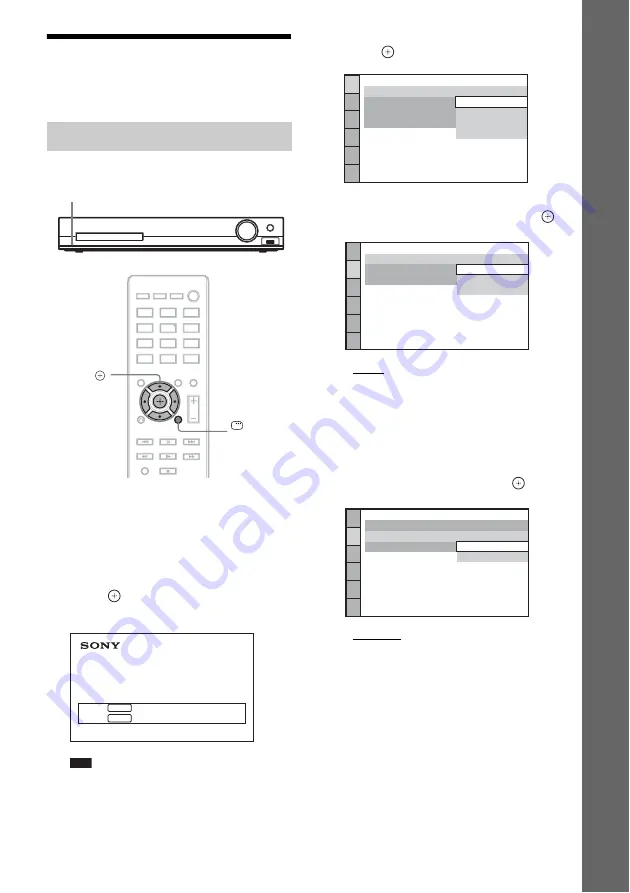
29
GB
Ge
tting Star
te
d
Step 3: Setting up the
System
Displayed items vary depending on the area.
1
Turn on your TV.
2
Switch the input selector on your TV so
that the signal from the system
appears on the TV screen.
3
Press
"
/
1
to turn the system on.
4
Press
without inserting a disc or
connecting a USB device.
Note
• If this message does not appear, press DVD/CD.
If this message still does not appear, recall the
Quick Setup display (page 55).
5
Press
X
/
x
to select a language, then
press .
6
Press
X
/
x
to select the setting that
matches your TV type, then press
.
• [16:9]: This aspect ratio is for a wide-
screen TV or a 4:3 standard TV with a
wide-screen mode (page 57)
• [4:3 LETTER BOX] or [4:3 PAN SCAN]:
This aspect ratio is for a 4:3 standard TV
(page 57)
7
Press
X
/
x
to select the output method
for video signals, then press
.
• [VIDEO]: Outputs video signals.
• [RGB]: Outputs RGB signals.
Performing the Quick Setup
"
/
1
DISPLAY
C
/
X
/
x
/
c
,
Home Theatre System
Press to run QUICK SETUP.
Press to erase this message.
ENTER
CLEAR
LANGUAGE SETUP
MENU:
OSD:
AUDIO:
SUBTITLE:
ENGLISH
ENGLISH
FRENCH
SPANISH
PORTUGUESE
VIDEO SETUP
LINE:
TV TYPE:
PAUSE MODE:
16:9
16:9
4:3 LETTER BOX
4:3 PAN SCAN
VIDEO SETUP
LINE:
TV TYPE:
PAUSE MODE:
16:9
VIDEO
VIDEO
VIDEO
VIDEO
RGB
















































