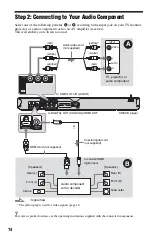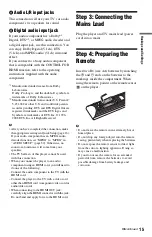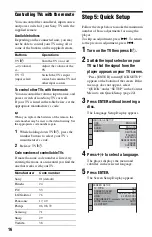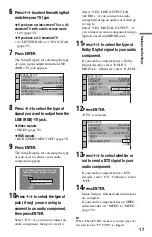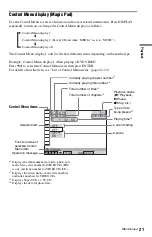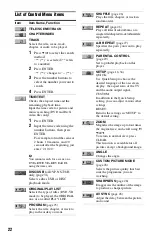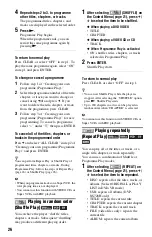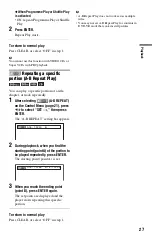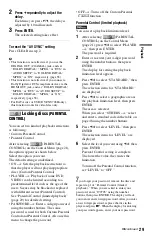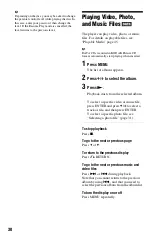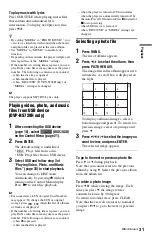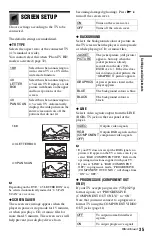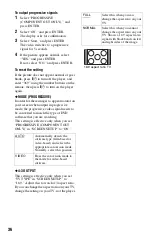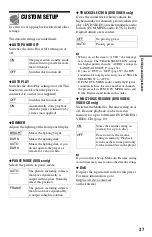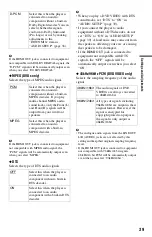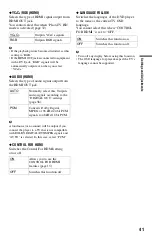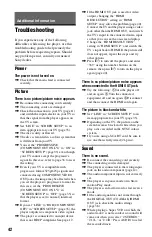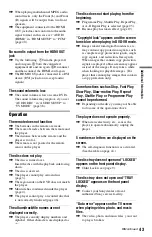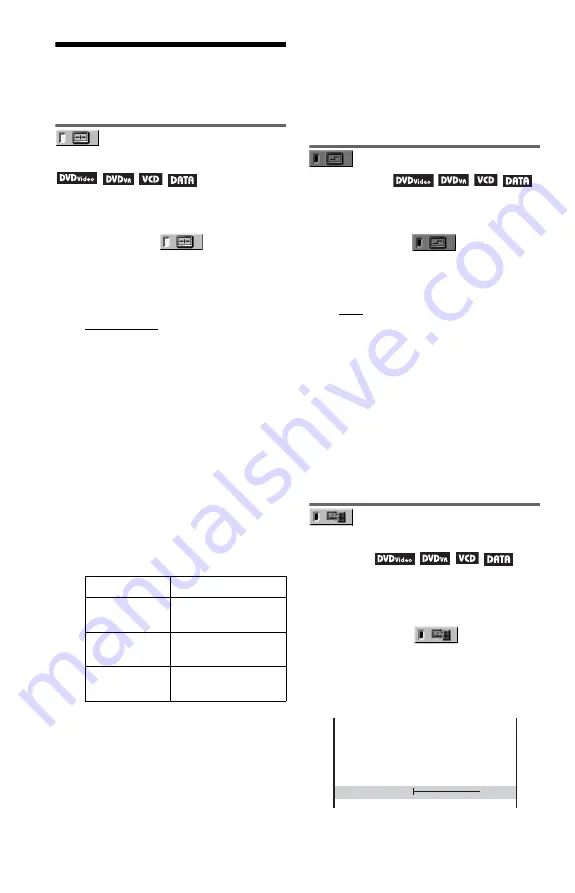
28
Customizing the
Playback Configuration
Adjusting the playback
picture
(CUSTOM PICTURE MODE)
You can adjust the video signal from the
player to obtain the picture quality you want.
1
After selecting
(CUSTOM
PICTURE MODE) on the Control Menu
(page 21), press
X
/
x
to select the
setting you want.
The default setting is underlined.
• STANDARD: displays a standard
picture
• DYNAMIC 1: produces a bold
dynamic picture by increasing the
picture contrast and the colour intensity
• DYNAMIC 2: produces a more
dynamic picture than DYNAMIC 1 by
further increasing the picture contrast
and colour intensity
• CINEMA 1: enhances details in dark
areas by increasing the black level
• CINEMA 2: white colours become
brighter and black colours become
richer, and the colour contrast is
increased
• MEMORY
t
: adjusts the picture in
greater detail
2
Press ENTER.
The selected setting takes effect.
z
When you watch a movie, “CINEMA 1” or
“CINEMA 2” is recommended.
b
• This function does not work when “PhotoTV HD”
mode is activated (page 32).
• This function does not work if your TV supports
Theatre mode and it is set to “On.” For more
details, refer to the operating instructions supplied
with the TV.
Sharpening the picture
(SHARPNESS)
You can enhance the outlines of images to
produce a sharper picture.
1
After selecting
(SHARPNESS)
on the Control Menu (page 21), press
X
/
x
to select a level.
The default setting is underlined.
• OFF: cancels this option
• 1: enhances the outline
• 2: enhances the outline more than 1
2
Press ENTER.
The selected setting takes effect.
b
• This function does not work when “PhotoTV HD”
mode is activated (page 32).
• This function does not work if your TV supports
Theatre mode and it is set to “On.” For more
details, refer to the operating instructions supplied
with the TV.
Adjusting the delay
between the picture and sound
(AV SYNC)
When the sound does not match the pictures
on the screen, you can adjust the delay
between the picture and sound.
1
After selecting
(AV SYNC) on
the Control Menu (page 21), press
c
to select “SET
t
,” then press ENTER.
The “AV SYNC” adjustment bar
appears.
PICTURE
Changes the contrast.
BRIGHTNESS
Changes the overall
brightness.
COLOR
Makes the colours
deeper or lighter.
HUE
Changes the colour
balance.
AV SYNC
0ms