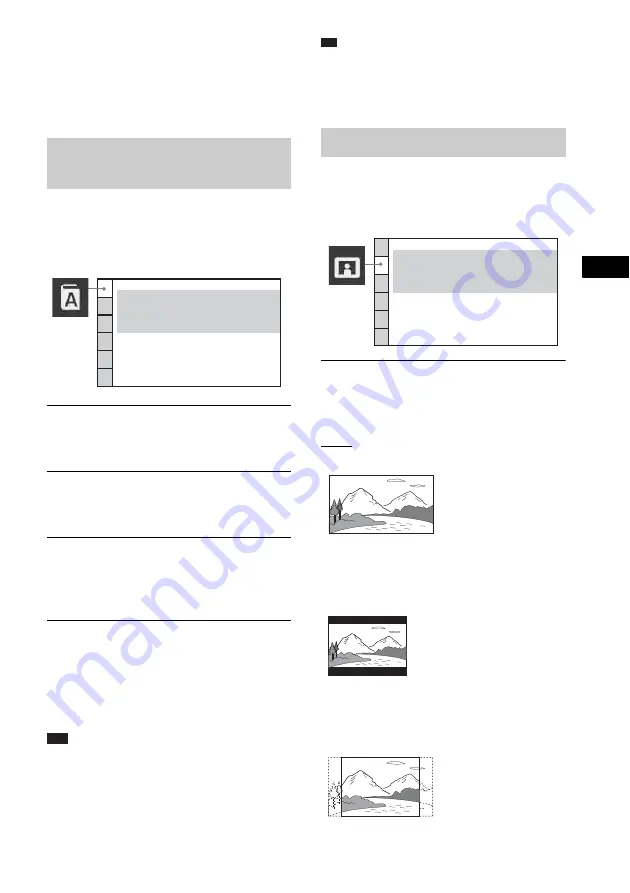
Oth
e
r Op
e
ra
tio
n
75
GB
To reset all of the [SETUP]
settings
To reset all of the [SETUP] settings, see
“Returning the [SETUP] settings to the default”
(page 89).
Set various languages for the on-screen display
or sound track.
x
[OSD] (On-Screen Display)
You can switch the display language on the TV
screen.
x
[MENU] (DVD VIDEO only)
You can switch the language for the disc’s
menu.
x
[AUDIO] (DVD VIDEO only)
You can switch the language of the sound track.
When you select [ORIGINAL], the language
given priority in the disc is selected.
x
[SUBTITLE] (DVD VIDEO only)
You can switch the language of the subtitle
recorded on the DVD VIDEO.
When you select [AUDIO FOLLOW], the
language for the subtitles changes according to
the language you selected for the sound track.
Note
• When you select a language in [MENU], [AUDIO],
or [SUBTITLE] that is not recorded on the DVD
VIDEO, one of the recorded languages will be
automatically selected (depending on the disc, the
language may not be selected automatically).
Tip
• If you select [OTHERS
t
] in [MENU], [AUDIO],
and [SUBTITLE], select and enter a language code
from “Language Code List” (page 104) using the
number buttons.
Select settings according to the TV to be
connected.
x
[TV TYPE]
You can select the aspect ratio of the connected
TV.
[16:9]: Select this when you connect a wide-
screen TV or a TV with a wide mode function.
[4:3 LETTER BOX]: Select this when you
connect a 4:3 screen TV. Displays a wide picture
with bands on the upper and lower portions of
the TV screen.
[4:3 PAN SCAN]: Select this when you connect
a 4:3 screen TV. The system automatically
displays the wide picture on the entire screen
and cuts off the portions that do not fit.
Setting the display or sound
track language
[LANGUAGE SETUP]
LANGUAGE SETUP
MENU:
OSD:
AUDIO:
ENGLISH
ENGLISH
ORIGINAL
AUDIO FOLLOW
SUBTITLE:
Settings for the display
[VIDEO SETUP]
VIDEO SETUP
PROGRESSIVE
(COMPONENT OUT)
:
TV TYPE:
4:3 OUTPUT:
16:9
OFF
FULL
AUTO
PAUSE MODE:
Summary of Contents for 3-398-069-14(1)
Page 115: ......






























