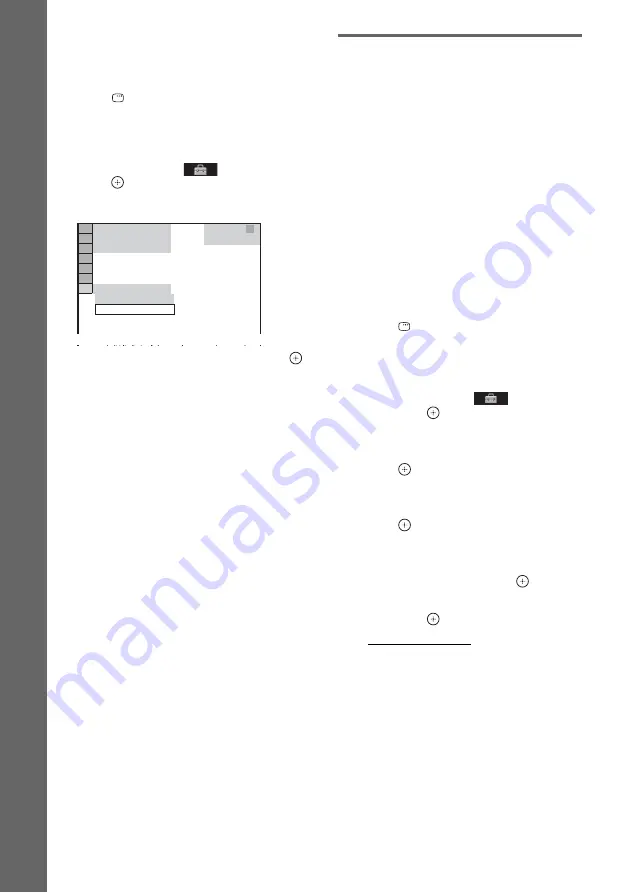
36
GB
Getting Star
ted
To recall the Quick Setup display
1
Press FU
N
CTIO
N
repeatedly until “DVD”
appears in the front panel display.
2
Press
DISPLAY when the system is in
stop mode.
The Control Menu display appears on the TV
screen.
3
Press
X
/
x
to select
[SETUP], then
press .
The options for [SETUP] appear.
4
Press
X
/
x
to select [QUICK], then press
.
The Quick Setup display appears.
Setting the type of video
output to match your TV
Depending on the connection of the TV
(page 26), select the type of video output of the
system.
To select the type of video signal
output from the HDMI OUT jack
When you connect the control unit and the TV
with the HDMI cable, select the type of video
signals output from HDMI OUT jack.
For details, refer also to the operating
instructions supplied with the TV/projector, etc.
1
Press FUNCTION repeatedly until
“DVD” appears in the front panel
display.
2
Press
DISPLAY
while the system is
in stop mode.
The Control Menu display appears on the
TV screen.
3
Press
X
/
x
to select
[SETUP],
then press
.
The options for [SETUP] appear.
4
Press
X
/
x
to select [CUSTOM], then
press .
The Setup Display appears.
5
Press
X
/
x
to select [HDMI SETUP], then
press .
The options for [HDMI SETUP] appear.
6
Press
X
/
x
to select [HDMI
RESOLUTION], then press
.
7
Press
X
/
x
to select the desired setting,
then press
.
• [AUTO(1920
×
1080p)]: The system outputs the
optimal video signal for the connected TV.
• [1920
×
1080i]: The system outputs 1920
×
1080i* video signals.
• [1280
×
720p]: The system outputs 1280
×
720p*
video signals.
• [720
×
480/576p]**: The system outputs 720
×
480p* or 720
×
576p* video signals.
* i: interlace, p: progressive
** Depending on the country model, [720
×
480p]
may appear.
9 4 ( 9 9 )
CUSTOM
CUSTOM
DVD VIDEO
S l
C
l
B
N
R
1 ( 1 )
QUICK
T 0 : 0 1 : 0 8
















































