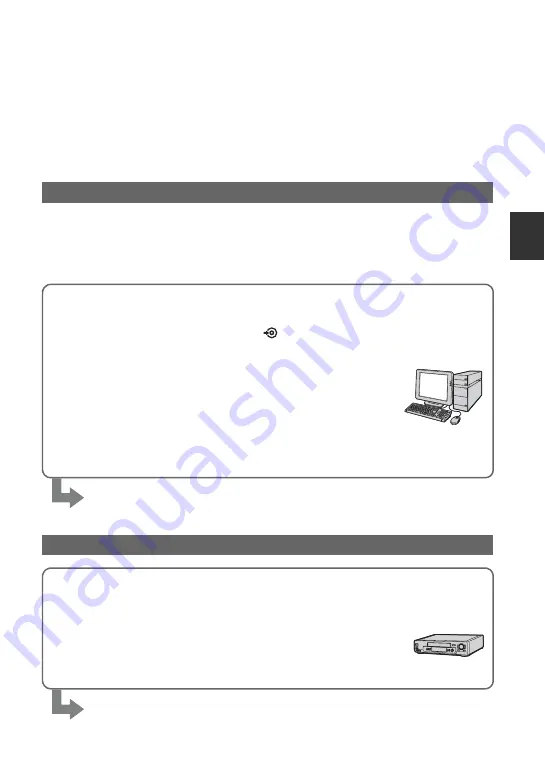
47
R
e
co
rd
in
g/
Pl
ay
bac
k
Saving images
The images are recorded on the media selected in the media setting (p. 22). Due to the limited
capacity of the media, make sure that you save the image data to some type of external media
such as a DVD-R or a computer.
z
Tips
• You can dub/copy the images recorded on the hard disk to the “Memory Stick PRO Duo” with your
camcorder (p. 52).
By using “Picture Motion Browser” on the supplied CD-ROM, you can save the images
recorded on your camcorder with HD (high definition) image quality or SD (standard
definition) image quality.
You can rewrite movies with HD (high definition) image quality from the computer to your
camcorder, if necessary. For details, see “PMB Guide.”
Saving images using a computer
Creating a disc with One Touch (One Touch Disc Burn)
You can save images recorded on the hard disk of the camcorder
directly to a DVD with ease by pressing the
(DISC BURN) button.
Saving images on a computer (Easy PC Back-up)
You can save images recorded on the camcorder on the hard disk of a
computer.
Creating a disc with selected images
You can save images copied to your computer on a disc. You can also
edit those images.
Refer to the supplied “Operating Guide.”
Saving images by connecting your camcorder to other devices
Connecting with the A/V connecting cable
You can dub movies with SD (standard definition) image quality.
Connecting with the USB cable
You can dub movies with HD (high definition) image quality or SD
(standard definition) image quality.
















































