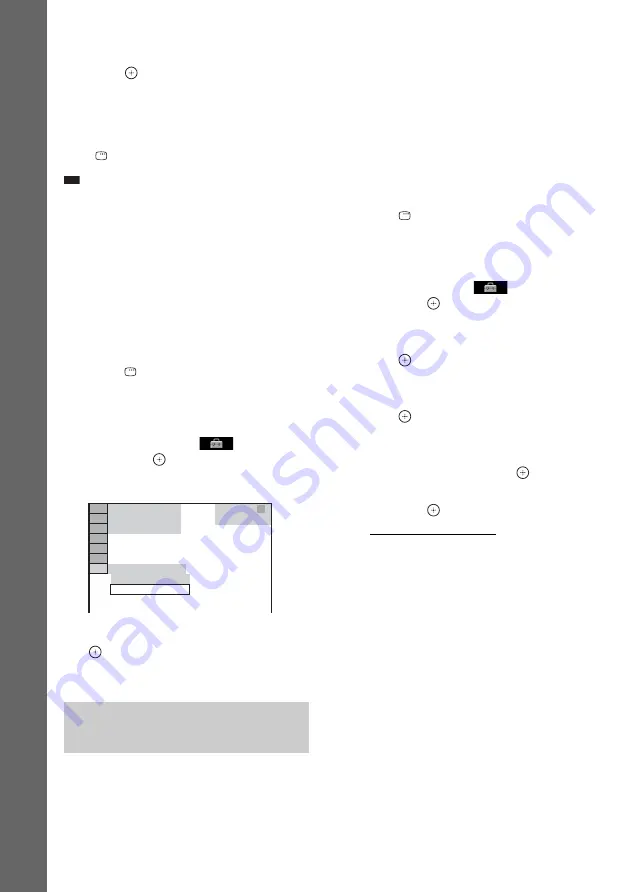
22
GB
Gettin
g
Star
ted
• If measurement fails, follow the message then
retry [AUTO CALIBRATION].
17
Press .
Quick Setup is finished. All connections
and setup operations are complete.
To quit the Quick Setup
Press
DISPLAY in any Step.
Tip
• If you change the position of the speakers, reset the
speaker settings. See “Getting Optimal Surround
Sound for a Room” (page 71) and “Calibrating the
Appropriate Settings Automatically” (page 72).
• If you want to change any of the settings, see “Using
To recall the Quick Setup display
1
Press FU/– repeatedly until
“DVD” appears in the front panel
display.
2
Press
DISPLAY while the system is
in stop mode.
The Control Menu display appears on the
TV screen.
3
Press
X
/
x
to select
[SETUP],
then press
.
The options for [SETUP] appear.
4
Press
X
/
x
to select [QUICK], then press
.
The Quick Setup display appears.
Depending on the connection of the TV
(page 15), select the type of video output of the
system.
To select the type of video signal
output from the HDMI OUT jack
When you connect the unit and the TV with the
HDMI cable, select the type of video signals
output from the HDMI OUT jack.
For details, refer also to the operating
instructions supplied with the TV/projector, etc.
1
Press FU/– repeatedly until
“DVD” appears in the front panel
display.
2
Press
DISPLAY while the system is
in stop mode.
The Control Menu display appears on the
TV screen.
3
Press
X
/
x
to select
[SETUP],
then press
.
The options for [SETUP] appear.
4
Press
X
/
x
to select [CUSTOM], then
press .
The Setup Display appears.
5
Press
X
/
x
to select [HDMI SETUP], then
press .
The options for [HDMI SETUP] appear.
6
Press
X
/
x
to select [HDMI
RESOLUTION], then press
.
7
Press
X
/
x
to select the desired setting,
then press
.
• [AUTO (1920
×
1080p)]: The system
outputs the optimal video signal for the
connected TV.
• [1920
×
1080i]: The system outputs 1920
× 1080i* video signals.
• [1280
×
720p]: The system outputs 1280 ×
720p* video signals.
• [720
×
480p]**: The system outputs 720 ×
480p* video signals.
* i: interlace, p: progressive
** Depending on the country model, [720 × 576p]
may appear.
Setting the type of video
output to match your TV
9 4 ( 9 9 )
CUSTOM
CUSTOM
DVD VIDEO
T 0 : 0 1 : 0 8
1 ( 1 )
QUICK
Summary of Contents for 3-283-036-11(3)
Page 103: ......
















































