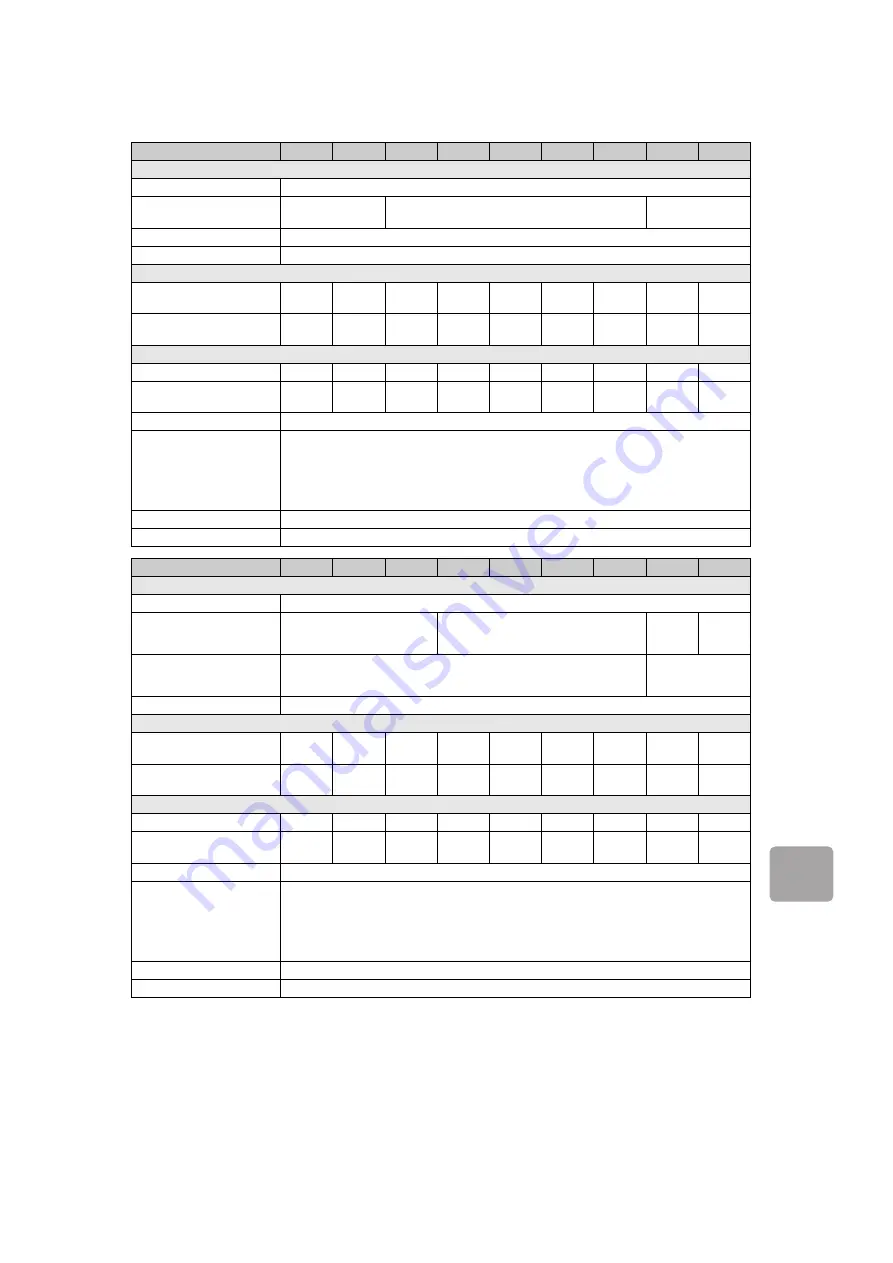
D:\TV's JOB\SONY TV\SY12007_A5 (Rev-3)\4411951131_GB\GB06OPT.fm
KDL-HX750/HX753/EX650/EX653/EX65A/EX550
4-411-951-
13
(1)
27
GB
Addi
tio
n
al Inf
o
rmati
on
Optional accessories availability depends on countries/region/TV model/stock.
Design and specifications are subject to change without notice.
Model name KDL-
55HX750 55HX753 46HX750 46HX753 46EX650 46EX653 46EX65A 40HX750 40HX753
Power and others
Power requirements
110 V – 240 V AC, 50/60 Hz
Screen size
(measured diagonally)
Approx. 138.8 cm/
55 inches
Approx. 116.8 cm/46 inches
Approx. 101.6 cm/
40 inches
Display resolution
1,920 dots (horizontal) × 1,080 lines (vertical)
Power consumption
Indicated on the rear of the TV
Dimensions (Approx.) (w × h × d)
with Table-Top Stand
(mm)
1271 ×
798 × 312
1271 ×
798 × 312
1076 ×
687 × 252
1076 ×
687 × 252
1074 ×
686 × 251
1074 ×
686 × 251
1074 ×
686 × 251
943 × 613
× 232
943 × 613
× 232
without Table-Top Stand
(mm)
1271 ×
761 × 60
1271 ×
761 × 60
1076 ×
650 × 60
1076 ×
650 × 60
1074 ×
649 × 60
1074 ×
649 × 60
1074 ×
649 × 60
943 ×
576 × 59
943 ×
576 × 59
Mass (Approx.)
with Table-Top Stand (kg)
23.6
23.6
17.6
17.6
17.5
17.5
17.5
14.3
14.3
without Table-Top Stand
(kg)
19.2
19.2
14.6
14.6
14.1
14.1
14.1
11.8
11.8
Supplied accessories
See “Checking the accessories” (page 6).
Optional accessories
Wall-Mount Bracket: SU-WL50B/SU-WL500
USB Wireless LAN Adapter: UWA-BR100
3D Glasses: TDG-BR750, TDG-BR250, TDG-BR200, TDG-BR100, TDG-BR50
(KDL-55/46/40HX75x only)
Camera and Microphone Unit:CMU-BR100 (KDL-55/46/40HX750, KDL-46EX650,
KDL-46EX65A only)
Operating temperature
0 ºC – 40 ºC
Operating humidity
10 % – 80 % RH (non-condensing)
Model name KDL-
40EX650 40EX653 40EX65A 32HX750 32HX753 32EX650 32EX653 32EX550 26EX550
Power and others
Power requirements
110 V – 240 V AC, 50/60 Hz
Screen size
(measured diagonally)
Approx. 101.6 cm/40 inches
Approx. 80.1 cm/32 inches
Approx.
80.0 cm/
32 inches
Approx.
66.1 cm/
26 inches
Display resolution
1,920 dots (horizontal) × 1,080 lines (vertical)
1,366 dots
(horizontal) ×
768 lines (vertical)
Power consumption
Indicated on the rear of the TV
Dimensions (Approx.) (w × h × d)
with Table-Top Stand
(mm)
941 × 612
× 231
941 × 612
× 231
941 × 612
× 231
756 × 508
× 220
756 × 508
× 220
753 × 507
× 219
753 × 507
× 219
753 × 507
× 219
642 × 426
× 187
without Table-Top Stand
(mm)
941 × 575
× 60
941 × 575
× 60
941 × 575
× 60
756 × 471
× 59
756 × 471
× 59
753 × 470
× 60
753 × 470
× 60
753 × 470
× 60
642 × 412
× 59
Mass (Approx.)
with Table-Top Stand (kg)
14.1
14.1
14.1
10.2
10.2
10.2
10.2
10.2
6.9
without Table-Top Stand
(kg)
11.3
11.3
11.3
8.0
8.0
7.8
7.8
7.8
6.1
Supplied accessories
See “Checking the accessories” (page 6).
Optional accessories
Wall-Mount Bracket: SU-WL50B/SU-WL500 (KDL-40/32EX65x, KDL-32HX75x, KDL-32EX550)
SU-WL100 (KDL-26EX550)
USB Wireless LAN Adapter: UWA-BR100
3D Glasses: TDG-BR750, TDG-BR250, TDG-BR200, TDG-BR100, TDG-BR50 (KDL-32HX75x only)
Camera and Microphone Unit: CMU-BR100 (KDL-40/32EX650, KDL-40EX65A, KDL-32HX750,
KDL-32/26EX550 only)
Operating temperature
0 ºC – 40 ºC
Operating humidity
10 % – 80 % RH (non-condensing)
Summary of Contents for 26EX550
Page 39: ......














































