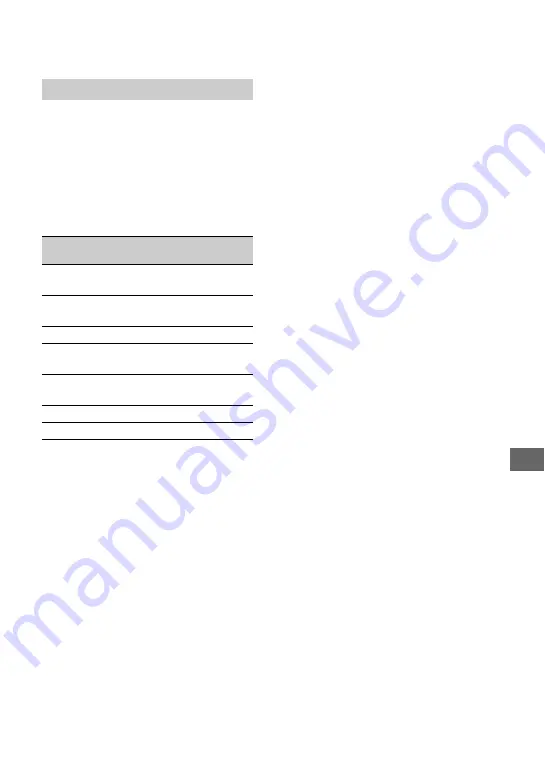
107
Addi
tion
al
I
n
fo
rm
at
io
n
A “Memory Stick” is a compact, portable
IC recording medium with a large data
capacity.
You can use only a “Memory Stick Duo,”
which is about the half size of a standard
“Memory Stick,” with your camcorder.
However, we do not guarantee the
operation of all types of “Memory Stick
Duo” on your camcorder.
• Still image format: Your camcorder compresses
and records image data in the JPEG (Joint
Photographic Experts Group) format. The file
extension is “.JPG.”
• File names of still images:
– 101- 0001: This file name appears on the
screen of your camcorder.
– DSC00001.JPG: This file name appears on
the display of a computer.
• A “Memory Stick Duo” formatted by a
computer (Windows OS/Mac OS) does not have
guaranteed compatibility with your camcorder.
• Data read/write speed may vary depending on
the combination of the “Memory Stick” and
“Memory Stick” compliant product you use.
On a “Memory Stick Duo” with a
write-protect tab
You can prevent accidental erasure of
images when you slide the write-protect tab
on the “Memory Stick Duo” with a small
tapered object, to the write-protect position.
Notes on use
Damaged or lost image data will not be
compensated for, and may occur in the
following cases:
• If you eject the “Memory Stick Duo,” turn the
power off on your camcorder, or remove the
battery pack for replacement while your
camcorder is reading or writing image files on
the “Memory Stick Duo” (while the access lamp
is lit or flashing).
• If you use the “Memory Stick Duo” near
magnets or magnetic fields.
It is recommended you make a back-up of
important data on the hard disk of a
computer.
x
On handling a “Memory Stick”
Keep the following in mind when handling
a “Memory Stick Duo.”
• Be careful not to apply excessive force when
writing on a memo area on a “Memory Stick
Duo.”
• Do not attach a label or the like on a “Memory
Stick Duo” or a Memory Stick Duo adaptor.
• When you carry or store a “Memory Stick Duo,”
put it in its case.
• Do not touch, or allow metallic objects to come
into contact with the terminals.
• Do not bend, drop or apply strong force to the
“Memory Stick Duo.”
• Do not disassemble or modify the “Memory
Stick Duo.”
• Do not let the “Memory Stick Duo” get wet.
• Be careful to keep “Memory Stick Duo” media
out of the reach of small children. There is
danger that a child might swallow it.
About the “Memory Stick”
Types of “Memory Stick”
Recording/
Playback
“Memory Stick”
(without MagicGate)
–
“Memory Stick Duo”
*
1
(without MagicGate)
a
“MagicGate Memory Stick”
–
“Memory Stick Duo”
*
1
(with MagicGate)
a
*
2
*
3
“MagicGate Memory Stick
Duo”
*
1
a
*
3
“Memory Stick PRO”
–
“Memory Stick PRO Duo”
*
1
a
*
2
*
3
*
1
A “Memory Stick Duo” is about half the size of
a standard “Memory Stick.”
*
2
The types of “Memory Stick” that support high
speed data transfer. The speed of data transfer
varies depending on the device to be used.
*
3
“MagicGate” is a copyright protection
technology that records and transfers the
contents in an encrypted format. Note that data
that uses “MagicGate” technology cannot be
recorded or played on your camcorder.
Continued
,
Summary of Contents for 1080i
Page 129: ......






























